
In this tutorial, we will show you how to install Foxit PDF Reader on AlmaLinux 8. For those of you who didn’t know, Foxit Software is a reliable source for fast, affordable, and secure PDF solutions. The Foxit reader according to me is very good, as the support tabbed reading, which means you can open multiple PDF files at once. Foxit is available for Mac OS, Linux, iOS, apart from Windows and Android.
This article assumes you have at least basic knowledge of Linux, know how to use the shell, and most importantly, you host your site on your own VPS. The installation is quite simple and assumes you are running in the root account, if not you may need to add ‘sudo‘ to the commands to get root privileges. I will show you the step-by-step installation of the Foxit Reader on AlmaLinux 8. You can follow the same instructions for CentOS and Rocky Linux.
Prerequisites
- A server running one of the following operating systems: AlmaLinux 8.
- It’s recommended that you use a fresh OS install to prevent any potential issues.
- A
non-root sudo useror access to theroot user. We recommend acting as anon-root sudo user, however, as you can harm your system if you’re not careful when acting as the root.
Install Foxit PDF Reader on AlmaLinux 8
Step 1. First, let’s start by ensuring your system is up-to-date.
sudo dnf install epel-release sudo dnf update
Step 2. Installing Foxit PDF Reader on AlmaLinux 8.
Now we run the following command below to download the Foxit PDF Reader installer from the official page and choose Linux 64bit or 32bit:
### 32-Bit ###sudo wget http://cdn01.foxitsoftware.com/pub/foxit/reader/desktop/linux/2.x/2.4/en_us/FoxitReader.enu.setup.2.4.4.0911.x32.run.tar.gz ### 64-Bit ### sudo wget http://cdn01.foxitsoftware.com/pub/foxit/reader/desktop/linux/2.x/2.4/en_us/FoxitReader.enu.setup.2.4.4.0911.x64.run.tar.gz
Next, extract the tar.gz archive:
sudo tar xzvf FoxitReader*.tar.gz
Make sure you grant execute permission by running the below command:
sudo chmod a+x FoxitReader*.run
You will need to disable access control or get the error “QXcbConnection: Could not connect to display :0”:
xhost +
Finally, execute the install command for Foxit:
sudo ./FoxitReader*.run
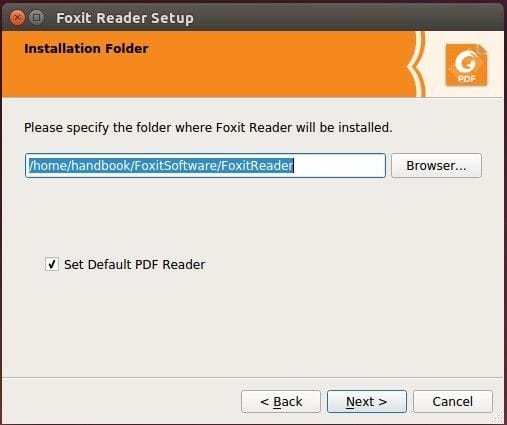
Step 3. Accessing Foxit PDF Reader on AlmaLinux.
Once successfully installed, you can run Foxit using the following command below:
FoxitReader
Alternatively, open with the path: Activities -> Show Applications -> Foxit Reader. If you cannot find it, use the search function in the Show Applications menu if you have many applications installed.
Congratulations! You have successfully installed Foxit Reader. Thanks for using this tutorial for installing Foxit PDF Reader on your AlmaLinux 8 system. For additional help or useful information, we recommend you check the official Foxit website.