
In this tutorial, we will show you how to install Foxit Reader on Ubuntu 20.04 LTS. For those of you who didn’t know, Foxit PDF Reader can be used to view, create, edit, organize, sign, scan, and OCR. It can easily export PDF files to the office, PDF/A/E/X, and more. Users can collaborate, share, sign, protect, and secure documents using Foxit Reader.
This article assumes you have at least basic knowledge of Linux, know how to use the shell, and most importantly, you host your site on your own VPS. The installation is quite simple and assumes you are running in the root account, if not you may need to add ‘sudo‘ to the commands to get root privileges. I will show you through the step-by-step installation of Foxit PDF Reader on Ubuntu 18.04 (Focal Fossa). You can follow the same instructions for Ubuntu 18.04, 16.04, and any other Debian-based distribution like Linux Mint.
Prerequisites
- A server running one of the following operating systems: Ubuntu 20.04, 18.04, and any other Debian-based distribution like Linux Mint or elementary OS.
- It’s recommended that you use a fresh OS install to prevent any potential issues.
- A
non-root sudo useror access to theroot user. We recommend acting as anon-root sudo user, however, as you can harm your system if you’re not careful when acting as the root.
Install Foxit Reader on Ubuntu 20.04 LTS Focal Fossa
Step 1. First, make sure that all your system packages are up-to-date by running the following apt commands in the terminal.
sudo apt update sudo apt upgrade
Step 2. Installing Foxit PDF Reader on Ubuntu 20.04.
Now we download the last stable release of Foxit Reader:
wget https://cdn01.foxitsoftware.com/pub/foxit/reader/desktop/linux/2.x/2.4/en_us/FoxitReader.enu.setup.2.4.4.0911.x64.run.tar.gz
Then, extract the tarball into the current directory:
tar -zxvf FoxitReader.enu.setup.2.4.4.0911.x64.run.tar.gz
Now is the time to run the script file to install Foxit Reader and wait until fully installed:
./FoxitReader.enu.setup.*.run
After running .run file, the setup wizard pops up. Follow the wizard and done.
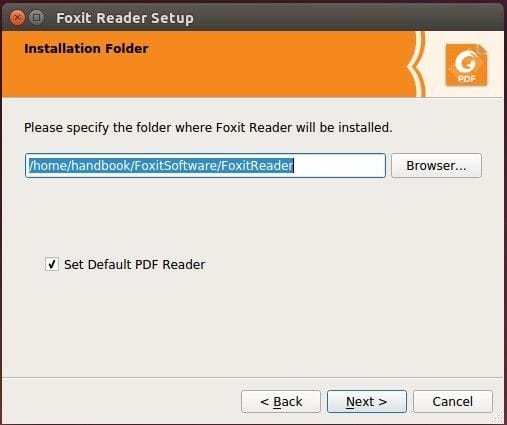
Congratulations! You have successfully installed Foxit Reader. Thanks for using this tutorial for installing Foxit PDF Reader on Ubuntu 20.04 LTS Focal Fossa system. For additional help or useful information, we recommend you to check the official Foxit Reader website.