How To Install Foxit PDF Reader on Ubuntu 22.04 LTS

In this tutorial, we will show you how to install Foxit PDF Reader on Ubuntu 22.04 LTS. For those of you who didn’t know, Foxit PDF Reader is a powerful and versatile PDF viewer that provides a wide range of features to enhance your PDF experience. With its intuitive interface and advanced functionalities, Foxit PDF Reader stands out among other PDF readers available for Linux.
This article assumes you have at least basic knowledge of Linux, know how to use the shell, and most importantly, you host your site on your own VPS. The installation is quite simple and assumes you are running in the root account, if not you may need to add ‘sudo‘ to the commands to get root privileges. I will show you the step-by-step installation of the Foxit PDF Reader on Ubuntu 22.04 (Jammy Jellyfish). You can follow the same instructions for Ubuntu 22.04 and any other Debian-based distribution like Linux Mint, Elementary OS, Pop!_OS, and more as well.
Prerequisites
- A server running one of the following operating systems: Ubuntu 22.04, 20.04, and any other Debian-based distribution like Linux Mint.
- It’s recommended that you use a fresh OS install to prevent any potential issues.
- SSH access to the server (or just open Terminal if you’re on a desktop).
- A
non-root sudo useror access to theroot user. We recommend acting as anon-root sudo user, however, as you can harm your system if you’re not careful when acting as the root.
Install Foxit PDF Reader on Ubuntu 22.04 LTS Jammy Jellyfish
Step 1. Always a good practice to update your system to ensure you have the latest security patches and bug fixes. Run the following commands in the terminal:
sudo apt update sudo apt upgrade
Step 2. Installing Foxit PDF Reader on Ubuntu 22.04.
By default, the Foxit Reader is not available on the Ubuntu 22.04 base repository. Now run the following command below to download the latest version of the Foxit from the official page:
wget https://cdn.foxitsoftware.com/product/reader/linux/11.2.0/FoxitReader.enu.setup.11.2.0.tar.gz
Next, extract the downloaded file using tarcommand:
tar xzvf FoxitReader*.tar.gz
Then, give the executable permission file:
sudo chmod a+x FoxitReader*.run
Once done, we can now start the installation:
sudo ./FoxitReader*.run
A pop-up UI installation wizard will pop up unless needed and leave the default install path:
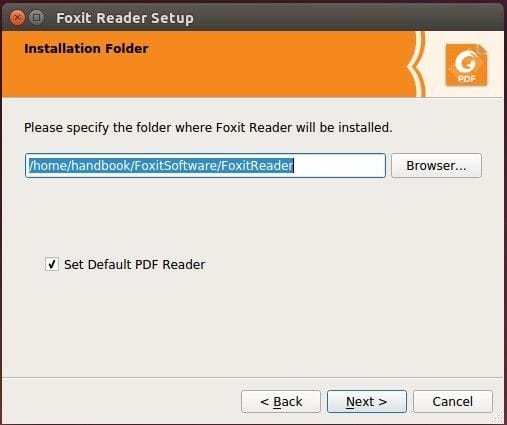
To verify that Foxit PDF Reader is successfully installed on your Ubuntu 22.04 LTS system, you can check the version information by running the following command:
FoxitReader -v
Step 3. Accessing Foxit PDF Reader on Ubuntu 22.04.
Once successfully installed on your Ubuntu system, run the following path on your desktop to open the path: Activities -> Show Applications -> Foxit PDF Reader or launching it through the terminal with the command shown below:
FoxitReader
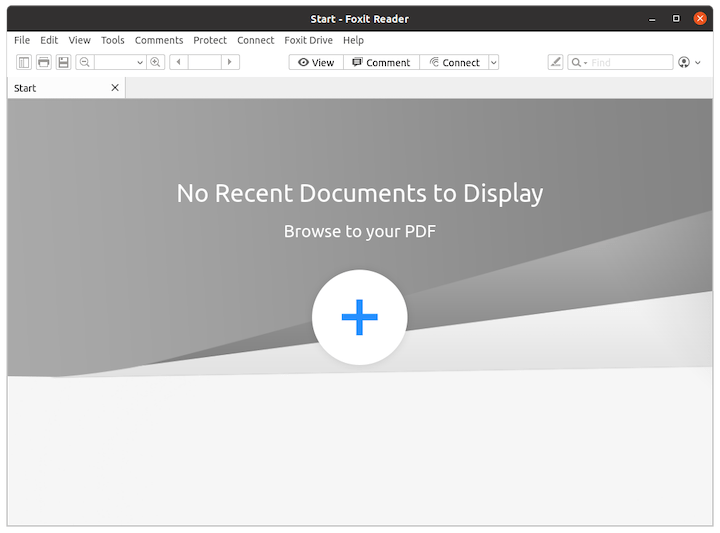
If Foxit PDF Reader fails to launch or displays incorrectly, it may be due to outdated graphics drivers. Update your drivers using:
sudo ubuntu-drivers autoinstall
Congratulations! You have successfully installed Foxit Reader. Thanks for using this tutorial for installing the Foxit PDF Reader lightweight PDF viewer on Ubuntu 22.04 LTS Jammy Jellyfish system. For additional help or useful information, we recommend you check the official Foxit website.