How To Install FreeCAD on Ubuntu 22.04 LTS

In this tutorial, we will show you how to install FreeCAD on Ubuntu 22.04 LTS. For those of you who didn’t know, FreeCAD is a powerful, open-source parametric 3D CAD modeler that has revolutionized the world of computer-aided design. This versatile software is widely used in engineering, architecture, and product design, offering a robust set of tools for creating complex 3D models. For Ubuntu 22.04 users, installing FreeCAD opens up a world of possibilities in 3D modeling and design.
This article assumes you have at least basic knowledge of Linux, know how to use the shell, and most importantly, you host your site on your own VPS. The installation is quite simple and assumes you are running in the root account, if not you may need to add ‘sudo‘ to the commands to get root privileges. I will show you the step-by-step installation of the FreeCAD 3D parametric modeler on Ubuntu 22.04 (Jammy Jellyfish). You can follow the same instructions for Ubuntu 22.04 and any other Debian-based distribution like Linux Mint, Elementary OS, Pop!_OS, and more as well.
Prerequisites
- A server running one of the following operating systems: Ubuntu 22.04, 20.04, and any other Debian-based distribution like Linux Mint.
- It’s recommended that you use a fresh OS install to prevent any potential issues.
- SSH access to the server (or just open Terminal if you’re on a desktop).
- A
non-root sudo useror access to theroot user. We recommend acting as anon-root sudo user, however, as you can harm your system if you’re not careful when acting as the root.
Install FreeCAD on Ubuntu 22.04 LTS Jammy Jellyfish
Step 1. Updating Ubuntu.
Keeping your Ubuntu system updated is crucial for ensuring compatibility and security. To update your system, open a terminal and run the following command:
sudo apt update sudo apt upgrade sudo apt install wget apt-transport-https gnupg2 software-properties-common
This command will refresh your package lists and upgrade all installed packages to their latest versions. It’s a good practice to reboot your system after a significant update.
Step 2. Installing FreeCAD on Ubuntu 22.04.
- Install FreeCAD using the Ubuntu default repository.
The APT (Advanced Package Tool) package manager is the default method for installing software on Ubuntu. It’s straightforward and integrates well with the system.
By default, FreeCAD is available on Ubuntu 22.04 base repository. Now run the following command below to install the latest stable version of FreeCAD to your Ubuntu system:
sudo apt install freecad
- Install FreeCAD using AppImage.
AppImage is a format that allows you to run software without installation. It’s portable and doesn’t interfere with your system’s package management.
Now we download the 64-bit AppImage installer of FreeCAD from the official page:
https://github.com/FreeCAD/FreeCAD/releases/download/0.20/FreeCAD-0.20.0-Linux-x86_64.AppImage
Next, make it file executable:
chmod u+x FreeCAD-0.20.0-Linux-x86_64.AppImage
Finally, run the AppImage file using the following command below:
cd /path/to/FreeCAD-0.20.0-Linux-x86_64.AppImage ./FreeCAD-0.20.0-Linux-x86_64.AppImage
Step 3. Accessing Barrier on Ubuntu 22.04.
Once successfully installed on your Ubuntu system, run the following path on your desktop to open the path: Activities -> Show Applications -> FreeCAD.
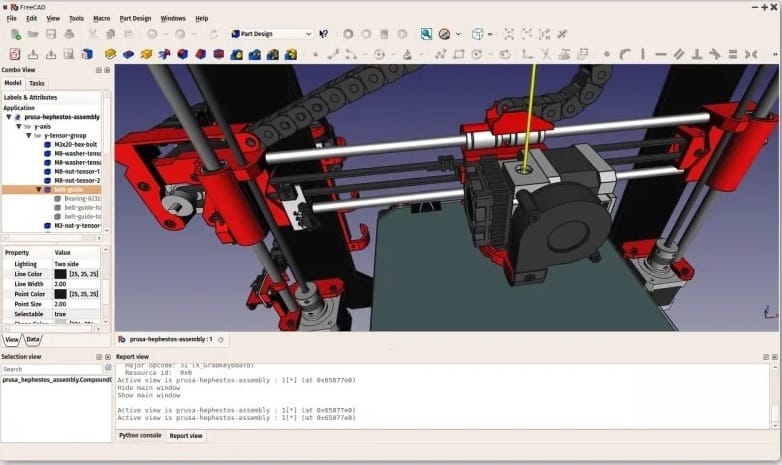
Congratulations! You have successfully installed FreeCAD. Thanks for using this tutorial for installing FreeCAD 3D parametric modeler on Ubuntu 22.04 LTS Jammy Jellyfish system. For additional help or useful information, we recommend you check the official FreeCAD website.