How To Install FreeIPA on Debian 12
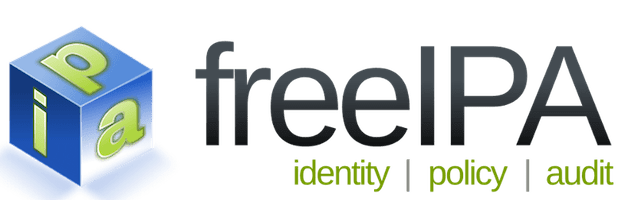
In this tutorial, we will show you how to install FreeIPA on Debian 12. FreeIPA, an open-source identity management solution, offers centralized authentication, authorization, and account information, making it an essential tool for network security and management.
This article assumes you have at least basic knowledge of Linux, know how to use the shell, and most importantly, you host your site on your own VPS. The installation is quite simple and assumes you are running in the root account, if not you may need to add ‘sudo‘ to the commands to get root privileges. I will show you the step-by-step installation of the FreeIPA on a Debian 12 (Bookworm).
Prerequisites
- A server running one of the following operating systems: Debian 12 (Bookworm).
- It’s recommended that you use a fresh OS install to prevent any potential issues.
- SSH access to the server (or just open Terminal if you’re on a desktop).
- An active internet connection. You’ll need an internet connection to download the necessary packages and dependencies for FreeIPA.
- A
non-root sudo useror access to theroot user. We recommend acting as anon-root sudo user, however, as you can harm your system if you’re not careful when acting as the root.
Install FreeIPA on Debian 12 Bookworm
Step 1. Before we install any software, it’s important to make sure your system is up to date by running the following apt commands in the terminal:
sudo apt update
This command will refresh the repository, allowing you to install the latest versions of software packages.
Step 2. Installing FreeIPA on Debian 12.
To install FreeIPA on Debian 12 Bookworm, we need to install the necessary packages. FreeIPA relies on several components, including the IPA server and DNS support. Let’s walk through the installation process step by step:
sudo apt install -y ipa-server ipa-server-dns
This command will install both the IPA server and the DNS support packages on your system.
Step 3. Configure FreeIPA Server.
Now that we have installed the required packages, it’s time to configure the FreeIPA server. The configuration process involves providing essential information and settings. Let’s proceed with the following steps:
ipa-server-install
Follow the prompts and provide the requested information. Here are some key inputs you’ll encounter during the configuration process:
- DNS forwarder: Enter the IP address of your preferred DNS server.
- Realm name: Specify the realm name, which should be in uppercase (e.g., EXAMPLE.COM).
- Directory manager password: Choose a secure password for the directory manager.
- Review the configuration summary and confirm the installation by typing ‘yes’ when prompted.
Step 4. Configuring the Firewall.
To ensure proper communication for FreeIPA services through the firewall, it’s important to configure the firewall settings accordingly. By allowing specific ports, you enable the necessary traffic for FreeIPA. Follow these steps:
ufw allow 80/tcp ufw allow 389/tcp ufw allow 636/tcp ufw allow 88/tcp ufw allow 88/udp ufw allow 464/tcp ufw allow 464/udp ufw allow 53/tcp ufw allow 53/udp
Finally, restart the firewall to apply the new rules:
ufw enable
Step 5. Testing FreeIPA Installation.
Once the installation and configuration are complete, it’s essential to verify that FreeIPA is functioning correctly. Open a web browser on any machine connected to the same network as the FreeIPA server:
https://ipa-server-ip-address
Replace ‘ipa-server-ip-address‘ with the actual IP address of your FreeIPA server.
Congratulations! You have successfully installed FreeIPA. Thanks for using this tutorial for installing the latest version of FreeIPA on Debian 12 Bookworm. For additional help or useful information, we recommend you check the official FreeIPA website.