How To Install FreeIPA on Ubuntu 22.04 LTS
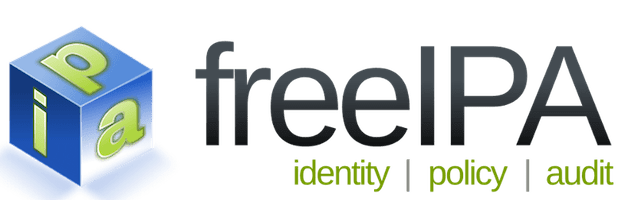
In this tutorial, we will show you how to install FreeIPA on Ubuntu 22.04 LTS. For those of you who didn’t know, FreeIPA is an open-source identity management system that provides centralized authentication, authorization, and account information for Linux/UNIX systems, services, and applications. It is built on top of well-known open-source components such as LDAP, Kerberos, and DNS.
This article assumes you have at least basic knowledge of Linux, know how to use the shell, and most importantly, you host your site on your own VPS. The installation is quite simple and assumes you are running in the root account, if not you may need to add ‘sudo‘ to the commands to get root privileges. I will show you the step-by-step installation of the FreeIPA on Ubuntu 22.04 (Jammy Jellyfish). You can follow the same instructions for Ubuntu 22.04 and any other Debian-based distribution like Linux Mint, Elementary OS, Pop!_OS, and more as well.
Prerequisites
- A server running one of the following operating systems: Ubuntu 22.04, 20.04, and any other Debian-based distribution like Linux Mint.
- It’s recommended that you use a fresh OS install to prevent any potential issues.
- An active internet connection. You’ll need an internet connection to download the necessary packages and dependencies for FreeIPA.
- SSH access to the server (or just open Terminal if you’re on a desktop).
- A
non-root sudo useror access to theroot user. We recommend acting as anon-root sudo user, however, as you can harm your system if you’re not careful when acting as the root.
Install FreeIPA on Ubuntu 22.04 LTS Jammy Jellyfish
Step 1. First, make sure that all your system packages are up-to-date by running the following apt commands in the terminal.
sudo apt update sudo apt upgrade sudo apt install wget apt-transport-https gnupg2 software-properties-common
Step 2. Configure Hostname and DNS.
FreeIPA requires that the hostname of the server is fully qualified and is resolvable through DNS. If your server hostname is not FQDN, you need to set the FQDN for the hostname by running the following command:
sudo hostnamectl set-hostname fqdn.your-domain.com
Next, configure the DNS server to resolve the FQDN of the server. You can do this by adding the following entry to the ‘/etc/hosts‘ file:
IP_ADDRESS FQDN HOSTNAME
Where ‘IP_ADDRESS‘ is the IP address of the server, ‘FQDN‘ is the fully qualified domain name, and ‘HOSTNAME‘ is the hostname of the server.
Step 3. Installing FreeIPA on Ubuntu 22.04.
By default, FreeIPA is available on Ubuntu 22.04 base repository. Now run the following command below to install the latest version of FreeIPA to your Ubuntu system:
sudo apt install freeipa-server freeipa-client
During the installation, the installer will prompt you to enter the FreeIPA server hostname and the Kerberos realm. Provide the required information to complete the installation.
Step 4. Accessing FreeIPA Web Interface.
Once successfully installed, open your web browser and access Joomla using the URL https://fqdn.your-domain.com/ipa/ui/. Replace ‘fqdn.yourd-domain.com‘ with the FQDN of your server. Log in using the FreeIPA admin credentials.
Congratulations! You have successfully installed FreeIPA. Thanks for using this tutorial for installing the FreeIPA on Ubuntu 22.04 LTS Jammy Jellyfish system. For additional help or useful information, we recommend you check the official FreeIPA website.