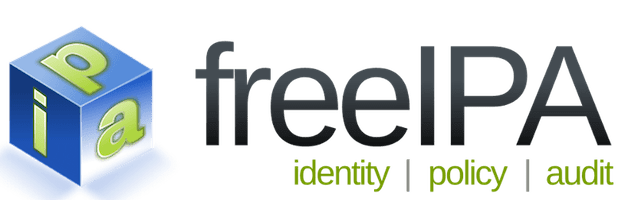
In this tutorial, we will show you how to install FreeIPA on Ubuntu 20.04 LTS. For those of you who didn’t know, FreeIPA is an open-source identity management system for Linux/Unix environments that provides centralized account management and authentication, like Microsoft Active Directory or LDAP.
This article assumes you have at least basic knowledge of Linux, know how to use the shell, and most importantly, you host your site on your own VPS. The installation is quite simple and assumes you are running in the root account, if not you may need to add ‘sudo‘ to the commands to get root privileges. I will show you the step-by-step installation of FreeIPA on Ubuntu 20.04 (Focal Fossa). You can follow the same instructions for Ubuntu 18.04, 16.04, and any other Debian-based distribution like Linux Mint.
Prerequisites
- A server running one of the following operating systems: Ubuntu 20.04, 18.04, 16.04, and any other Debian-based distribution like Linux Mint.
- It’s recommended that you use a fresh OS install to prevent any potential issues.
- SSH access to the server (or just open Terminal if you’re on a desktop).
- A
non-root sudo useror access to theroot user. We recommend acting as anon-root sudo user, however, as you can harm your system if you’re not careful when acting as the root.
Install FreeIPA on Ubuntu 20.04 LTS Focal Fossa
Step 1. First, make sure that all your system packages are up-to-date by running the following apt commands in the terminal.
sudo apt update sudo apt upgrade
Step 2. Installing FreeIPA on Ubuntu 20.04.
Now we are going to do is to prepare the Ubuntu 20.04 system to run FreeIPA. In order to do this, we are going to set the IP address on the system, In our case, the host IP is 192.168.1.8/24:
$ nano /etc/hosts 192.168.1.8 freeipa.idroot.us
Next, run the following command to install FreeIPA packages on your Ubuntu server:
sudo apt install freeipa-server
In the mid of the installation, you will be prompted to enter the Kerberos realm, the hostnames of Kerberos servers, and the hostname of the administrative server for the Kerberos realm:
- Kerberos realm: idroot.us
- Kerberos Server hostname: ipa.idroot.us
- Administrative server hostname: ipa.idroot.us
After the installation is complete, run the FreeIPA installation command:
sudo ipa-server-install
Once successfully, authenticate to the Kerberos realm to ensure that the administrator is configured correctly:
kinit admin
Ensure the following ports are opened in the security group of the FreeIPA Server:
- 80,443
- TCP 88,464
- LDAP 389
Step 3. Accessing FreeIPA Web UI.
FreeIPA will be available on HTTP port 80 by default. Open your favorite browser and navigate to https://freeipa.idroot.us/ and complete the required steps to finish the installation.
Congratulations! You have successfully installed FreeIPA. Thanks for using this tutorial for installing FreeIPA open source identity management system on your Ubuntu 20.04 LTS Focal Fossa. For additional help or useful information, we recommend you check the official FreeIPA website.