How To Install FreeOffice on Linux Mint 21

In this tutorial, we will show you how to install FreeOffice on Linux Mint 21. For those of you who didn’t know, FreeOffice is a free and completely featured office suit for personal and commercial use. FreeOffice is fully compatible with modern Microsoft formats DOCX, XLSX, and PPTX and classic formats DOC, XLS, and PPT as well as the LibreOffice OpenDocument Text (ODT) format. It is available on Linux, macOS, and Microsoft Windows.
This article assumes you have at least basic knowledge of Linux, know how to use the shell, and most importantly, you host your site on your own VPS. The installation is quite simple and assumes you are running in the root account, if not you may need to add ‘sudo‘ to the commands to get root privileges. I will show you the step-by-step installation of the FreeOffice alternative Microsoft Office Suit on Linux Mint 21 (Vanessa).
Prerequisites
- A server running one of the following operating systems: Linux Mint 21 (Vanessa).
- It’s recommended that you use a fresh OS install to prevent any potential issues.
- SSH access to the server (or just open Terminal if you’re on a desktop).
- A
non-root sudo useror access to theroot user. We recommend acting as anon-root sudo user, however, as you can harm your system if you’re not careful when acting as the root.
Install FreeOffice on Linux Mint 21 Vanessa
Step 1. Before running the tutorial below, it’s important to make sure your system is up to date by running the following apt commands in the terminal:
sudo apt update sudo apt install software-properties-common apt-transport-https wget ca-certificates gnupg2
Step 2. Installing FreeOffice on Linux Mint 21.
By default, FreeOffice is not available on the Linux Mint 21 base repository. Now run the following command below to add the FreeOffice repository to your Linux Mint system:
sudo sh -c "echo 'deb [signed-by=/usr/share/keyrings/softmaker.gpg] https://shop.softmaker.com/repo/apt stable non-free' > /etc/apt/sources.list.d/softmaker.list"
Next, import the GPG key using the following command:
curl -fsSL https://shop.softmaker.com/repo/linux-repo-public.key | gpg --dearmor | sudo tee /usr/share/keyrings/softmaker.gpg > /dev/null
After that, update your system and you can install FreeOffice on it with the help of the command shown below:
sudo apt update sudo apt install softmaker-freeoffice-2021
Step 3. Accessing FreeOffice on Linux Mint 21.
Once we finish with the installation, we will find FreeOffice in the Mint menu, in the Office section.
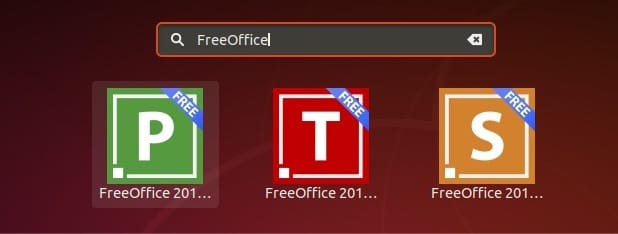
Congratulations! You have successfully installed FreeOffice. Thanks for using this tutorial for installing the latest version of the FreeOffice on the Linux Mint system. For additional help or useful information, we recommend you check the official FreeOffice website.