How To Install FreeOffice on Ubuntu 22.04 LTS

In this tutorial, we will show you how to install FreeOffice on Ubuntu 22.04 LTS. For those of you who didn’t know, FreeOffice is a free and open-source alternative tool for MS Office created by SoftMaker. It is compatible with Windows, Linux, and Mac and free for home use or at the workplace. Although Free Office does not offer all applications as available in Microsoft Office, it focuses mainly on day-to-day used applications such as Text (an alternative to MS Word), PlanMaker (spreadsheet), and Presentation (like PowerPoint).
This article assumes you have at least basic knowledge of Linux, know how to use the shell, and most importantly, you host your site on your own VPS. The installation is quite simple and assumes you are running in the root account, if not you may need to add ‘sudo‘ to the commands to get root privileges. I will show you the step-by-step installation of the FreeOffice suite on Ubuntu 22.04 (Jammy Jellyfish). You can follow the same instructions for Ubuntu 22.04 and any other Debian-based distribution like Linux Mint, Elementary OS, Pop!_OS, and more as well.
Prerequisites
- A server running one of the following operating systems: Ubuntu 22.04, 20.04, and any other Debian-based distribution like Linux Mint.
- It’s recommended that you use a fresh OS install to prevent any potential issues.
- SSH access to the server (or just open Terminal if you’re on a desktop).
- A
non-root sudo useror access to theroot user. We recommend acting as anon-root sudo user, however, as you can harm your system if you’re not careful when acting as the root.
Install FreeOffice on Ubuntu 22.04 LTS Jammy Jellyfish
Step 1. First, make sure that all your system packages are up-to-date by running the following apt commands in the terminal.
sudo apt update sudo apt upgrade sudo apt install wget apt-transport-https gnupg2 software-properties-common
Step 2. Installing FreeOffice on Ubuntu 22.04.
- Install the FreeOffice using the PPA repository.
By default, FreeOffice is not available on Ubuntu 22.04 base repository. Now install the add FreeOffice PPA repository to your system using the following command:
sudo apt-add-repository "deb http://shop.softmaker.com/repo/apt stable non-free"
Next, add the GPG key for the repository:
wget -qO - https://shop.softmaker.com/repo/linux-repo-public.key | sudo apt-key add -
Once the repository has been added successfully, you can then proceed to install FreeOffice on Ubuntu using the command shown in the output below:
sudo apt update sudo apt install softmaker-freeoffice-2021
- Install FreeOffice on Ubuntu 22.04 from the official site.
Now run the following command below to download the latest stable FreeOffice from the official page:
wget https://www.softmaker.net/down/softmaker-freeoffice-2021_1050-01_amd64.deb
Once the package has been downloaded, proceed and install it using the command:
sudo dpkg -i softmaker-freeoffice-2021_1050-01_amd64.deb
Step 3. Accessing FreeOffice on Ubuntu 22.04.
Once successfully installed on your Ubuntu system, run the following path on your desktop to open the path: Activities -> Show Applications -> FreeOffice.
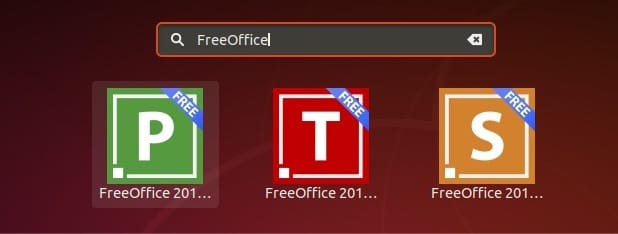
Congratulations! You have successfully installed FreeOffice. Thanks for using this tutorial for installing FreeOffice on Ubuntu 22.04 LTS Jammy Jellyfish system. For additional help or useful information, we recommend you check the official FreeOffice website.