How To Install FreeOffice on Ubuntu 20.04 LTS

In this tutorial, we will show you how to install FreeOffice on Ubuntu 20.04 LTS. For those of you who didn’t know, FreeOffice is a free, full-featured office suite developed by a German-based software company named SoftMaker. It is cross-platform and used in Windows, Mac, and Linux. It has a word processor, spreadsheet application, and presentation program that are seamlessly compatible with Microsoft Office.
This article assumes you have at least basic knowledge of Linux, know how to use the shell, and most importantly, you host your site on your own VPS. The installation is quite simple and assumes you are running in the root account, if not you may need to add ‘sudo‘ to the commands to get root privileges. I will show you the step-by-step installation of the FreeOffice on Ubuntu 20.04 (Focal Fossa). You can follow the same instructions for Ubuntu 18.04, 16.04, and any other Debian-based distribution like Linux Mint.
Install FreeOffice on Ubuntu 20.04 LTS Focal Fossa
Step 1. First, make sure that all your system packages are up-to-date by running the following apt commands in the terminal.
sudo apt update sudo apt upgrade
Step 2. Installing FreeOffice on Ubuntu 20.04.
By default, FreeOffice is not available on the Ubuntu base repository. Now we add the FreeOffice package repository to your Ubuntu system:
sudo apt-add-repository "deb http://shop.softmaker.com/repo/apt stable non-free"
Next, add the GPG key for the repository:
wget -qO - https://shop.softmaker.com/repo/linux-repo-public.key | sudo apt-key add -
After adding all the essential items, it’s time to run the system update and install it:
sudo apt update sudo apt install softmaker-freeoffice-2021
Step 3. Accessing FreeOffice on Ubuntu.
Once successfully installed, go to the Applications and search for Softmaker suite applications, it will be in three separate programs.
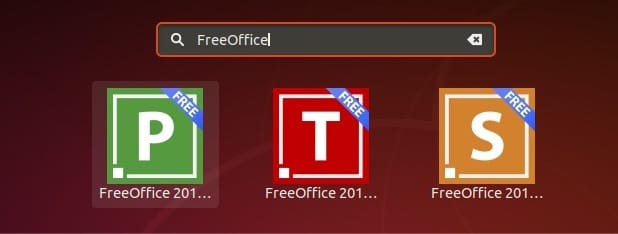
Congratulations! You have successfully installed FreeOffice. Thanks for using this tutorial for installing the FreeOffice on Ubuntu 20.04 LTS Focal Fossa system. For additional help or useful information, we recommend you check the official FreeOffice website.