How To Install Geany on Fedora 36

In this tutorial, we will show you how to install Geany on Fedora 36. For those of you who didn’t know, Geany is a free, open-source, lightweight text editor and IDE (Integrated Development Environment) designed specifically for Linux and other Unix-like systems, though it’s also available for Windows and macOS. It combines the simplicity of a text editor with essential IDE features while maintaining fast performance and minimal resource usage.
Geany is built using the GTK+ toolkit and Scintilla text editing component, making it highly portable across different desktop environments. The editor is designed to have short load times with minimal dependencies, using only about 3.1MB of disk space when installed. This lightweight approach makes it particularly well-suited for Linux systems where resource efficiency is important.
This article assumes you have at least basic knowledge of Linux, know how to use the shell, and most importantly, you host your site on your own VPS. The installation is quite simple and assumes you are running in the root account, if not you may need to add ‘sudo‘ to the commands to get root privileges. I will show you the step-by-step installation of the Geany text editor on a Fedora 36.
Prerequisites
- A server running one of the following operating systems: Fedora 36.
- It’s recommended that you use a fresh OS install to prevent any potential issues.
- SSH access to the server (or just open Terminal if you’re on a desktop).
- A
non-root sudo useror access to theroot user. We recommend acting as anon-root sudo user, however, as you can harm your system if you’re not careful when acting as the root.
Install Geany on Fedora 36
Step 1. Update Your Fedora system.
Before proceeding, update your Fedora operating system to make sure all existing packages are up to date. Use this command to update the server packages:
sudo dnf upgrade sudo dnf update sudo dnf install dnf-plugins-core
Step 2. Installing Geany on Fedora 36.
- Install Geany using the Fedora Default Repository.
By default, the Geany package comes in the default repository of Fedora 36. Now run the following command below to install the latest version of Geany to your Fedora system:
sudo dnf install geany
- Install Geany using Flatpak.
First, install Flatpak on your Fedora system use the command below:
sudo dnf install flatpak reboot
Next, we add a repository so that it could fetch the packages from Flathub to install on the Fedora system you are using. For that use the command, given below:
sudo flatpak remote-add --if-not-exists flathub https://flathub.org/repo/flathub.flatpakrepo
Finally, install Geany using the following command below:
flatpak install flathub org.geany.Geany
Step 3. Accessing Geany on Fedora 36.
Once the Audacity installation is complete, you can start Audacity by typing geany in the terminal or going to Activities -> search for Geany.
Flatpak users can use the following command to launch from the terminal:
flatpak run org.geany.Geany
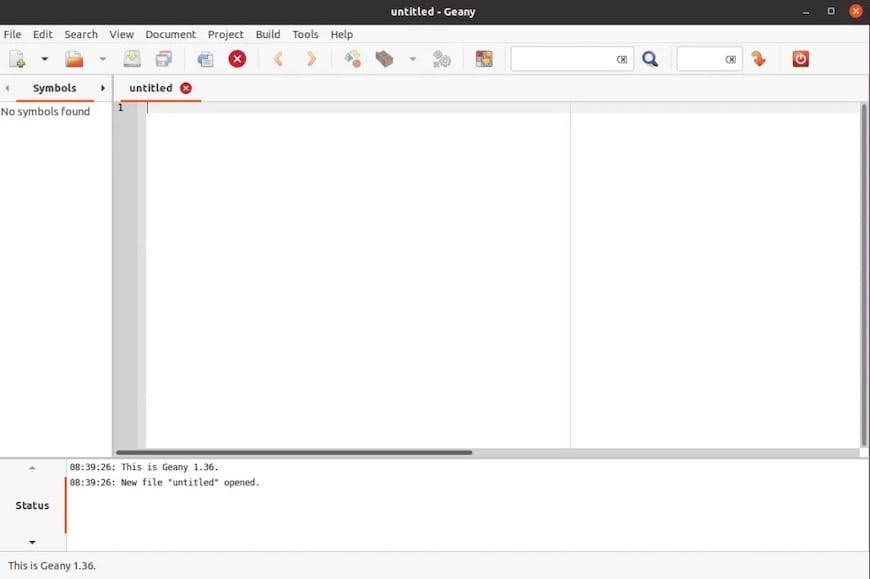
Congratulations! You have successfully installed Geany. Thanks for using this tutorial for installing the Geany text editor on your Fedora 36 system. For additional help or useful information, we recommend you check the official Geany website.