
In this tutorial, we will show you how to install Geany on Ubuntu 20.04 LTS. For those of you who didn’t know, Geany is a powerful, stable, and lightweight programmer’s text editor that provides tons of useful features without bogging down your workflow. Geany runs on multiple operating systems including Linux, macOS, Windows, BSD, and Solaris. However, there are some platform-specific limitations: the Windows port lacks an embedded terminal window and is missing some external development tools that are present in Unix versions, unless installed separately by the user.
Geany’s combination of simplicity, power, and extensive language support makes it a valuable tool for developers seeking an efficient, lightweight IDE that doesn’t compromise on essential development features.
This article assumes you have at least basic knowledge of Linux, know how to use the shell, and most importantly, you host your site on your own VPS. The installation is quite simple and assumes you are running in the root account, if not you may need to add ‘sudo‘ to the commands to get root privileges. I will show you the step-by-step installation of the Geany IDE text editor on Ubuntu 20.04 (Focal Fossa). You can follow the same instructions for Ubuntu 18.04, 16.04, and any other Debian-based distribution like Linux Mint.
Prerequisites
- A server running one of the following operating systems: Ubuntu 20.04, 18.04, and any other Debian-based distribution like Linux Mint.
- It’s recommended that you use a fresh OS install to prevent any potential issues.
- SSH access to the server (or just open Terminal if you’re on a desktop).
- A
non-root sudo useror access to theroot user. We recommend acting as anon-root sudo user, however, as you can harm your system if you’re not careful when acting as the root.
Install Geany on Ubuntu 20.04 LTS Focal Fossa
Step 1. Update Your system.
First, make sure that all your system packages are up-to-date by running the following apt commands in the terminal.
sudo apt update sudo apt upgrade
Step 2. Installing Geany on Ubuntu 20.04.
- Install Geany from Ubuntu apt repository
By default, Geany is available on Ubuntu 20.04 base repository. Now run the following command below to install the Geany to your Ubuntu system:
sudo apt install geany
- Install Geany using Snap.
If the Snapd package manager is not already installed then you can install it by running the following command below:
sudo apt install snapd
To install Geany, simply use the following command:
sudo snap install geany-gtk --edge
Step 3. Accessing Geany User Interface on Ubuntu users.
Once successfully installed, now run the following path on your desktop to open the path: Activities -> Show Applications -> Geany or just type the command geany on shell prompt.
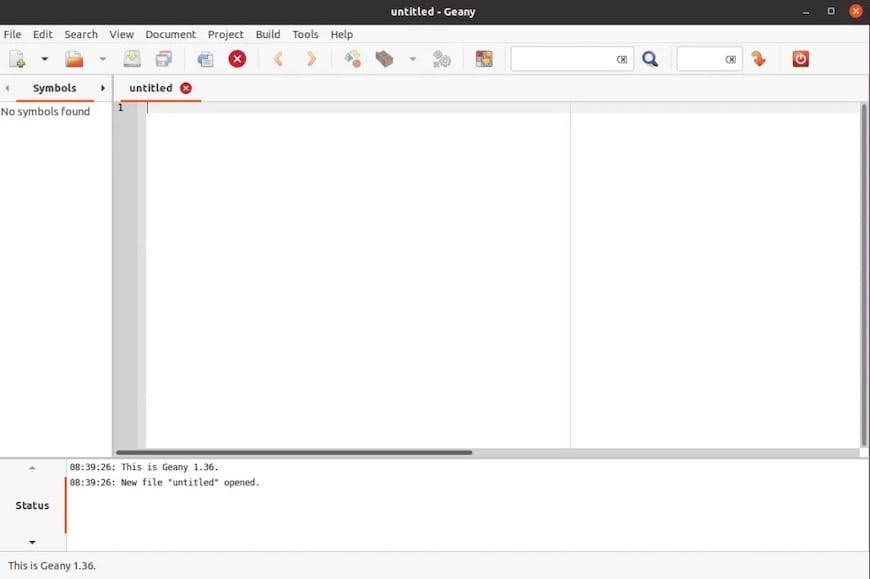
Congratulations! You have successfully installed Geany. Thanks for using this tutorial for installing the Geany IDE on Ubuntu 20.04 LTS Focal Fossa system. For additional help or useful information, we recommend you check the official Geany website.