How To Install Genymotion on Ubuntu 22.04 LTS
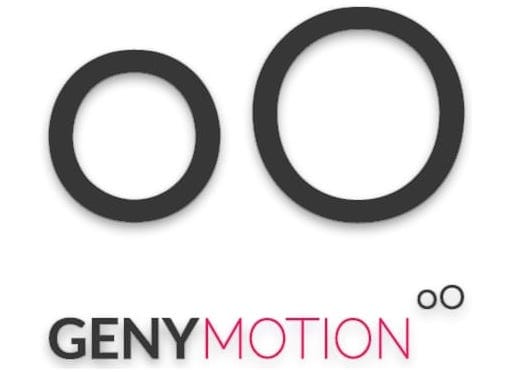
In this tutorial, we will show you how to install Genymotion on Ubuntu 22.04 LTS. In today’s fast-paced software development world, Android emulation is a vital tool for app developers, testers, and enthusiasts. Genymotion, a popular Android emulator, offers a flexible and efficient solution for this purpose.
This article assumes you have at least basic knowledge of Linux, know how to use the shell, and most importantly, you host your site on your own VPS. The installation is quite simple and assumes you are running in the root account, if not you may need to add ‘sudo‘ to the commands to get root privileges. I will show you the step-by-step installation of the Genymotion Android emulator on Ubuntu 22.04. You can follow the same instructions for Ubuntu 22.04 and any other Debian-based distribution like Linux Mint, Elementary OS, Pop!_OS, and more as well.
Prerequisites
- A server running one of the following operating systems: Ubuntu 22.04, 20.04, and any other Debian-based distribution like Linux Mint.
- It’s recommended that you use a fresh OS install to prevent any potential issues.
- SSH access to the server (or just open Terminal if you’re on a desktop).
- An active internet connection. You’ll need an internet connection to download the necessary packages and dependencies for Genymotion.
- A
non-root sudo useror access to theroot user. We recommend acting as anon-root sudo user, however, as you can harm your system if you’re not careful when acting as the root.
Install Genymotion on Ubuntu 22.04 LTS Jammy Jellyfish
Step 1. Keeping your system up-to-date is crucial for security and compatibility. Open your terminal and run these commands:
sudo apt update sudo apt upgrade
Step 2. Installing Genymotion on Ubuntu 22.04.
Visit the Genymotion website look for the Genymotion installer for Linux, and click on the download link. The CLI version is suitable for users who prefer the command line interface:
wget https://dl.genymotion.com/releases/genymotion-3.5.1/genymotion-3.5.1-linux_x64.bin
Before we proceed, we need to make the downloaded file executable:
chmod +x genymotion-3.5.1-linux_x64.bin
To initiate the installation process, execute the following command:
./genymotion-3.5.1-linux_x64.bin
Review Genymotion’s terms and conditions, and accept them as prompted during the installation process.
When prompted, choose the directory where you want to install Genymotion. You can stick with the default or specify a different location.
Step 3. Launch Genymotion on Ubuntu.
You can start Genymotion CLI by executing the following command:
genymotion
You’ll be prompted to log in to your Genymotion account. Enter your credentials to access your account and associated features.
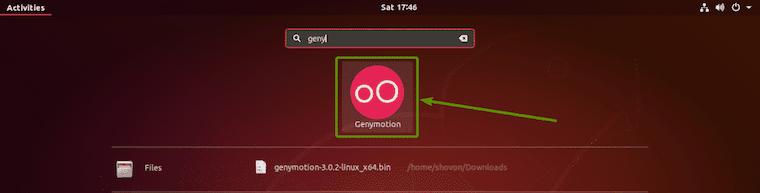
Step 4. Troubleshooting.
Encountered issues during installation? Here are some common problems and their solutions:
- Dependency Issues
If you face dependency issues, ensure you have the required libraries installed. You can use the ldd command to check for missing libraries and then install them using apt.
- Permissions
Permission errors can be resolved by running installation and execution commands with sudo or by modifying file permissions appropriately.
Congratulations! You have successfully installed Genymotion. Thanks for using this tutorial for installing the Genymotion Android emulator on the Ubuntu system. For additional help or useful information, we recommend you check the official Genymotion website.