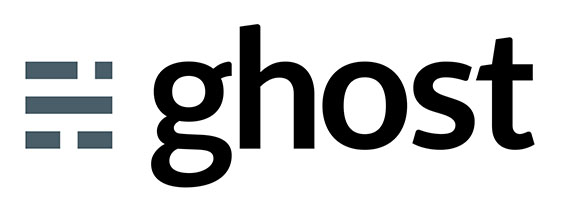
In this tutorial, we will show you how to install and configure Ghost on Ubuntu 16.04. For those of you who didn’t know, Ghost is a free and open-source blogging platform written in JavaScript and built on Node.js, designed to simplify the process of online publishing for individual bloggers as well as online publications.
This article assumes you have at least basic knowledge of Linux, know how to use the shell, and most importantly, you host your site on your own VPS. The installation is quite simple and assumes you are running in the root account, if not you may need to add ‘sudo‘ to the commands to get root privileges. I will show you the step-by-step installation of Ghost on a Ubuntu 16.04 (Xenial Xerus) server.
Prerequisites
- A server running one of the following operating systems: Ubuntu 16.04 (Xenial Xerus).
- It’s recommended that you use a fresh OS install to prevent any potential issues.
- SSH access to the server (or just open Terminal if you’re on a desktop).
- A
non-root sudo useror access to theroot user. We recommend acting as anon-root sudo user, however, as you can harm your system if you’re not careful when acting as the root.
Install Ghost on Ubuntu 16.04
Step 1. First, make sure that all your system packages are up-to-date by running the following apt-get commands in the terminal.
sudo apt-get update sudo apt-get upgrade
Step 2. Install LEMP (Linux, Nginx, MariaDB/MySQL, and PHP) server.
A Ubuntu 16.04 LAMP server is required. If you do not have LAMP installed, you can follow our guide here. Also, install all required PHP modules:
apt-get install imagemagick php7.0-curl php7.0-gd php7.0-mbstring php7.0-mysql libapache2-mod-php7.0 php7.0-mcrypt
Step 3. Installing Node.JS and NPM.
Node.JS is the server that will be hosting the instance of our Ghost blog. Ubuntu Server’s default repository list has a stable version of Node.JS. This stable version of Node.JS will be ideal for Ghost and can be installed as follows:
apt-get install nodejs
You’ll also need to install NPM, or the Node Package Manager, which Node uses to manage packages and dependencies as follows:
apt-get install npm
After installing both Node and NPM, you can confirm the version of Node running on your server by running the following command:
nodejs -v npm -v
Step 4. Installing Ghost.
Download and unpack Ghost with the following commands:
mkdir ~/myGhostBlog wget https://ghost.org/zip/ghost-latest.zip unzip -d ~/myGhostBlog ghost-latest.zip rm -f ghost-latest.zip
Change into the ~/myGhostBlog directory and install Ghost:
cd ~/myGhostBlog npm install --production
After the installation is completed, configure Ghost and update the URL in the config file with your domain. Copy the example config into a new file:
cp config.example.js config.js
We need to open the Ghost config file for editing using the nano text editor:
nano config.js
Find the ‘Production’ section and update the URL with your domain. After modification it should look like this:
// ### Production
// When running Ghost in the wild, use the production environment.
// Configure your URL and mail settings here
production: {
url: 'http://your_domain.com',
Once the installation process is complete, start Ghost by running the following command:
npm start –production
You should see the following message if Ghost was installed successfully:
Ghost is running in production... Your blog is now available on http://your_domain.com Ctrl+C to shut down
By default, Ghost runs on default port 2368. While Ghost is running, you could visit either http://your-ip-address:2368 to view your blog or http://your-ip-address:2368/ghost to create your administrator user.
Step 5. Configure Nginx web server for Ghost.
Create a new Nginx server block with the following content:
nano /etc/nginx/conf.d/mydomain.com
Add the following files:
server {
server_name mydomain.com;
listen 80;
access_log /var/log/nginx/myGhostBlog-access.log;
error_log /var/log/nginx/myGhostBlog-error.log;
location / {
proxy_set_header X-Real-IP $remote_addr;
proxy_set_header Host $http_host;
proxy_pass http://127.0.0.1:2368;
}
}
Save and Restart Nginx. You should see an OK message with no errors:
systemctl nginx restart
Step 6. Accessing Ghost Web UI.
Ghost will be available on HTTP port 80 by default. Open your favorite browser and navigate to http://your-domain.com/ghost or http://your-server-ip/ghost and create an admin user to log in to the Ghost. If you are using a firewall, please open port 80 to enable access to the control panel.
Congratulations! You have successfully installed Ghost. Thanks for using this tutorial for installing Ghost CMS on Ubuntu 16.04 LTS (Xenial Xerus) system. For additional help or useful information, we recommend you check the official Ghost website.