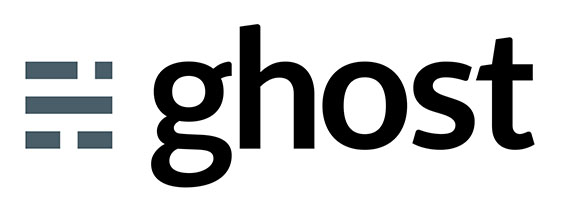
In this tutorial, we will show you how to install and configure Ghost on CentOS 7. For those of you who didn’t know, Ghost is a free and open-source blogging platform written in JavaScript and built on Node.js, designed to simplify the process of online publishing for individual bloggers as well as online publications.
This article assumes you have at least basic knowledge of Linux, know how to use the shell, and most importantly, you host your site on your own VPS. The installation is quite simple and assumes you are running in the root account, if not you may need to add ‘sudo‘ to the commands to get root privileges. I will show you the step-by-step installation of Ghost on a CentOS 7 server.
Prerequisites
- A server running one of the following operating systems: CentOS 7 Linux.
- It’s recommended that you use a fresh OS install to prevent any potential issues.
- SSH access to the server (or just open Terminal if you’re on a desktop).
- A
non-root sudo useror access to theroot user. We recommend acting as anon-root sudo user, however, as you can harm your system if you’re not careful when acting as the root.
Install Ghost on CentOS 7
Step 1. First, let’s start by ensuring your system is up-to-date.
yum -y update
Step 2. Install LAMP server.
A CentOS 7 LAMP server is required. If you do not have LAMP installed, you can follow our guide here.
Step 3. Install Node.js and npm.
Run the following commands to install Node.js:
yum install nodejs npm --enablerepo=epel
Verify that your Node and NPM installation is working correctly by issuing:
$ node -v && npm -v v0.10.26 1.3.6
Step 4. Installing Ghost.
Download and unpack Ghost with the following commands:
mkdir -p /var/www/html cd /var/www/html curl -L -O https://ghost.org/zip/ghost-latest.zip unzip -d ghost ghost-latest.zip cd ghost sudo npm install --production
After the installation is completed, configure Ghost and update the URL in the config file with your domain. Copy the example config into a new file:
cp config.example.js config.js
Open the file:
nano config.js
Find the ‘Production’ section and update the URL with your domain. After modification it should look like this:
// ### Production
// When running Ghost in the wild, use the production environment.
// Configure your URL and mail settings here
production: {
url: 'http://your_domain',
Once the installation process is complete, start Ghost by running the following command:
npm start –production
Step 7. Accessing Ghost Web Interface.
Ghost will be available on HTTP port 80 by default. Open your favorite browser and navigate to http://your-domain.com:2368 or http://your-server-ip:2368 and complete the required steps to finish the installation. If you are using a firewall, please open port 2368 to enable access to the control panel.
Congratulations! You have successfully installed Ghost. Thanks for using this tutorial for installing the Ghost blogging platform on your CentOS 7 system. For additional help or useful information, we recommend you check the official Ghost website.