How To Install Git on AlmaLinux 10
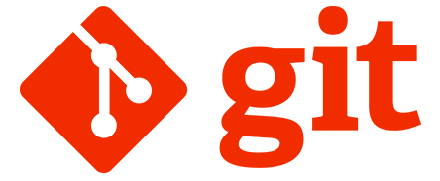
Git stands as the cornerstone of modern software development, enabling millions of developers worldwide to manage code versions effectively and collaborate seamlessly on projects of any scale. Whether you’re a seasoned system administrator, a DevOps professional, or a developer embarking on your Linux journey, installing Git on AlmaLinux 10 represents a fundamental step toward establishing a robust development environment.
AlmaLinux 10, the latest iteration of this enterprise-grade Linux distribution, continues to provide exceptional RHEL compatibility while maintaining its commitment to stability and security. This comprehensive guide will walk you through multiple installation methods, ensuring you can choose the approach that best fits your specific requirements and technical expertise level.
By the end of this tutorial, you’ll have Git successfully installed, properly configured, and ready for immediate use in your development workflow. We’ll cover everything from basic DNF package manager installation to advanced source code compilation, along with essential troubleshooting techniques and security best practices.
Understanding Git and AlmaLinux 10
What is Git?
Git represents far more than just another version control system—it’s the backbone of collaborative software development in the modern era. Originally created by Linus Torvalds, Git enables developers to track changes, manage multiple code branches simultaneously, and coordinate work across distributed teams with unprecedented efficiency.
The distributed nature of Git sets it apart from traditional centralized version control systems. Every developer maintains a complete copy of the project history locally, enabling offline work and reducing dependency on network connectivity. This architecture provides resilience against server failures while facilitating lightning-fast operations for common tasks like viewing history, creating branches, and switching between different code versions.
Git’s popularity extends beyond professional development environments. Open-source projects, documentation repositories, and even personal projects benefit from Git’s robust tracking capabilities and seamless integration with platforms like GitHub, GitLab, and Bitbucket.
AlmaLinux 10 Overview
AlmaLinux 10 emerges as CloudLinux’s latest contribution to the enterprise Linux ecosystem, providing organizations with a free, stable, and community-driven alternative to Red Hat Enterprise Linux. This distribution maintains binary compatibility with RHEL while offering long-term support and predictable release cycles that enterprise environments demand.
The transition from CentOS to AlmaLinux has gained significant momentum among system administrators and organizations seeking reliable, cost-effective Linux solutions. AlmaLinux 10 introduces enhanced security features, updated package repositories, and improved hardware support while preserving the familiar interface and administrative tools that make RHEL-based systems attractive for production environments.
Key advantages of AlmaLinux 10 include robust package management through DNF, comprehensive documentation, active community support, and seamless migration paths from other RHEL-compatible distributions. These characteristics make it an ideal platform for development workstations, production servers, and containerized applications.
Prerequisites and System Requirements
System Requirements
Before beginning the Git installation process, ensure your AlmaLinux 10 system meets the basic requirements for a successful setup. Your system should have at least 1GB of available RAM, though 2GB or more is recommended for optimal performance during compilation processes.
Verify your AlmaLinux 10 installation by running cat /etc/os-release in your terminal. This command displays detailed information about your operating system version and build. Additionally, ensure you have at least 500MB of free disk space for Git installation and associated dependencies.
Pre-installation Checklist
Administrative privileges represent a critical requirement for Git installation on AlmaLinux 10. You’ll need either root access or sudo privileges to install packages and modify system configurations. Test your sudo access by running sudo whoami, which should return “root” if properly configured.
Network connectivity enables package downloads from official repositories and source code compilation when necessary. Test your internet connection by pinging a reliable server: ping -c 4 google.com. This verification ensures smooth package retrieval during the installation process.
Update your system’s package cache before proceeding with Git installation. Run sudo dnf makecache --refresh to ensure you’re working with the latest package information from configured repositories. This step prevents potential conflicts and ensures access to the most recent package versions.
Method 1: Installing Git Using DNF Package Manager
System Update and Preparation
The DNF package manager provides the most straightforward approach for installing Git on AlmaLinux 10. Begin by updating your system’s package repositories to ensure you’re working with the latest available software versions.
Execute the following command to update your system packages:
sudo dnf update -yThis comprehensive update process may take several minutes depending on your system’s current state and available updates. The -y flag automatically confirms package installations, streamlining the update process without requiring manual intervention.
After the update completes, refresh your package cache to ensure optimal repository synchronization:
sudo dnf makecache --refreshDNF Installation Process
Installing Git through DNF requires a single, straightforward command that handles dependency resolution automatically. The package manager identifies required libraries, downloads necessary files, and configures the installation seamlessly.
Execute the Git installation command:
sudo dnf install git -yThe installation process typically completes within 2-3 minutes on systems with standard internet connections. DNF automatically resolves dependencies including perl-Git, git-core, and various library files required for Git functionality. Monitor the installation output for any error messages or warnings that might indicate repository issues or network connectivity problems.
During installation, DNF displays detailed progress information including package download sizes, installation progress, and dependency relationships. This transparency helps identify potential issues before they impact the installation process.
Version Verification
Confirming successful Git installation requires verifying the installed version and testing basic functionality. Execute the version check command immediately after installation completion:
git --versionA successful installation displays output similar to: git version 2.39.0 or a comparable version number. The specific version depends on the packages available in AlmaLinux 10 repositories at the time of installation.
Advantages and Limitations
The DNF installation method offers several compelling advantages for most users. Package management integration ensures automatic updates when system-wide package upgrades occur. Security patches and bug fixes arrive through standard system update channels, reducing maintenance overhead.
However, repository-based installations sometimes lag behind the latest Git releases. If you require cutting-edge features or specific version compatibility, consider the source installation method described in the following section.
Method 2: Installing Git from Source Code
Installing Build Dependencies
Source code installation provides access to the latest Git versions and compilation customization options. This method requires additional preparation but offers maximum flexibility for specialized requirements.
Install the essential development tools group:
sudo dnf groupinstall "Development Tools" -yThis command installs GCC, make, autotools, and other compilation utilities necessary for building software from source code. The installation process may require significant disk space and processing time depending on your system’s current software configuration.
Install additional dependencies required for Git compilation:
sudo dnf install gettext-devel openssl-devel curl-devel perl-CPAN perl-devel zlib-devel wget expat-devel -yThese libraries provide cryptographic support, networking capabilities, compression functionality, and internationalization features that Git requires for full functionality.
Downloading Git Source Code
Navigate to the /usr/src directory for source code compilation:
cd /usr/srcDownload the latest Git source code from the official repository. Replace the version number with the current stable release:
sudo wget https://github.com/git/git/archive/refs/tags/v2.43.0.tar.gzExtract the downloaded archive:
sudo tar -zxf v2.43.0.tar.gzNavigate into the extracted directory:
cd git-2.43.0Configuration and Compilation
Prepare the build environment by generating the configuration script:
sudo make configureThis command creates the necessary configuration files based on your system’s capabilities and available libraries. The process analyzes your compilation environment and generates optimized build parameters.
Configure the installation with your preferred prefix location:
sudo ./configure --prefix=/usr/localThe prefix parameter determines where Git will be installed. Using /usr/local follows standard Unix conventions and avoids conflicts with package manager installations.
Compilation and Installation
Compile Git from source using the make command:
sudo make prefix=/usr/local allThis compilation process requires substantial CPU resources and may take 10-15 minutes on typical hardware configurations. Monitor the output for compilation errors or missing dependencies that might require additional packages.
Install the compiled Git binary:
sudo make prefix=/usr/local installUpdate your system’s PATH to include the new Git installation:
echo 'export PATH=/usr/local/bin:$PATH' >> ~/.bashrc
source ~/.bashrcInitial Git Configuration
Global User Configuration
Git requires user identification information for commit attribution and collaboration features. Configure your name and email address globally to apply these settings to all repositories on your system.
Set your full name:
git config --global user.name "Your Full Name"Configure your email address:
git config --global user.email "your.email@domain.com"These configurations appear in every commit you create, enabling proper attribution and contact information for collaborative projects.
Additional Configuration Options
Enhance your Git experience with additional configuration options tailored to your workflow preferences. Set your preferred text editor for commit messages:
git config --global core.editor nanoConfigure line ending preferences for cross-platform compatibility:
git config --global core.autocrlf inputEnable colored output for improved readability:
git config --global color.ui autoCreate useful aliases for frequently used commands:
git config --global alias.st status
git config --global alias.co checkout
git config --global alias.br branchVerify your configuration settings:
git config --listVerification and Testing Installation
Basic Functionality Testing
Comprehensive testing ensures your Git installation functions correctly across various scenarios. Test the help system to verify complete installation:
git help -aThis command displays all available Git commands, confirming that documentation and core functionality are properly installed.
Create a test directory to verify repository operations:
mkdir ~/git-test
cd ~/git-testRepository Creation Test
Initialize a new Git repository to test core functionality:
git initCreate a test file and perform basic Git operations:
echo "# Test Repository" > README.md
git add README.md
git commit -m "Initial commit"Test cloning capabilities with a public repository:
cd ~/
git clone https://github.com/git/git.git git-source-testThis operation verifies network connectivity, SSL certificate handling, and repository cloning functionality.
Essential Git Commands and Usage Examples
Repository Management
Master fundamental repository management commands to maximize Git’s potential in your development workflow. Create new repositories with proper initialization:
git init --initial-branch=mainClone existing repositories with specific branch targeting:
git clone -b develop https://github.com/user/repository.gitAdd remote repositories for collaboration:
git remote add origin https://github.com/user/repository.git
git remote add upstream https://github.com/original/repository.gitBasic Workflow Commands
Implement efficient daily Git workflows with these essential commands. Check repository status frequently:
git status --shortStage files selectively for precise commit control:
git add filename.txt
git add .
git add --patchCreate meaningful commits with descriptive messages:
git commit -m "Add user authentication feature"
git commit --amend -m "Updated commit message"Synchronize with remote repositories:
git pull origin main
git push origin feature-branchTroubleshooting Common Installation Issues
DNF Installation Problems
Repository connectivity issues can prevent successful Git installation through DNF. If you encounter “No package git available” errors, verify your repository configuration:
sudo dnf repolist
sudo dnf clean all
sudo dnf makecache --refreshNetwork connectivity problems may manifest as timeout errors during package downloads. Test your connection and configure proxy settings if necessary:
sudo dnf config-manager --setopt=*.proxy=http://proxy.example.com:8080 --savePackage conflicts occasionally occur when multiple package sources provide Git versions. Resolve conflicts by specifying exact package names:
sudo dnf install git --best --allowerasingSource Installation Challenges
Compilation errors during source installation typically result from missing dependencies or incompatible library versions. Review error messages carefully and install missing development packages:
sudo dnf search "*-devel" | grep -i git
sudo dnf install missing-package-develPermission errors during compilation or installation indicate insufficient privileges. Ensure you’re using sudo for system-wide installations or adjust installation prefix for user-space installations:
./configure --prefix=$HOME/local/git
make prefix=$HOME/local/git all
make prefix=$HOME/local/git installPath configuration issues prevent access to newly compiled Git versions. Verify PATH settings and restart your shell session:
echo $PATH
which git
hash -rSecurity Considerations and Best Practices
Security Configuration
Implement robust security practices to protect your Git repositories and development environment. Configure SSH keys for secure repository access:
ssh-keygen -t ed25519 -C "your.email@domain.com"
eval "$(ssh-agent -s)"
ssh-add ~/.ssh/id_ed25519Test SSH connectivity to Git hosting services:
ssh -T git@github.com
ssh -T git@gitlab.comConfigure Git to use SSH instead of HTTPS for enhanced security:
git config --global url."git@github.com:".insteadOf "https://github.com/"Performance Optimization
Optimize Git performance for large repositories and improved workflow efficiency. Configure Git’s memory settings for better performance:
git config --global core.preloadindex true
git config --global core.fscache true
git config --global gc.auto 256Enable parallel processing for network operations:
git config --global submodule.fetchJobs 4
git config --global fetch.parallel 4Configure appropriate buffer sizes for large file handling:
git config --global http.postBuffer 524288000
git config --global pack.windowMemory 256mMaintenance and Updates
Maintaining your Git installation ensures continued security, performance, and compatibility with evolving development tools and practices. For DNF-installed Git, leverage AlmaLinux’s automated update system:
sudo dnf update git
sudo dnf autoremoveSource-compiled installations require manual maintenance procedures. Monitor Git release announcements and recompile when necessary:
cd /usr/src/git-*
sudo git pull origin master
sudo make prefix=/usr/local clean
sudo make prefix=/usr/local all
sudo make prefix=/usr/local installRegular configuration backups preserve your customized settings:
cp ~/.gitconfig ~/.gitconfig.backup
git config --list > ~/git-config-backup.txtMonitor Git performance and troubleshoot issues proactively:
git gc --aggressive
git fsck --fullCongratulations! You have successfully installed Git. Thanks for using this tutorial for installing Git on your AlmaLinux OS 10 system. For additional help or useful information, we recommend you check the official Git website.