How To Install GitKraken on Ubuntu 20.04 LTS

In this tutorial, we will show you how to install GitKraken on Ubuntu 20.04 LTS. For those of you who didn’t know, GitKraken is a graphic interface for Git that allows us to manage our repositories from a comfortable and modern graphic interface. Integrations with GitHub, GitLab, Bitbucket, and Azure DevOps make it swift and simple to clone, fork, and add remotes. Built with premium technology, Gitkraken emphasizes the modern graphic interface that makes everything easily accessible.
This article assumes you have at least basic knowledge of Linux, know how to use the shell, and most importantly, you host your site on your own VPS. The installation is quite simple and assumes you are running in the root account, if not you may need to add ‘sudo‘ to the commands to get root privileges. I will show you the step-by-step installation of the GitKraken intuitive Git GUI & powerful Git CLI on Ubuntu 20.04 (Focal Fossa). You can follow the same instructions for Ubuntu 18.04, 16.04, and any other Debian-based distribution like Linux Mint.
Prerequisites
- A server running one of the following operating systems: Ubuntu 20.04, 18.04, 16.04, and any other Debian-based distribution like Linux Mint.
- It’s recommended that you use a fresh OS install to prevent any potential issues.
- SSH access to the server (or just open Terminal if you’re on a desktop).
- A
non-root sudo useror access to theroot user. We recommend acting as anon-root sudo user, however, as you can harm your system if you’re not careful when acting as the root.
Install GitKraken on Ubuntu 20.04 LTS Focal Fossa
Step 1. Before you begin, ensure that your system is running Ubuntu 20.04 LTS. It’s crucial to keep your system up-to-date, so open the terminal and run the following commands:
sudo apt update sudo apt upgrade
Step 2. Installing GitKraken on Ubuntu 20.04.
- Install GitKraken from the official source.
By default, GitKraken is not available on Ubuntu 20.04 base repository. Now run the following command below to download the latest version of the GitKraken installer from the official page:
wget https://release.gitkraken.com/linux/gitkraken-amd64.deb
Next, proceed to the installation using the following command below:
sudo dpkg -i gitkraken-amd64.deb
This command will install the GitKraken package on your system. If you encounter any dependency issues, you can resolve them by running:
sudo apt install -f
After the installation is complete, you can verify that GitKraken is installed correctly by running the following command:
gitkraken --version
This command will display the version of GitKraken installed on your system.
- Install GitKraken using Snap.
If Snap package manager is not already installed then you can install it by running the following command below:
sudo apt install snapd
To install GitKraken, simply use the following command:
sudo snap install gitkraken --classic
Step 3. Accessing GitKraken on Ubuntu Linux.
Once successfully installed, run the following path on your desktop to open the path: Activities -> Show Applications -> GitKraken or launching it through the terminal with the command shown below:
gitkraken
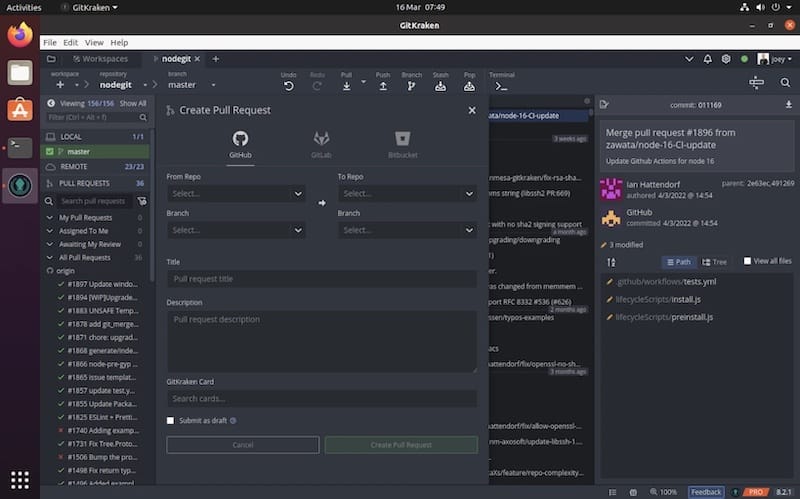
Congratulations! You have successfully installed GitKraken. Thanks for using this tutorial for installing the GitKraken on Ubuntu 20.04 LTS Focal Fossa system. For additional help or useful information, we recommend you check the official GitKraken website.