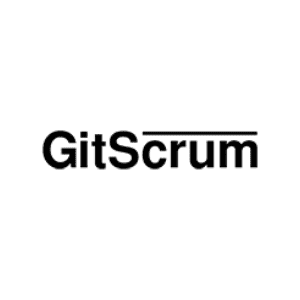
In this tutorial, we will show you how to install GitScrum on Ubuntu 20.04 LTS. For those of you who didn’t know, GitScrum is a free, open-source project management tool that you may use to cope with projects with ease. GitScrum makes use of the noted Git platform and Scrum application methodology to allow for greater team management. With GitScrum, organizations can triage and distribute work throughout groups in numerous departments based on email, calls, orders, projects, tasks, reminders, calendar events, and more.
This article assumes you have at least basic knowledge of Linux, know how to use the shell, and most importantly, you host your site on your own VPS. The installation is quite simple and assumes you are running in the root account, if not you may need to add ‘sudo‘ to the commands to get root privileges. I will show you through the step-by-step installation of the GitScrum management tool on Ubuntu 20.04 (Focal Fossa). You can follow the same instructions for Ubuntu 18.04, 16.04, and any other Debian-based distribution like Linux Mint.
Prerequisites
- A server running one of the following operating systems: Ubuntu 20.04, 18.04, 16.04, and any other Debian-based distribution like Linux Mint.
- It’s recommended that you use a fresh OS install to prevent any potential issues.
- A
non-root sudo useror access to theroot user. We recommend acting as anon-root sudo user, however, as you can harm your system if you’re not careful when acting as the root.
Install GitScrum on Ubuntu 20.04 LTS Focal Fossa
Step 1. First, make sure that all your system packages are up-to-date by running the following apt commands in the terminal.
sudo apt update sudo apt upgrade
Step 2. Install the LAMP stack.
A Ubuntu 20.04 LAMP server is required. If you do not have LAMP installed, you can follow our guide here.
Step 3. Installing Composer.
A composer is a tool for dependency management in PHP. To install Composer on Ubuntu, run the commands below:
sudo apt install curl git curl -sS https://getcomposer.org/installer | sudo php -- --install-dir=/usr/local/bin --filename=composer
Step 4. Configuring MariaDB for GitScrum.
By default, MariaDB is not hardened. You can secure MariaDB using the mysql_secure_installation script. you should read and below each step carefully which will set a root password, remove anonymous users, disallow remote root login, and remove the test database and access to secure MariaDB:
mysql_secure_installation
Configure it like this:
- Set root password? [Y/n] y - Remove anonymous users? [Y/n] y - Disallow root login remotely? [Y/n] y - Remove test database and access to it? [Y/n] y - Reload privilege tables now? [Y/n] y
Next, we will need to log in to the MariaDB console and create a database for GitScrum. Run the following command:
mysql -u root -p
This will prompt you for a password, so enter your MariaDB root password and hit Enter. Once you are logged in to your database server you need to create a database for GitScrum installation:
CREATE DATABASE gitscrum; CREATE USER 'gitscrumuser'@'localhost' IDENTIFIED BY 'your-passwd'; GRANT ALL ON gitscrum.* TO 'gitscrumuser'@'localhost' WITH GRANT OPTION; FLUSH PRIVILEGES; EXIT;
Step 5. Installing GitScrum on Ubuntu 20.04.
Now we download the latest version of GitScrum from the Git repository with the following command:
cd /var/www/html git clone https://github.com/GitScrum-Community/laravel-gitscrum.git
Next, change the directory to laravel-gitscrum and update the GitScrum packages:
cd laravel-gitscrum composer update composer run-script post-root-package-install
Step 6. Configure GitScrum.
In order to integrate GitScrum with GitLab, you will need to sign in to GitLab and create an app. You can create it by visiting the URL https://gitlab.com/profile/applications.
Next, you will need to define your application ID and Secret in .env the file:
nano /var/www/html/laravel-gitscrum/.env
Define your database details, app URL, GitLab ID, and Secret:
DB_CONNECTION=mysql DB_HOST=localhost DB_PORT=3306 DB_DATABASE=gitscrum DB_USERNAME=gitscrum DB_PASSWORD=password APP_URL=http://gitscrum.idroot.us GITLAB_KEY=19ed6d8500710c32049e703c508174b6ca1200ea2fe484 GITLAB_SECRET=efe24736031571081744d860f561c69d7120ab4a4fdae6406972df21565 GITLAB_INSTANCE_URI=https://gitlab.com/
Then, migrate the database using the following command:
php artisan migrate php artisan db:seed
We will need to change some folders permissions:
chown -R www-data:www-data /var/www/html/laravel-gitscrum chmod -R 775 /var/www/html/laravel-gitscrum
Step 7. Configure Apache for GitScrum.
Create a new virtual host directive in Apache. For example, create a new Apache configuration file named ‘gitscrum.conf’ on your virtual server:
touch /etc/apache2/sites-available/gitscrum.conf ln -s /etc/apache2/sites-available/gitscrum.conf /etc/apache2/sites-enabled/gitscrum.conf nano /etc/apache2/sites-available/gitscrum.conf
Add the following lines:
<VirtualHost *:80> ServerAdmin admin@idroot.us DocumentRoot /var/www/html/laravel-gitscrum/public/ ServerName gitscrum.idroot.us ServerAlias www.your-domain.com <Directory /var/www/html/laravel-gitscrum/public/> Options FollowSymLinks AllowOverride All Order allow,deny allow from all </Directory> ErrorLog /var/log/apache2/your-domain.com-error_log CustomLog /var/log/apache2/your-domain.com-access_log common </VirtualHost>
Now, we can restart the Apache webserver so that the changes take place:
sudo a2enmod rewrite sudo a2ensite gitscrum.conf sudo systemctl restart apache2.service
Step 8. Accessing GitScrum Web Interface.
GitScrum will be available on HTTP port 80 by default. Open your favorite browser and navigate to http://gitscrum.idroot.us and complete the required steps to finish the installation. If you are using a firewall, please open port 80 to enable access to the control panel.
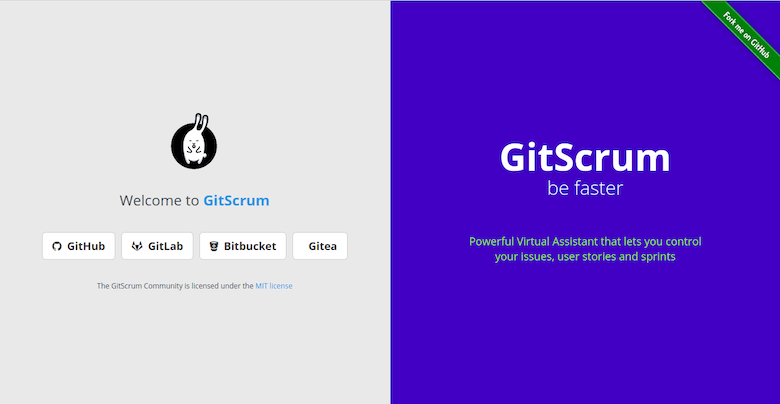
Congratulations! You have successfully installed GitScrum. Thanks for using this tutorial for installing the GitScrum management tool on Ubuntu 20.04 LTS Focal Fossa system. For additional help or useful information, we recommend you check the official GitScrum website.