How To Install Glances on Fedora 38

In this tutorial, we will show you how to install Glances on Fedora 38. The world of system administration is dynamic, where the ability to monitor your system’s performance in real-time is crucial. Glances, an open-source monitoring tool, offers a comprehensive solution for system administrators and enthusiasts of Fedora 38.
This article assumes you have at least basic knowledge of Linux, know how to use the shell, and most importantly, you host your site on your own VPS. The installation is quite simple and assumes you are running in the root account, if not you may need to add ‘sudo‘ to the commands to get root privileges. I will show you the step-by-step installation of the Glances monitoring tool on a Fedora 38.
Prerequisites
- A server running one of the following operating systems: Fedora 38.
- It’s recommended that you use a fresh OS install to prevent any potential issues.
- SSH access to the server (or just open Terminal if you’re on a desktop).
- An active internet connection. You’ll need an internet connection to download the necessary packages and dependencies for Glances.
- A
non-root sudo useror access to theroot user. We recommend acting as anon-root sudo user, however, as you can harm your system if you’re not careful when acting as the root.
Install Glances on Fedora 38
Step 1. Before we can install Glances on Fedora 38, it’s important to ensure that our system is up-to-date with the latest packages. This will ensure that we have access to the latest features and bug fixes and that we can install Glances without any issues:
sudo dnf update
Step 2. Installing Glances on Fedora 38.
Let’s explore two methods of installing Glances: using the DNF package manager and Python’s pip.
- Method 1: Using DNF Package Manager
Using the DNF package manager is recommended for stability and ease of maintenance. Follow these steps:
sudo dnf install glances
- Method 2: Using Python Package Manager (pip)
Using pip provides flexibility in Glances installation, allowing you to install specific versions or customize the setup. Here’s how to install Glances using pip:
sudo dnf install python3-pip
Install Glances using pip:
sudo pip3 install glances
Step 3. Accessing Glances Monitoring on Fedora.
Once the installation is complete, you can start Glances by running the following command:
glances
This command will launch the Glances dashboard, providing you with a comprehensive overview of your system’s performance.
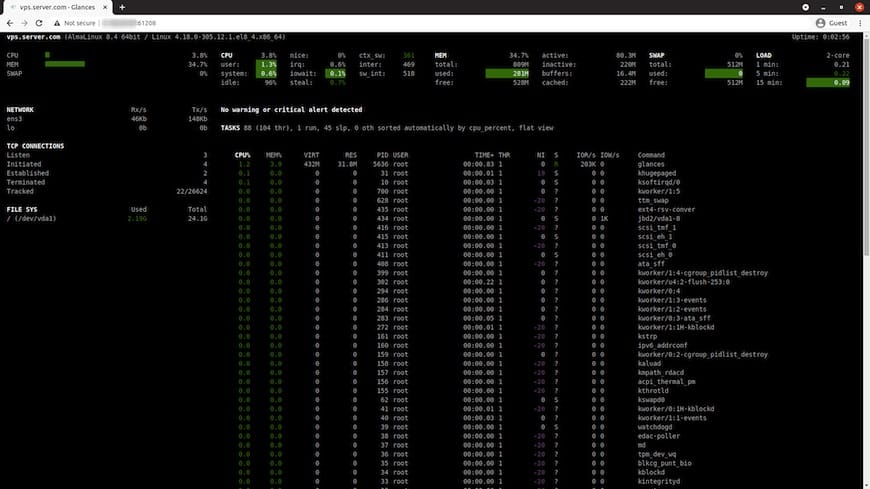
You can start Glances in web mode by running the following command in your terminal:
glances -w
The -w option instructs Glances to launch in web mode. This will initiate the web server and display a URL in the terminal where you can access the Glances web interface.
Once you execute the command, Glances will start a web server and provide a URL that you can access in your web browser. The URL will look something like this:
http://127.0.0.1:61208/
Congratulations! You have successfully installed Glances. Thanks for using this tutorial for installing the Glances monitoring tool on your Fedora 38 system. For additional help or useful information, we recommend you check the official Glances website.