How To Install Glances on Rocky Linux 9

In this tutorial, we will show you how to install Glances on Rocky Linux 9. For those of you who didn’t know, Glances is a cross-platform monitoring tool that aims to present a large amount of monitoring information through a curse or Web-based interface. Glances provide information regarding memory, CPU, Disk IO, file system, Uptime, processes, interfaces, alerts & many other system information.
This article assumes you have at least basic knowledge of Linux, know how to use the shell, and most importantly, you host your site on your own VPS. The installation is quite simple and assumes you are running in the root account, if not you may need to add ‘sudo‘ to the commands to get root privileges. I will show you the step-by-step installation of the Glances monitoring tool on Rocky Linux. 9.
Prerequisites
- A server running one of the following operating systems: Rocky Linux 9.
- It’s recommended that you use a fresh OS install to prevent any potential issues.
- SSH access to the server (or just open Terminal if you’re on a desktop).
- A
non-root sudo useror access to theroot user. We recommend acting as anon-root sudo user, however, as you can harm your system if you’re not careful when acting as the root.
Install Glances on Rocky Linux 9
Step 1. The first step is to update your system to the latest version of the package list. To do so, run the following commands:
sudo dnf check-update sudo dnf install dnf-utils sudo dnf install epel-release
Step 2. Installing Glances on Rocky Linux 9.
By default, Glances is not available on Rocky Linux 9 base repository. Now run the following command below to install the latest version of the Glances using Snap. If the Snapd package manager is not already installed then you can install it by running the following command below:
sudo dnf install snapd
sudo snap install core
To install Glances, simply use the following command:
sudo snap install glances
For additional resources on installing Snap, read the post below:
Step 3. Configure Firewall.
Rocky Linux 9 comes with firewalld enabled by default, and it will block other connections from other computers that are trying to access our Glances service. We must open the appropriate ports so that the Glances resources can be accessed from other machines:
sudo firewall-cmd --zone=public --add-port=61208/tcp --permanent sudo firewall-cmd --reload
Step 4. Accessing Glances Web Interface.
Once successfully installed, we can use it for real-time Linux monitoring by opening the terminal & running the following command below:
glances -w
Output:
[root@idroot.us ~]# glances -w Glances Web User Interface started on http://127.0.0.1:61208/
Next, open your web browser and access the Glances Web UI using the URL http://your-IP-address:61208 and you should see the Glances administration login page:
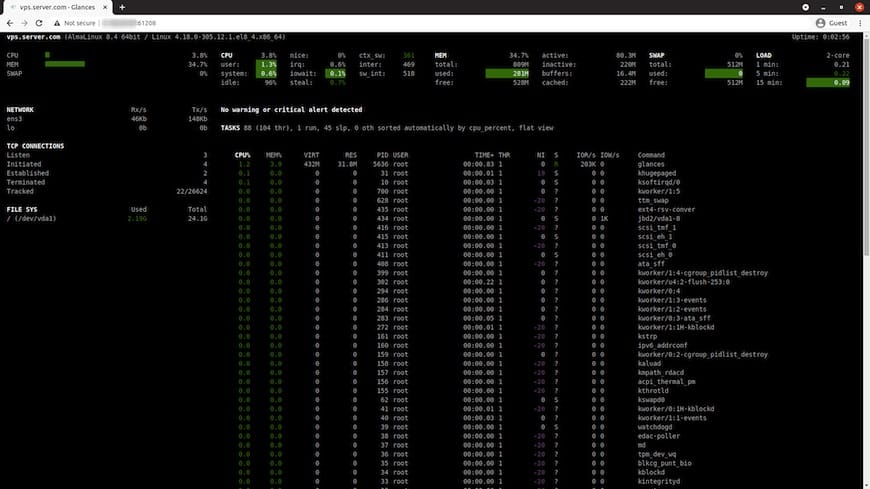
Congratulations! You have successfully installed Glances. Thanks for using this tutorial for installing the Glances monitoring tool on your Rocky Linux 9 system. For additional help or useful information, we recommend you check the official Glances website.