
In this tutorial, we will show you how to install Glances on Ubuntu 20.04 LTS. For those of you who didn’t know, Glances is a real-time system monitoring tool written in Python language. It monitors system resources, including CPU, Memory, Load, Disk I/O, Processes, File System space, Network interface, and more. Glances present a maximum of information in a minimum of space through a curse or web-based interface.
This article assumes you have at least basic knowledge of Linux, know how to use the shell, and most importantly, you host your site on your own VPS. The installation is quite simple and assumes you are running in the root account, if not you may need to add ‘sudo‘ to the commands to get root privileges. I will show you the step-by-step installation of the Glances system monitoring tool on Ubuntu 20.04 (Focal Fossa). You can follow the same instructions for Ubuntu 18.04, 16.04, and any other Debian-based distribution like Linux Mint.
Prerequisites
- A server running one of the following operating systems: Ubuntu 20.04, 18.04, and any other Debian-based distribution like Linux Mint.
- It’s recommended that you use a fresh OS install to prevent any potential issues.
- SSH access to the server (or just open Terminal if you’re on a desktop).
- A
non-root sudo useror access to theroot user. We recommend acting as anon-root sudo user, however, you can harm your system if you’re not careful when acting as the root.
Install Glances on Ubuntu 20.04 LTS Focal Fossa
Step 1. First, make sure that all your system packages are up-to-date by running the following apt commands in the terminal.
sudo apt update sudo apt upgrade
Step 2. Installing Glances on Ubuntu 20.04.
- Install Glances from the default Ubuntu repository.
By default, Glances is included in the Ubuntu default repository. You can install it with the following command:
sudo apt install glances
- Install Glances from the official repository.
To install the latest Glances production-ready version, just enter the following command line:
wget -O- https://bit.ly/glances | /bin/bash
After installation is completed, You will get the glances command available on your system. You can run glances in standalone mode using command line access:
glances
The output looks like this:
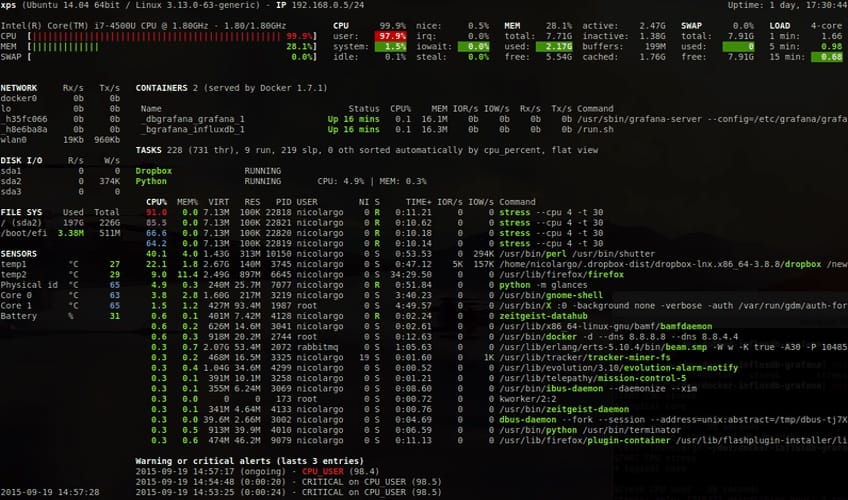
Step 3. Accessing Glances Web Interface.
To access the glances web User interface, in the command terminal, first, start it:
glances -w &
Output:
Glances web server started on http://your-server-ip-address:61208/
Congratulations! You have successfully installed Glances. Thanks for using this tutorial for installing the Glances system monitoring tool on Ubuntu 20.04 LTS Focal Fossa system. For additional help or useful information, we recommend you check the official Glances website.