
In this tutorial, we will show you how to install Netdata Monitoring on Ubuntu 20.04 LTS. For those of you who didn’t know, Netdata is a real-time performance, troubleshooting, and health Monitoring tool for Applications and Systems. Netdata is a free and open-source tool that supports Linux, FreeBSD, and macOS systems which is helpful for SysAdmins, DevOps, and Developers for troubleshooting real-time issues. With Netdata, you can monitor CPU, RAM usage, disk I/O, network traffic, and Postfix, among many others.
This article assumes you have at least basic knowledge of Linux, know how to use the shell, and most importantly, you host your site on your own VPS. The installation is quite simple and assumes you are running in the root account, if not you may need to add ‘sudo‘ to the commands to get root privileges. I will show you the step-by-step installation of Netdata Monitoring on an Ubuntu 20.04 Focal Fossa server. You can follow the same instructions for Ubuntu 18.04, 16.04, and any other Debian-based distribution like Linux Mint.
Prerequisites
- A server running one of the following operating systems: Ubuntu 20.04, 18.04, and any other Debian-based distribution like Linux Mint.
- It’s recommended that you use a fresh OS install to prevent any potential issues
- A
non-root sudo useror access to theroot user. We recommend acting as anon-root sudo user, however, you can harm your system if you’re not careful when acting as the root.
Install Netdata Monitoring on Ubuntu 20.04 LTS Focal Fossa
Step 1. First, make sure that all your system packages are up-to-date by running the following apt commands in the terminal.
sudo apt update sudo apt upgrade
Step 2. Download and Install Netdata Monitoring on Ubuntu 20.04.
Run the following command to install Netdata:
bash <(curl -Ss https://my-netdata.io/kickstart.sh)
Once it’s installed, it should be automatically started and enable an auto-start on the system boot. As you can see with systemctl the status:
sudo systemctl start netdata sudo systemctl enable netdata sudo systemctl status netdata
Step 3. Configure Firewall.
Allow traffic on port 19999 enters the below command:
sudo ufw allow 19999/tcp
Step 4. Accessing Netdata Web Interface.
Netdata Monitoring will be available on HTTP port 19999 by default. Open your favorite browser and navigate to http://your-domain.com:19999 or http://your-server-ip-address:19999
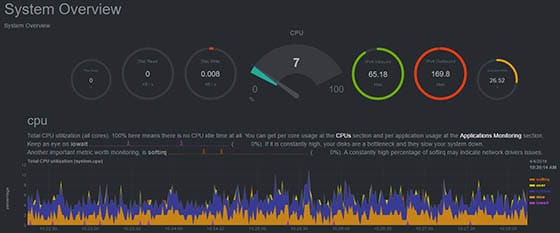
Congratulations! You have successfully installed Netdata. Thanks for using this tutorial for installing Netdata Monitoring on your Ubuntu 20.04 LTS Focal Fossa. For additional help or useful information, we recommend you to check the official Netdata website.