How To Install Glances on Ubuntu 22.04 LTS

In this tutorial, we will show you how to install Glances on Ubuntu 22.04 LTS. For those of you who didn’t know, Glances is a cross-platform system monitoring tool written in Python. It displays a myriad of system statistics on the terminal or console and even includes a web mode that allows you to monitor your system on a web browser. This is a better alternative to the top and htop monitoring tools.
This article assumes you have at least basic knowledge of Linux, know how to use the shell, and most importantly, you host your site on your own VPS. The installation is quite simple and assumes you are running in the root account, if not you may need to add ‘sudo‘ to the commands to get root privileges. I will show you the step-by-step installation of the Glances system monitoring on Ubuntu 22.04 (Jammy Jellyfish). You can follow the same instructions for Ubuntu 22.04 and any other Debian-based distribution like Linux Mint, Elementary OS, Pop!_OS, and more as well.
Prerequisites
- A server running one of the following operating systems: Ubuntu 22.04, 20.04, and any other Debian-based distribution like Linux Mint.
- It’s recommended that you use a fresh OS install to prevent any potential issues.
- SSH access to the server (or just open Terminal if you’re on a desktop).
- A
non-root sudo useror access to theroot user. We recommend acting as anon-root sudo user, however, as you can harm your system if you’re not careful when acting as the root.
Install Glances on Ubuntu 22.04 LTS Jammy Jellyfish
Step 1. First, make sure that all your system packages are up-to-date by running the following apt commands in the terminal.
sudo apt update sudo apt upgrade
Step 2. Installing Glances on Ubuntu 22.04.
By default, Glances is available on Ubuntu 22.04 base repository. Now run the following command below to install the latest version of vnStat to your Ubuntu system:
sudo apt install glances
After successfully installation, enable Glances (to start automatically upon system boot), start, and verify the status using the commands below:
sudo systemctl enable glances sudo systemctl start glances sudo systemctl status glances
Verify the build version of Glances using the following command:
glances --version
Step 3. Accessing Glances on Ubuntu 22.04.
Once successfully installed on your Ubuntu system, run the following path on your desktop to open the path: Activities -> Show Applications -> Glances or launching it through the terminal with the command shown below:
glances
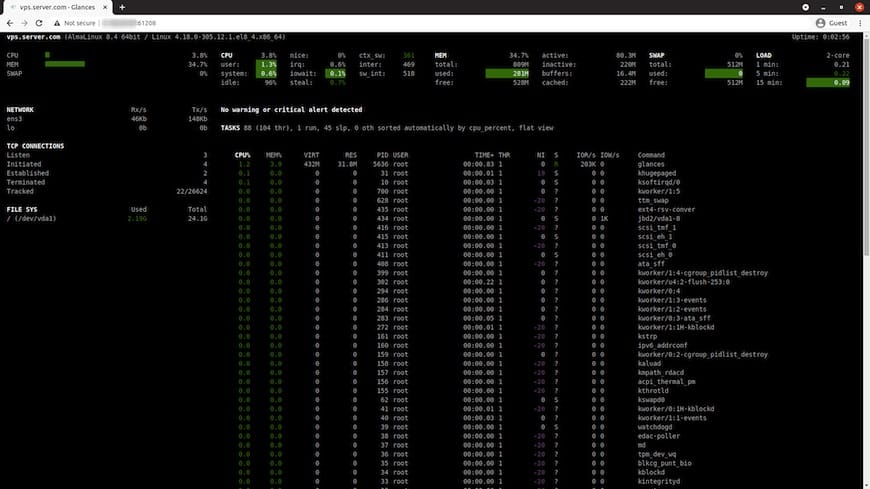
To access the glances web User interface, in the command terminal, first, start it:
glances -w
Output:
root@idroot:~# glances -w Glances Web User Interface started on http://your-server-ip-address:61208/
You can set a password for the web-based monitor using the following command below:
glances -w --password
Step 4. Configure Firewall.
Ubuntu 22.04 LTS, like previous versions, features the UFW firewall. If this is enabled, it may interfere with remote connections, and you will need to whitelist your IP address locally:
sudo ufw allow 61208
Congratulations! You have successfully installed Glances. Thanks for using this tutorial for installing the Glances real-time monitoring tool on Ubuntu 22.04 LTS Jammy Jellyfish system. For additional help or useful information, we recommend you check the official Glances website.