
In this tutorial, we will show you how to install GUI Gnome on Ubuntu 20.04 LTS. For those of you who didn’t know, Installing GNOME desktop on Ubuntu is fairly straightforward. Most Ubuntu servers are run on CLI (Command-Line Interface) mode. But in some cases, one may need to have a desktop to install some applications with GUI (Graphic User Interface) mode. In this case, we will use Gnome, the most popular user-friendly desktop for any UNIX-based system.
This article assumes you have at least basic knowledge of Linux, know how to use the shell, and most importantly, you host your site on your own VPS. The installation is quite simple and assumes you are running in the root account, if not you may need to add ‘sudo‘ to the commands to get root privileges. I will show you through the step-by-step installation Gnome desktop environment on an Ubuntu 20.04 Focal Fossa server. You can follow the same instructions for Ubuntu 18.04, 16.04, and any other Debian-based distribution like Linux Mint.
Prerequisites
- A server running one of the following operating systems: Ubuntu 20.04, 18.04, 16.04, and any other Debian-based distribution like Linux Mint.
- It’s recommended that you use a fresh OS install to prevent any potential issues.
- An active internet connection. You’ll need an internet connection to download the necessary packages and dependencies for Gnome.
- A
non-root sudo useror access to theroot user. We recommend acting as anon-root sudo user, however, as you can harm your system if you’re not careful when acting as the root.
Install Gnome on Ubuntu 20.04 LTS Focal Fossa
Step 1. First, make sure that all your system packages are up-to-date by running the following apt commands in the terminal.
sudo apt update sudo apt upgrade sudo apt install tasksel
Step 2. Installing Gnome on Ubuntu 20.04.
- Install Gnome Vanilla on Ubuntu 20.04.
To install the GNOME desktop vanilla version execute the following command:
sudo apt install gnome-session gdm3
- Install Full Gnome Desktop on Ubuntu 20.04.
Now we use the tasksel command to install GNOME desktop:
sudo tasksel install ubuntu-desktop
Once installation, reboot. In the login prompt, choose GNOME:
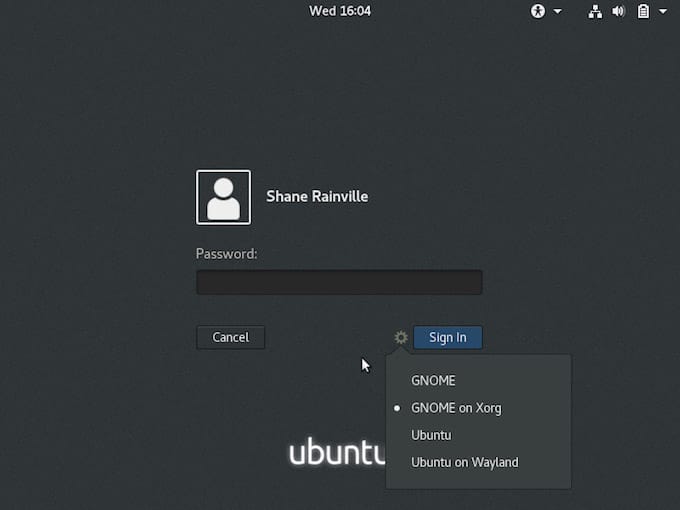
Congratulations! You have successfully installed Gnome. Thanks for using this tutorial for installing the GUI Gnome desktop environment in Ubuntu 20.04 LTS Focal Fossa system. For additional help or useful information, we recommend you to check the official Gnome website.