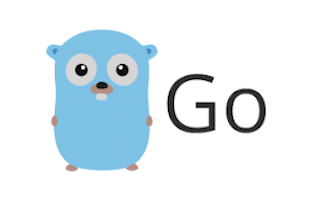
In this tutorial, we will show you how to install Go on Ubuntu 18.04 LTS. For those of you who didn’t know, Go, also known as Golang, is an open-source programming language developed by Google. It has gained immense popularity in recent years due to its simplicity, efficiency, and concurrency support. Whether you’re building web applications, cloud services, or system tools, Go offers a robust and scalable solution.
This article assumes you have at least basic knowledge of Linux, know how to use the shell, and most importantly, you host your site on your own VPS. The installation is quite simple and assumes you are running in the root account, if not you may need to add ‘sudo‘ to the commands to get root privileges. I will show you the step-by-step installation Go programming language on Ubuntu 18.04 LTS Bionic Beaver server.
Prerequisites
- A server running one of the following operating systems: Ubuntu 18.04 LTS (Bionic Beaver).
- It’s recommended that you use a fresh OS install to prevent any potential issues.
- SSH access to the server (or just open Terminal if you’re on a desktop).
- An active internet connection to download the necessary packages.
- A
non-root sudo useror access to theroot user. We recommend acting as anon-root sudo user, however, as you can harm your system if you’re not careful when acting as the root.
Install Go on Ubuntu 18.04 LTS Bionic Beaver
Step 1. It’s always a good practice to ensure that your system is up-to-date before installing new software. Open a terminal and run the following commands to update the package lists and upgrade any existing packages:
sudo apt-get update sudo apt-get upgrade
This step will ensure that you have the latest package versions and dependencies, reducing the likelihood of compatibility issues during the Go installation process.
Step 2. Installing Go on Ubuntu 18.04 LTS.
- Method 1. Install Go using Golang installer.
wget -q https://storage.googleapis.com/golang/getgo/installer_linux
Make the Golang installation executable:
chmod +x installer_linux
Then, run the installer_linux executable to install Go on your Ubuntu system:
### ./installer_linux Welcome to the Go installer! Downloading Go version go1.10 to /home/linuxconfig/.go This may take a bit of time... Downloaded! Setting up GOPATH GOPATH has been set up! One more thing! Run `source /home/idroot/.bash_profile` to persist the new environment variables to your current session, or open a new shell prompt.
As prompted by the installer, run the source command to update your current shell session variables to include the new GOPATH, or simply open a new shell session:
source /home/idroot/.bash_profile
You can confirm with the Go version installed:
### go version go version go1.10 linux/amd64
- Method 2. Install Go from the Ubuntu repository.
apt install golang
Next, we first need to set GOPATH:
echo 'export GOPATH=$HOME/go' >> ~/.bashrc
echo 'export PATH=${PATH}:${GOPATH}/bin' >> ~/.bashrc
source ~/.bashrc
- Method 3. Install Go using Snap.
snap install go --classic
Next, set GOPATH:
echo 'export GOPATH=$HOME/go' >> ~/.bashrc
echo 'export PATH=${PATH}:${GOPATH}/bin' >> ~/.bashrc
source ~/.bashrc
Check for the installed version:
### go version go version go1.10 linux/amd64
Congratulations! You have successfully installed Go. Thanks for using this tutorial for installing the Go programming language in Ubuntu 18.04 LTS Bionic Beaver systems. For additional help or useful information, we recommend you to check the official Go programming language website.