How To Install Go on Ubuntu 22.04 LTS
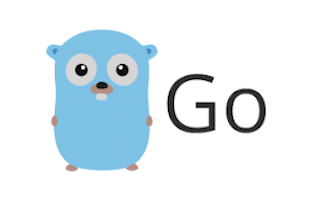
In this tutorial, we will show you how to install Go on Ubuntu 22.04 LTS. For those of you who didn’t know, Go is an open-source programming language that makes it easy to build simple, reliable, and efficient software. Go was created to combine the best features of other programming languages into one language.
This article assumes you have at least basic knowledge of Linux, know how to use the shell, and most importantly, you host your site on your own VPS. The installation is quite simple and assumes you are running in the root account, if not you may need to add ‘sudo‘ to the commands to get root privileges. I will show you the step-by-step installation of the Go programing language on Ubuntu 22.04 (Jammy Jellyfish). You can follow the same instructions for Ubuntu 22.04 and any other Debian-based distribution like Linux Mint, Elementary OS, Pop!_OS, and more as well.
Prerequisites
- A server running one of the following operating systems: Ubuntu 22.04, 20.04, and any other Debian-based distribution like Linux Mint.
- It’s recommended that you use a fresh OS install to prevent any potential issues.
- SSH access to the server (or just open Terminal if you’re on a desktop).
- A
non-root sudo useror access to theroot user. We recommend acting as anon-root sudo user, however, as you can harm your system if you’re not careful when acting as the root.
Install Go on Ubuntu 22.04 LTS Jammy Jellyfish
Step 1. First, make sure that all your system packages are up-to-date by running the following apt commands in the terminal.
sudo apt update sudo apt upgrade
Step 2. Installing Go on Ubuntu 22.04.
- Install Go using the official archive.
By default, the Go is not available on Ubuntu 22.04 base repository. Now run the following command below to download the latest version of the Go programing language from the official page:
wget https://go.dev/dl/go1.18.1.linux-amd64.tar.gz
Next, extract the archive to the /usr/local directory:
sudo tar -zxvf go1.18.1.linux-amd64.tar.gz -C /usr/local/
Then, set the PATH environment:
echo "export PATH=/usr/local/go/bin:${PATH}" | sudo tee /etc/profile.d/go.sh
source /etc/profile.d/go.sh
- Install Go using the default Ubuntu repository.
Now run the following command below to install Go on your Ubuntu system:
sudo apt install golang-go
Confirm the installation and check the installed build version of Go:
go version
Step 3. Create Go Project.
First, create a project directory:
mkdir -p idroot cd idroot
Next, create a file to write a simple program (idroot.go) to test the Go installation.
nano idroot.go
Add the following file:
package main
import "fmt"
func main() {
fmt.Printf("Welcome to idroot\n")
}
Once done, run the code with the go command:
go run idroot.go
Output:
Welcome to idroot
Congratulations! You have successfully installed Go. Thanks for using this tutorial for installing the Go programing language on Ubuntu 22.04 LTS Jammy Jellyfish system. For additional help or useful information, we recommend you check the official Go website.