How To Install Goland on Ubuntu 24.04 LTS
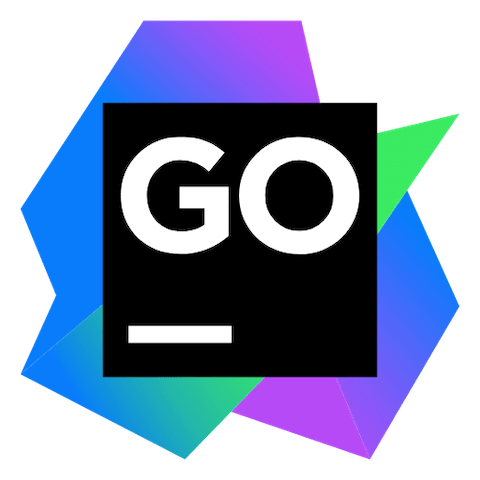
GoLand, JetBrains’ powerful integrated development environment (IDE) designed specifically for Go programming, offers developers an exceptional coding experience with advanced features like intelligent code completion, debugging capabilities, and seamless version control integration. Installing GoLand on Ubuntu 24.04 LTS provides Go developers with a robust, professional-grade development environment that significantly enhances productivity and code quality.
Ubuntu 24.04 LTS users have multiple installation options available, each offering distinct advantages depending on your specific requirements and preferences. Whether you prefer traditional package management through APT repositories, containerized applications via Snap or Flatpak, or manual standalone installations, this comprehensive guide covers every method to ensure successful GoLand deployment on your system.
System Requirements and Prerequisites
Before proceeding with GoLand installation on Ubuntu 24.04 LTS, verifying your system meets the necessary requirements ensures optimal performance and prevents potential compatibility issues.
Hardware Requirements
GoLand requires specific hardware specifications for smooth operation. The minimum system requirements include 2GB of free RAM, though 4GB of total system RAM is strongly recommended for optimal performance. Any modern CPU will suffice, but multi-core processors significantly enhance IDE responsiveness since GoLand supports multithreading for various operations and processes.
Storage requirements mandate 3.5GB of available disk space for basic installation, while 5GB on an SSD drive is recommended for improved loading times and overall system responsiveness. Monitor resolution should be at least 1024×768, though 1920×1080 provides the best user experience for code editing and debugging.
Software Prerequisites
Ubuntu 24.04 LTS comes pre-configured with most necessary components for GoLand installation. Java installation is unnecessary since JetBrains Runtime is bundled with the IDE, based on JBR 21. However, certain installation methods require additional packages for optimal functionality.
Update your system before beginning any installation process:
sudo apt update && sudo apt upgrade -yInstall essential packages required for various installation methods:
sudo apt install dirmngr ca-certificates software-properties-common apt-transport-https curl lsb-release -yMethod 1: Installation via JetBrains PPA Repository
The PPA (Personal Package Archive) method integrates GoLand with Ubuntu’s native package management system, enabling automatic updates and dependencies management alongside other system packages.
Adding the Official JetBrains Repository
First, import the JetBrains GPG key to verify package authenticity:
curl -s https://s3.eu-central-1.amazonaws.com/jetbrains-ppa/0xA6E8698A.pub.asc | gpg --dearmor | sudo tee /usr/share/keyrings/jetbrains-ppa-archive-keyring.gpg > /dev/nullAdd the JetBrains PPA repository to your system:
echo "deb [signed-by=/usr/share/keyrings/jetbrains-ppa-archive-keyring.gpg] http://jetbrains-ppa.s3-website.eu-central-1.amazonaws.com any main" | sudo tee /etc/apt/sources.list.d/jetbrains-ppa.list > /dev/nullUpdate the package database to include the new repository:
sudo apt updateInstalling GoLand via APT
Execute the installation command to download and install GoLand:
sudo apt install goland -yThis method automatically handles dependency resolution and integrates GoLand with Ubuntu’s update management system. Updates will be delivered through the standard apt upgrade process, ensuring you receive the latest features and security patches automatically.
Method 2: Installation via Snap Package Manager
Snap packages provide containerized applications with automatic updates and enhanced security through application confinement. Ubuntu 24.04 LTS includes Snap by default, but verification ensures proper functionality.
Verifying Snap Installation
Check if Snap is installed and functional:
snap versionIf Snap is missing, install it using:
sudo apt install snapd -yEnable classic support for applications requiring system-level access:
sudo ln -s /var/lib/snapd/snap /snap
sudo snap install coreInstalling GoLand via Snap
Install GoLand with classic confinement, allowing full system access:
sudo snap install goland --classicThe --classic flag is essential since GoLand requires unrestricted access to system resources for optimal IDE functionality. Snap automatically manages updates in the background, ensuring you always have the latest version without manual intervention.
Method 3: Installation via Flatpak Package Manager
Flatpak provides sandboxed application deployment with enhanced security isolation while maintaining functionality. This method requires initial Flatpak setup since it’s not included by default in Ubuntu.
Setting Up Flatpak
Install Flatpak package manager:
sudo apt install flatpak -yAdd the Flathub repository, the primary source for Flatpak applications:
sudo flatpak remote-add --if-not-exists flathub https://flathub.org/repo/flathub.flatpakrepoInstalling GoLand via Flatpak
Install GoLand from the Flathub repository:
flatpak install flathub com.jetbrains.GoLand -yFlatpak creates an isolated environment for GoLand, providing additional security while maintaining full IDE functionality. Updates are managed through Flatpak’s update system, independent of Ubuntu’s package management.
Method 4: Manual Standalone Installation
Standalone installation provides maximum control over the installation process and location, ideal for custom deployment scenarios or systems with specific requirements.
Downloading GoLand
Visit the official JetBrains website and download the latest GoLand tarball for Linux. Alternatively, use wget to download directly:
cd ~/Downloads
wget https://download.jetbrains.com/go/goland-2024.1.tar.gzReplace the version number with the current release available on the JetBrains website.
Installing GoLand
Extract the tarball to the /opt directory for system-wide access:
sudo tar -xzf goland-2024.1.tar.gz -C /opt/
sudo mv /opt/GoLand-* /opt/golandCreate a symbolic link for easy command-line access:
sudo ln -s /opt/goland/bin/goland.sh /usr/local/bin/golandCreating Desktop Integration
Create a desktop entry for GUI integration:
sudo tee /usr/share/applications/goland.desktop > /dev/null <Post-Installation Configuration and Setup
After successful installation regardless of method, initial configuration optimizes GoLand for your development environment and personal preferences.
First Launch Configuration
Launch GoLand for the first time through your preferred method. The initial startup wizard guides you through essential configuration steps including license activation, UI theme selection, and plugin recommendations.
For license activation, you can:
- Use a JetBrains account with an active subscription
- Apply a license key if purchased separately
- Start a free trial for evaluation purposes
- Use the community version if available
Plugin Management and Customization
GoLand’s plugin ecosystem extends functionality significantly. Essential plugins for Go development include:
- Go template support for advanced templating
- Database tools for database integration
- Version control plugins for Git, SVN, and other systems
- Code quality tools for static analysis
Access plugin management through File > Settings > Plugins or GoLand > Preferences > Plugins to browse, install, and configure additional plugins based on your development needs.
Launching GoLand on Ubuntu 24.04
Multiple launch methods accommodate different user preferences and workflow requirements.
GUI Launch Methods
The most straightforward approach uses Ubuntu’s Activities overview:
- Click “Activities” in the top-left corner
- Select “Show Applications” from the dock
- Search for “GoLand” in the application grid
- Click the GoLand icon to launch
Alternatively, add GoLand to your favorites dock for quick access by right-clicking the icon and selecting “Add to Favorites.”
Command-Line Launch Options
Each installation method provides specific command-line launch options:
For PPA installation:
golandFor Snap installation:
snap run golandFor Flatpak installation:
flatpak run com.jetbrains.GoLandFor standalone installation (with symbolic link):
golandTroubleshooting Common Installation Issues
Understanding common problems and their solutions prevents installation delays and ensures smooth GoLand deployment.
Repository and Key Issues
If GPG key verification fails during PPA setup, manually download and import the key:
wget -qO - https://s3.eu-central-1.amazonaws.com/jetbrains-ppa/0xA6E8698A.pub.asc | sudo apt-key add -For persistent repository issues, remove and re-add the repository:
sudo rm /etc/apt/sources.list.d/jetbrains-ppa.list
sudo apt updateThen repeat the repository addition process.
Permission and Access Problems
If GoLand fails to launch due to permission issues, verify executable permissions:
ls -la /opt/goland/bin/goland.sh
chmod +x /opt/goland/bin/goland.shFor Snap-related permission issues, ensure proper classic confinement:
sudo snap install goland --classic --devmodePerformance and Resource Issues
If GoLand experiences slow startup or poor performance, increase the JVM heap size by editing the custom VM options. Create or modify the file:
~/.config/JetBrains/GoLand2024.1/goland64.vmoptionsAdd or modify these parameters:
-Xms512m
-Xmx2048m
-XX:ReservedCodeCacheSize=1024mAdjust values based on available system memory.
Best Practices and Recommendations
Selecting the optimal installation method depends on your specific use case and system requirements.
Installation Method Comparison
| Method | Advantages | Disadvantages | Best For |
|---|---|---|---|
| PPA Repository | System integration, automatic updates | Dependency on third-party repository | Regular users, team environments |
| Snap Package | Automatic updates, easy installation | Larger file size, slower startup | General users, simple deployment |
| Flatpak | Enhanced security, isolation | Additional setup required | Security-conscious users |
| Manual Installation | Full control, custom locations | Manual update management | Advanced users, custom deployments |
Security and Maintenance
Regular updates ensure access to latest features and security patches. For PPA installations, updates occur through the standard Ubuntu update process. Snap and Flatpak applications update automatically but can be manually triggered:
sudo snap refresh goland
flatpak update com.jetbrains.GoLandFor manual installations, monitor JetBrains announcements and download updates as needed.
Backup and Configuration Management
GoLand stores configuration in ~/.config/JetBrains/GoLand2024.1/. Regular backups of this directory preserve custom settings, plugins, and project configurations across reinstallations or system migrations.
Advanced Configuration and Integration
Maximize GoLand’s potential through advanced configuration options and system integration features.
Environment Variables and Path Configuration
Configure Go-specific environment variables for optimal development experience:
echo 'export GOPATH=$HOME/go' >> ~/.bashrc
echo 'export GOROOT=/usr/local/go' >> ~/.bashrc
echo 'export PATH=$PATH:$GOPATH/bin:$GOROOT/bin' >> ~/.bashrc
source ~/.bashrcVersion Control Integration
GoLand provides excellent Git integration. Configure global Git settings for seamless version control:
git config --global user.name "Your Name"
git config --global user.email "your.email@example.com"GoLand automatically detects these settings and provides visual diff tools, commit management, and branch operations within the IDE.
Congratulations! You have successfully installed Goland. Thanks for using this tutorial for installing the Goland on Ubuntu 24.04 LTS system. For additional help or useful information, we recommend you check the official Jetbrains website.