How To Install Google Cloud SDK on Ubuntu 24.04 LTS
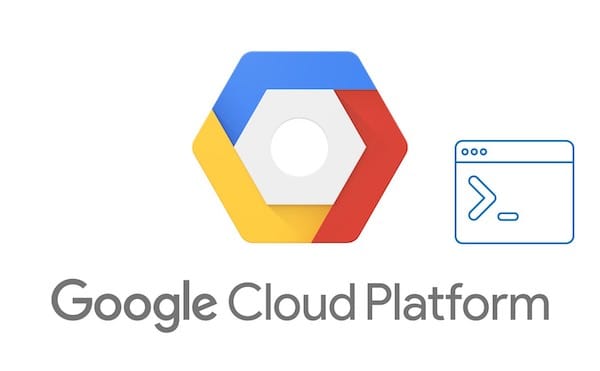
Google Cloud SDK is an essential tool for developers and system administrators working with Google Cloud Platform (GCP) services. It provides a set of command-line tools that allow you to manage your GCP resources efficiently. This comprehensive guide will walk you through the process of installing Google Cloud SDK on Ubuntu 24.04, ensuring you have the latest tools at your fingertips to interact with Google Cloud services.
Whether you’re a seasoned cloud professional or just starting your journey with GCP, having the Google Cloud SDK installed on your Ubuntu system will significantly enhance your productivity and streamline your workflow. Let’s dive into the installation process and explore the various methods available to get you up and running with Google Cloud SDK on Ubuntu 24.04.
Prerequisites
Before we begin the installation process, it’s important to ensure that your system meets the necessary requirements and that you have the proper permissions in place. Here’s what you’ll need:
- A computer running Ubuntu 24.04 LTS (Lunar Lobster)
- Sudo or root access to your Ubuntu system
- A stable internet connection
- Basic familiarity with the command line interface
- At least 2GB of free disk space
- A Google Cloud Platform account (you can create one for free if you don’t have it already)
Ensuring that you meet these prerequisites will help you avoid potential issues during the installation process and set you up for success with Google Cloud SDK.
Understanding Google Cloud SDK
Before we proceed with the installation, let’s take a moment to understand what Google Cloud SDK is and why it’s crucial for developers and businesses working with Google Cloud Platform.
Google Cloud SDK is a set of tools that allows you to interact with Google Cloud services directly from your command line. It includes the following key components:
- gcloud: The primary command-line tool for managing Google Cloud resources and services
- gsutil: A Python application that provides access to Google Cloud Storage
- bq: A command-line tool for working with BigQuery
These tools enable you to perform a wide range of tasks, such as:
- Creating and managing Google Compute Engine virtual machine instances
- Deploying applications to Google App Engine
- Managing Google Kubernetes Engine clusters
- Interacting with Google Cloud Storage buckets and objects
- Running queries on BigQuery datasets
- And much more!
By installing Google Cloud SDK on your Ubuntu 24.04 system, you gain the ability to automate tasks, integrate GCP services into your development workflow, and manage your cloud resources efficiently from the comfort of your local machine.
Preparing Your Ubuntu 24.04 System
Before installing Google Cloud SDK, it’s crucial to prepare your Ubuntu 24.04 system to ensure a smooth installation process. Follow these steps to get your system ready:
1. Update System Packages
First, update your system’s package list and upgrade existing packages to their latest versions:
sudo apt update
sudo apt upgrade -y2. Install Required Dependencies
Google Cloud SDK requires certain dependencies to function properly. Install them using the following command:
sudo apt install apt-transport-https ca-certificates gnupg curl3. Configure Firewall Settings (if necessary)
If you have a firewall enabled on your Ubuntu system, you may need to configure it to allow outbound connections to Google Cloud services. Most default Ubuntu installations don’t require additional firewall configuration, but if you’re using a custom setup, ensure that outbound HTTPS connections (port 443) are allowed.
With these preparations complete, your Ubuntu 24.04 system is now ready for the Google Cloud SDK installation.
Installation Methods
There are three primary methods to install Google Cloud SDK on Ubuntu 24.04:
- Using apt-get (recommended for most users)
- Using snap packages
- Manual installation
Each method has its advantages, and the choice depends on your specific needs and preferences. We’ll cover all three methods in detail, allowing you to choose the one that best suits your requirements.
Method 1: Installing Google Cloud SDK using apt-get
The apt-get method is the recommended approach for most users due to its simplicity and integration with Ubuntu’s package management system. Follow these steps to install Google Cloud SDK using apt-get:
1. Add the Google Cloud SDK Repository
First, add the Google Cloud SDK distribution URI as a package source:
echo "deb [signed-by=/usr/share/keyrings/cloud.google.gpg] https://packages.cloud.google.com/apt cloud-sdk main" | sudo tee -a /etc/apt/sources.list.d/google-cloud-sdk.list2. Import the Google Cloud public key
Import the Google Cloud public key to ensure the integrity of the package:
curl https://packages.cloud.google.com/apt/doc/apt-key.gpg | sudo apt-key --keyring /usr/share/keyrings/cloud.google.gpg add -3. Update apt package list
Update the package list to include the new repository:
sudo apt update4. Install the Google Cloud SDK
Now, install the Google Cloud SDK package:
sudo apt install google-cloud-sdk5. Verify the installation
To verify that the installation was successful, run:
gcloud versionThis command should display the version information for the installed Google Cloud SDK components.
Method 2: Installing Google Cloud SDK using snap
Snap packages offer another convenient way to install Google Cloud SDK on Ubuntu 24.04. Here’s how to use this method:
1. Ensure snap is installed
Ubuntu 24.04 comes with snap pre-installed, but if for some reason it’s not available, you can install it with:
sudo apt install snapd2. Install Google Cloud SDK via snap
Run the following command to install Google Cloud SDK:
sudo snap install google-cloud-sdk --classic3. Configure snap permissions
Snap packages run in a confined environment by default. To ensure Google Cloud SDK has the necessary permissions, run:
sudo snap connect google-cloud-sdk:home4. Verify the installation
Check the installation by running:
gcloud versionThis should display the version information for the installed Google Cloud SDK components.
Method 3: Manual Installation of Google Cloud SDK
For users who prefer more control over the installation process or need to install Google Cloud SDK in an offline environment, the manual installation method is available. Follow these steps:
1. Download the SDK archive
Download the Google Cloud SDK archive using wget:
wget https://dl.google.com/dl/cloudsdk/channels/rapid/downloads/google-cloud-sdk-VERSION-linux-x86_64.tar.gzReplace VERSION with the latest version number available on the Google Cloud SDK downloads page.
2. Extract the files
Extract the downloaded archive:
tar -xf google-cloud-sdk-VERSION-linux-x86_64.tar.gz3. Run the installation script
Navigate to the extracted directory and run the installation script:
cd google-cloud-sdk
./install.sh4. Configure environment variables
Add the SDK to your PATH by adding the following line to your ~/.bashrc file:
export PATH=$PATH:/path/to/google-cloud-sdk/binReplace /path/to/ with the actual path where you extracted the SDK.
5. Verify the installation
Source your ~/.bashrc file and verify the installation:
source ~/.bashrc
gcloud versionInitial Configuration and Authentication
After successfully installing Google Cloud SDK, you need to configure it and authenticate with your Google Cloud account. Follow these steps:
1. Run gcloud init
Start the initialization process by running:
gcloud init2. Authenticate with your Google Cloud account
Follow the prompts to log in to your Google Cloud account. This will open a browser window where you can sign in and grant the necessary permissions.
3. Set up default project and region
Choose or create a default project and select a default compute region and zone when prompted. These settings can be changed later if needed.
Troubleshooting Common Installation Issues
While installing Google Cloud SDK on Ubuntu 24.04 is generally straightforward, you may encounter some issues. Here are solutions to common problems:
Permission errors
If you encounter permission errors, ensure you’re using sudo for commands that require elevated privileges. For snap installations, make sure you’ve connected the necessary interfaces.
Dependency conflicts
In case of dependency conflicts, try removing conflicting packages or consider using a different installation method. The snap package method can help avoid dependency issues.
Network-related problems
If you’re behind a proxy or firewall, configure your system’s proxy settings accordingly. You may need to set the http_proxy and https_proxy environment variables.
Authentication failures
If you’re having trouble authenticating, ensure you’re using the correct Google account and have the necessary permissions in your Google Cloud project. Try running gcloud auth login to reauthenticate.
Updating and Maintaining Google Cloud SDK
To keep your Google Cloud SDK up to date and functioning optimally, follow these best practices:
Checking for updates
Regularly check for updates by running:
gcloud components updateApplying updates
If updates are available, the above command will also apply them. You can also update specific components using:
gcloud components update COMPONENT_IDAdditional Components and Extensions
Google Cloud SDK offers various additional components that extend its functionality. Here’s how to manage them:
Overview of available components
To see a list of available components, run:
gcloud components listInstalling additional components
To install a specific component, use:
gcloud components install COMPONENT_IDManaging component versions
You can manage different versions of components using the --version flag with the install command. This is useful for testing or working with specific API versions.
Congratulations! You have successfully installed Google Cloud. Thanks for using this tutorial for installing the Google Cloud SDK on your Ubuntu 24.04 LTS system. For additional help or useful information, we recommend you check the official Google Cloud SDK website.