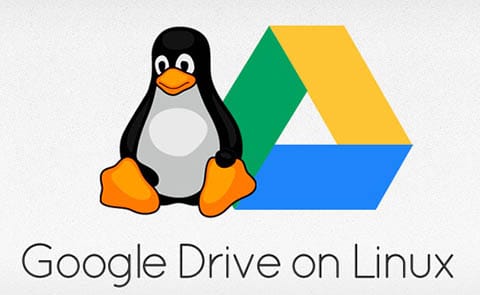
In this tutorial, we will show you how to install and configure Google Drive Ocamlfuse on Ubuntu 16.04 LTS. For those of you who didn’t know, Google Drive Ocamlfuse is a FUSE-based file system powered by Google Drive. It lets you mount your Google Drive on Linux so that you can access your files and folders, either via the command line or through a traditional GUI file manager, like Nautilus, Nemo, or Caja.
This article assumes you have at least basic knowledge of Linux, know how to use the shell, and most importantly, you host your site on your own VPS. The installation is quite simple and assumes you are running in the root account, if not you may need to add ‘sudo‘ to the commands to get root privileges. I will show you the step-by-step installation of Google Drive Ocamlfuse on a Ubuntu 16.04 (Xenial Xerus) server.
Prerequisites
- A server running one of the following operating systems: Ubuntu 16.04 (Xenial Xerus).
- It’s recommended that you use a fresh OS install to prevent any potential issues.
- SSH access to the server (or just open Terminal if you’re on a desktop).
- An active internet connection. You’ll need an internet connection to download the necessary packages and dependencies.
- A
non-root sudo useror access to theroot user. We recommend acting as anon-root sudo user, however, as you can harm your system if you’re not careful when acting as the root.
Install Google Drive Ocamlfuse on Ubuntu 16.04
Step 1. First, make sure that all your system packages are up-to-date by running the following apt-get commands in the terminal.
sudo apt-get update sudo apt-get upgrade
Step 2. Installing Google Drive Ocamlfuse on Ubuntu.
Run the following commands in the Terminal to install Google Drive Ocamlfuse:
sudo add-apt-repository ppa:alessandro-strada/ppa sudo apt update sudo apt install google-drive-ocamlfuse
Step 3. Accessing Google Drive Ocamlfuse on Ubuntu.
Once installed completely you can go ahead and set up the app to work with your Google Drive account. While there isn’t a fancy-pants GUI front-end for setting things up don’t feel put. GDO is super simple to use via the CLI:
google-drive-ocamlfuse
It will open a new tab in your browser asking you to grant it permission to view and manage the files in your Google Drive. Click Allow:
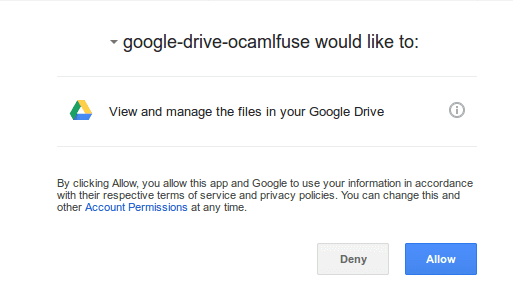
Step 3. Mount Your Google Drive.
First, create a mount point for your Google Drive, such as ~/google-drive:
mkdir ~/google-drive google-drive-ocamlfuse ~/google-drive/
If you have more than one account, you can run:
google-drive-ocamlfuse -label label [mountpoint]
Step 4. Unmount Google Drive:
To unmount the filesystem, run this command:
fusermount -u ~/google-drive
Congratulations! You have successfully installed Google Drive. Thanks for using this tutorial for installing Google Drive Ocamlfuse on Ubuntu 16.04 LTS (Xenial Xerus) system. For additional help or useful information, we recommend you to check the official Google Drive website.