How To Install GParted on Linux Mint 20

In this tutorial, we will show you how to install GParted on Linux Mint 20. For those of you who didn’t know, GParted (GNOME Partition Editor) is a powerful open-source partition manager for Linux systems. It provides a user-friendly graphical interface to create, delete, resize, move, check, and copy partitions without data loss. While Linux Mint 20 comes pre-installed with the latest GParted 1.0.0 version, some users may prefer to install an older release like 0.18.0 for compatibility reasons with certain hardware or software.
This article assumes you have at least basic knowledge of Linux, know how to use the shell, and most importantly, you host your site on your own VPS. The installation is quite simple and assumes you are running in the root account, if not you may need to add ‘sudo‘ to the commands to get root privileges. I will show you the step-by-step installation of the GNOME powerful tool for managing partitions on a Linux Mint 20 (Ulyana).
Prerequisites
- A server running one of the following operating systems: Linux Mint 20.
- It’s recommended that you use a fresh OS install to prevent any potential issues.
- SSH access to the server (or just open Terminal if you’re on a desktop).
- A
non-root sudo useror access to theroot user. We recommend acting as anon-root sudo user, however, you can harm your system if you’re not careful when acting as the root.
GParted Features
GParted enables you to easily manage your disk partitions:
- Create partition tables, (e.g., msdos or gpt)
- Create, move, copy, resize, check, label, set new UUID, and delete partitions
- Enable and disable partition flags, (e.g., boot or hidden)
- Align partitions to mebibyte (MiB) or traditional cylinder boundaries
- Attempt data rescue from lost partitions
GParted works with the following storage devices:
- Hard disk drives (e.g., SATA, IDE, and SCSI)
- Flash memory devices, such as USB memory sticks, Solid State Drives (SSD’s), and Non-Volatile Memory Express devices (NVMe’s)
- RAID Devices (hardware RAID, motherboard BIOS RAID, and Linux software RAID)
- All sector sizes (e.g., devices with 512, 1024, 2048, 4096-byte sectors, and more)
Install GParted on Linux Mint 20
Step 1. Before running the tutorial below, it’s important to make sure your system is up to date by running the following apt commands in the terminal:
sudo apt update sudo apt install build-essential
Step 2. Installing GParted on Linux Mint 20.
- Method 1: Installing GParted using APT Package Manager
The Advanced Package Tool (APT) is the default package management system for Debian-based distributions like Linux Mint. It’s a straightforward and reliable method to install GParted.
By default, the GParted disk management and partition tool are available in the Linux Mint repository. Now run the following command below to install GParted to your system:
sudo apt install gparted
Once the installation is complete, you can verify it by checking the version:
gparted --version
- Method 2: Installing GParted using Software Manager
Linux Mint’s Software Manager provides a user-friendly graphical interface for installing applications. This method is ideal for users who prefer a point-and-click approach.
- Open Software Manager:
Click on the menu button and search for “Software Manager,” then click to open it. - Search for GParted:
In the search bar at the top, type “GParted” and press Enter. - Locate GParted:
You should see GParted in the search results. Click on it to open the details page. - Install GParted:
Click the “Install” button. You may be prompted to enter your password. - Wait for Installation:
The Software Manager will download and install GParted and its dependencies. - Launch GParted:
Once installation is complete, you can launch GParted from the application menu.
This method is particularly user-friendly and integrates well with Linux Mint’s desktop environment.
Step 3. Accessing GParted on Linux Mint.
Once successfully installed, you can launch GParted from your system’s terminal once it is successfully installed by running the command shown below:
gparted
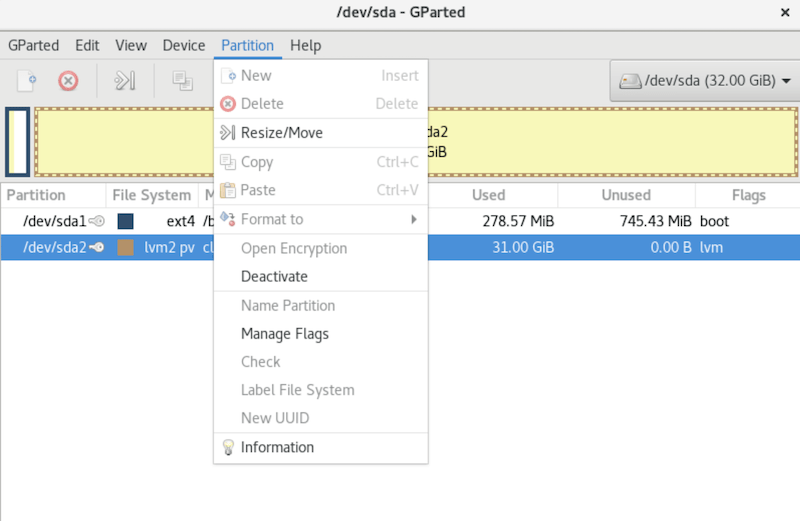
Congratulations! You have successfully installed GParted. Thanks for using this tutorial to install the latest version of the GParted open-source disk management and partition tool on the Linux Mint system. For additional help or useful information, we recommend you check the official GParted website.