How To Install GPU-Viewer on Linux Mint 21

In this tutorial, we will show you how to install GPU-Viewer on Linux Mint 21. For those of you who didn’t know, The GPU-Viewer is a free, open-source project to create an easy-to-use interface for glxinfo, vulkaninfo, and clinfo. The program will be developed using Python 3 with GTK3 to display all the crucial details extracted from these programs on one page alongside other valuable tools like grep or AWK.
This article assumes you have at least basic knowledge of Linux, know how to use the shell, and most importantly, you host your site on your own VPS. The installation is quite simple and assumes you are running in the root account, if not you may need to add ‘sudo‘ to the commands to get root privileges. I will show you the step-by-step installation of GPU-Viewer on Linux Mint 21 (Vanessa).
Prerequisites
- A server running one of the following operating systems: Linux Mint 21 (Vanessa).
- It’s recommended that you use a fresh OS install to prevent any potential issues.
- SSH access to the server (or just open Terminal if you’re on a desktop).
- A
non-root sudo useror access to theroot user. We recommend acting as anon-root sudo user, however, as you can harm your system if you’re not careful when acting as the root.
Install GPU-Viewer on Linux Mint 21 Vanessa
Step 1. Before running the tutorial below, it’s important to make sure your system is up to date by running the following apt commands in the terminal:
sudo apt update sudo apt install software-properties-common apt-transport-https wget ca-certificates gnupg2
Step 2. Installing GPU-Viewer on Linux Mint 21.
By default, GPU-Viewer is not available on the Linux Mint 21 base repository. Now run the following command below to add PPA by Arun Sivaraman repository to your Linux Mint system:
echo 'deb [signed-by=/usr/share/keyrings/gpuviewer.gpg] https://ppa.launchpadcontent.net/arunsivaraman/gpuviewer/ubuntu jammy main' | sudo tee -a /etc/apt/sources.list.d/gpuviewer.list
Next, import the GPG key using the following command:
sudo gpg --no-default-keyring --keyring /usr/share/keyrings/gpuviewer.gpg --keyserver keyserver.ubuntu.com --recv-keys 125E48D66C5B656D41D67EEB7B5C8CB04AB5A282
After that, update your system and you can install GPU-Viewer on it with the help of the command shown below:
sudo apt update sudo apt install gpu-viewer
Step 3. Accessing GPU-Viewer on Linux Mint 21.
Once we finish with the installation, we will find GPU-Viewer in the Mint menu, in the Administration section or you can launch it through the terminal with the help of the command shown below:
gpu-viewer
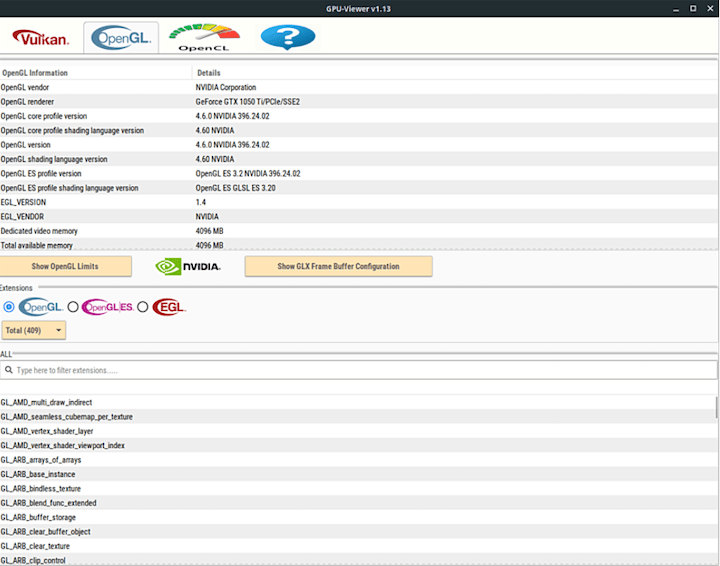
Congratulations! You have successfully installed GPU-Viewer. Thanks for using this tutorial for installing the latest version of the GPU-Viewer on the Linux Mint system. For additional help or useful information, we recommend you check the official GPU-Viewer website.