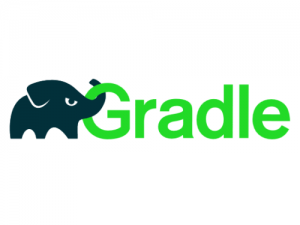
In this tutorial, we will show you how to install Gradle on Debian 11. For those of you who didn’t know, Gradle is an open-source build tool for the automation of applications. Gradle build scripts are written using a Groovy or Kotlin domain-specific language (DSL) instead of the XML form commonly used by Apache Maven for declaring the project configuration.
This article assumes you have at least basic knowledge of Linux, know how to use the shell, and most importantly, you host your site on your own VPS. The installation is quite simple and assumes you are running in the root account, if not you may need to add ‘sudo‘ to the commands to get root privileges. I will show you through the step-by-step installation of the Gradle on a Debian 11 (Bullseye).
Prerequisites
- A server running one of the following operating systems: Debian 11 (Bullseye).
- It’s recommended that you use a fresh OS install to prevent any potential issues.
- A
non-root sudo useror access to theroot user. We recommend acting as anon-root sudo user, however, as you can harm your system if you’re not careful when acting as the root.
Install Gradle on Debian 11 Bullseye
Step 1. Before we install any software, it’s important to make sure your system is up to date by running the following apt commands in the terminal:
sudo apt update sudo apt upgrade
Step 2. Installing Java.
Run the following command to install the OpenJDK:
sudo apt install default-jdk
To verify if Java is running, use the command below:
java -version
Step 3. Installing Gradle on Debian 11.
Now we run the following command to download the latest version of the Gradle:
wget https://downloads.gradle-dn.com/distributions/gradle-7.2-bin.zip unzip gradle-7.2-bin.zip
Next, move the contents to /opt/gradle directory:
sudo mkdir /opt/gradle sudo cp -pr gradle-*/* /opt/gradle
To verify if the file has been extracted, use the command below:
ls /opt/gradle/
Step 4. Configure System Environment.
Now, you will need to set up the environment variable. You can do this by creating a new file inside the /etc/profile.d directory:
echo "export PATH=/opt/gradle/bin:${PATH}" | sudo tee /etc/profile.d/gradle.sh
Next, add the execute permissions to the script:
sudo chmod +x /etc/profile.d/gradle.sh
After that, load the environment variables onto your current session by running the following command below:
source /etc/profile.d/gradle.sh
To verify the installation of Gradle and to view the version installed, use the command below:
gradle -v
Output:
Welcome to Gradle 7.2! Here are the highlights of this release: - Toolchain support for Scala - More cache hits when Java source files have platform-specific line endings - More resilient remote HTTP build cache behavior For more details see https://docs.gradle.org/7.2/release-notes.html ------------------------------------------------------------ Gradle 7.2 ------------------------------------------------------------ Build time: 2021-08-27 09:59:03 UTC Revision: a773786b5godetz10e3dc96c4d1a70mei28952ad Kotlin: 1.5.24 Groovy: 3.0.9 Ant: Apache Ant(TM) version 1.11.8 compiled on December 10 2020 JVM: 11.0.12 (Debian 11.0.12+7-post-Debian-2) OS: Linux 5.10.0-8-amd64 amd64
Congratulations! You have successfully installed Gradle. Thanks for using this tutorial for installing the latest version of Gradle on Debian 11 Bullseye. For additional help or useful information, we recommend you check the official Gradle website.