How To Install Gradle on Ubuntu 22.04 LTS
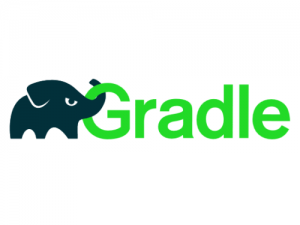
In this tutorial, we will show you how to install Gradle on Ubuntu 22.04 LTS. For those of you who didn’t know, Gradle is a build automation tool that is used to build different applications, from mobile applications to microservices. It is flexible and helps developers’ teams to automate and build easier and faster software. Gradle is written in the Java programming language and is widely used in the development of Java-based projects, particularly those that use the Java Developer Kit (JDK).
This article assumes you have at least basic knowledge of Linux, know how to use the shell, and most importantly, you host your site on your own VPS. The installation is quite simple and assumes you are running in the root account, if not you may need to add ‘sudo‘ to the commands to get root privileges. I will show you the step-by-step installation of the Gradle on Ubuntu 22.04 (Jammy Jellyfish). You can follow the same instructions for Ubuntu 22.04 and any other Debian-based distribution like Linux Mint, Elementary OS, Pop!_OS, and more as well.
Prerequisites
- A server running one of the following operating systems: Ubuntu 22.04, 20.04, and any other Debian-based distribution like Linux Mint.
- It’s recommended that you use a fresh OS install to prevent any potential issues.
- SSH access to the server (or just open Terminal if you’re on a desktop).
- A
non-root sudo useror access to theroot user. We recommend acting as anon-root sudo user, however, as you can harm your system if you’re not careful when acting as the root.
Install Gradle on Ubuntu 22.04 LTS Jammy Jellyfish
Step 1. First, make sure that all your system packages are up-to-date by running the following apt commands in the terminal.
sudo apt update sudo apt upgrade
Step 2. Installing Java.
Gradle is dependent on Java so first, we need to install Java on the server. Now run the following command below to install Java:
sudo apt install default-jdk
We will check out the version of an installed package of Java:
java --version
For additional resources on installing Java, read the post below:
Step 3. Installing Gradle on Ubuntu 22.04.
By default, Gradle is not available on Ubuntu 22.04 base repository. Now run the following command below to download the latest Gradle distribution release binary file from its official page. to your Ubuntu system:
wget https://services.gradle.org/distributions/gradle-7.6-bin.zip
Next, extract the zip file in the /opt/gradle directory:
unzip -d /opt/gradle /tmp/gradle-7.6-bin.zip
After that, we create a symbolic link named latest, which points to the Gradle installation directory:
sudo ln -s /opt/gradle/gradle-7.6 /opt/gradle/latest
Step 4. Set Up Environment Variables.
Now to setup the environment variables, we will open its “sh” file using the nano text editor:
nano /etc/profile.d/gradle.sh
Add the following configuration:
export PATH=/opt/gradle/gradle-7.6/bin:$PATH
Save and close the file, then make the file executable by changing its access permissions:
chmod +x /etc/profile.d/gradle.sh
Now source the script to apply the environment for the current shell:
source /etc/profile.d/gradle.sh
For the confirmation of the installation of Gradle, we will check its installed version:
gradle -v
Output:
Welcome to Gradle 7.6!
Congratulations! You have successfully installed Gradle. Thanks for using this tutorial for installing Gradle on Ubuntu 22.04 LTS Jammy Jellyfish system. For additional help or useful information, we recommend you check the official Gradle website.