How To Install Grafana on Linux Mint 21

In this tutorial, we will show you how to install Grafana on Linux Mint 21. For those of you who didn’t know, Grafana is a powerful, open-source platform for monitoring and visualizing metrics from virtually any data source. It’s a crucial tool for DevOps teams, data scientists, and system administrators, providing a clear, real-time snapshot of system performance.
This article assumes you have at least basic knowledge of Linux, know how to use the shell, and most importantly, you host your site on your own VPS. The installation is quite simple and assumes you are running in the root account, if not you may need to add ‘sudo‘ to the commands to get root privileges. I will show you the step-by-step installation of Grafana open-source analytics & monitoring on Linux Mint 21.2 (Victoria).
Prerequisites
- A server running one of the following operating systems: Linux Mint 21.
- It’s recommended that you use a fresh OS install to prevent any potential issues.
- While we’ll guide you through the process, a basic understanding of the command line will be beneficial. If you’re new to the CLI, you might want to acquaint yourself with some fundamental commands.
- An active internet connection.
- Administrative privileges are essential for installing and configuring software on your system. Ensure that you have superuser or sudo access.
Install Grafana on Linux Mint 21
Step 1. Start by updating the system packages. This ensures that you have the latest versions of all software and security patches. Use the following command:
sudo apt update sudo apt upgrade sudo apt install apt-transport-https software-properties-common wget
Step 2.Installing Grafana on Linux Mint 21.
To ensure the authenticity of the Grafana package, import the GPG key. This key is used to sign all Grafana packages. Use the following command:
wget –qO- https://packages.grafana.com/gpg.key | sudo apt-key add -
Next, add the Grafana repository to your system’s sources list. This allows your system to fetch and install Grafana directly from its official repository. Use the following command:
echo "deb [signed-by=/etc/apt/keyrings/grafana.gpg] https://apt.grafana.com stable main" | sudo tee -a /etc/apt/sources.list.d/grafana.list
After adding the Grafana repository, update the system again. This ensures that your system recognizes the newly added repository. Use the following command:
sudo apt update
Now, install Grafana on your system. Use the following command:
sudo apt install grafana
Next, enable the Grafana server. This ensures that the Grafana server starts automatically whenever your system boots. Use the following command:
sudo systemctl enable grafana-server
Now, start the Grafana server. Use the following command:
sudo systemctl start grafana-server
Finally, check the status of the Grafana server to ensure it’s running properly. Use the following command:
sudo systemctl status grafana-server
Step 3. Configuring Grafana.
After installing Grafana, you can customize it to suit your needs. Grafana’s configuration file is located at /etc/grafana/grafana.ini. This file contains various settings that you can modify, such as the port number, the database connection, and the security settings.
To apply your changes, save the configuration file and restart the Grafana server using the following command:
sudo systemctl restart grafana-server
Step 4. Configure Firewall.
To configure the firewall for Grafana on Linux Mint, you need to allow incoming traffic on the default Grafana port, which is 3000:
sudo ufw allow 3000/tcp
Verify that the rule has been added by checking the UFW status again:
sudo ufw status
Step 5. Accessing Grafana Web Interface.
Grafana will be available on HTTP port 3000 by default. Open your browser and navigate to http://your-ip-address:3000. Log in with the default username “admin”, with password “admin”. Grafana prompts you to change the default password.
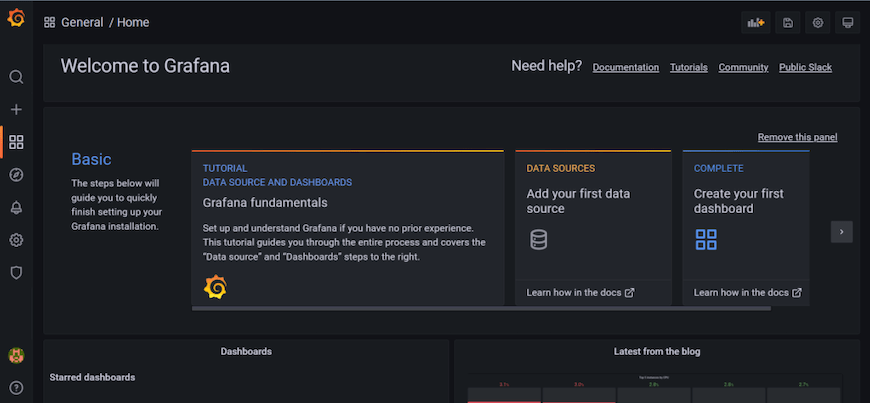
Congratulations! You have successfully installed Grafana. Thanks for using this tutorial to install the latest version of Grafana open-source analytics & monitoring on the Linux Mint system. For additional help or useful information, we recommend you check the official Grafana website.