How To Install Grafana on Ubuntu 22.04 LTS

In this tutorial, we will show you how to install Grafana on Ubuntu 22.04 LTS. For those of you who didn’t know, Grafana is web-based analytics and interactive visualization program that runs on a variety of platforms. Grafana running data analytics, pulling up metrics that make sense of the massive amount of data & to monitor our apps with the help of cool customizable dashboards. It connects with every possible data source, commonly referred to as databases such as Graphite, Prometheus, Influx DB, ElasticSearch, MySQL, PostgreSQL, and many more.
This article assumes you have at least basic knowledge of Linux, know how to use the shell, and most importantly, you host your site on your own VPS. The installation is quite simple and assumes you are running in the root account, if not you may need to add ‘sudo‘ to the commands to get root privileges. I will show you the step-by-step installation of the Grafana monitoring tool on Ubuntu 22.04 (Jammy Jellyfish). You can follow the same instructions for Ubuntu 22.04 and any other Debian-based distribution like Linux Mint, Elementary OS, Pop!_OS, and more as well.
Prerequisites
- A server running one of the following operating systems: Ubuntu 22.04, 20.04, and any other Debian-based distribution like Linux Mint.
- It’s recommended that you use a fresh OS install to prevent any potential issues.
- SSH access to the server (or just open Terminal if you’re on a desktop).
- A
non-root sudo useror access to theroot user. We recommend acting as anon-root sudo user, however, as you can harm your system if you’re not careful when acting as the root.
Install Grafana on Ubuntu 22.04 LTS Jammy Jellyfish
Step 1. First, make sure that all your system packages are up-to-date by running the following apt commands in the terminal.
sudo apt update sudo apt upgrade sudo apt install apt-transport-https ca-certificates curl gnupg2 software-properties-common
Step 2. Installing Grafana on Ubuntu 22.04.
By default, Grafana is not available on Ubuntu 22.04 base repository. Now run the following command below to add the Grafana repository to your Ubuntu system:
echo "deb https://packages.grafana.com/oss/deb stable main" | sudo tee -a /etc/apt/sources.list.d/grafana.list
Next, import the GPG keys:
wget -q -O - https://packages.grafana.com/gpg.key | sudo apt-key add -
After the repository is enabled, now install the latest version of the Grafana package using the below command:
sudo apt update sudo apt install grafana
Verify your Grafana installation by checking its version:
grafana-server -v
Once successfully installed, enable Grafana (to start automatically upon system boot), start, and verify the status using the commands below:
sudo systemctl enable grafana-server sudo systemctl start grafana-server sudo systemctl status grafana-server
Step 3. Configure Firewall.
By default, the UFW firewall is enabled on Ubuntu. Depending on your Grafana configuration file, open ports 3000 to allow HTTP traffic:
sudo ufw allow ssh sudo ufw allow 3000/tcp sudo ufw reload
Step 6. Accessing Grafana Web Interface.
Once successfully installed, open your web browser and access the Grafana web interface using the URL http://your-IP-address:3000. You will be redirected to the following page:
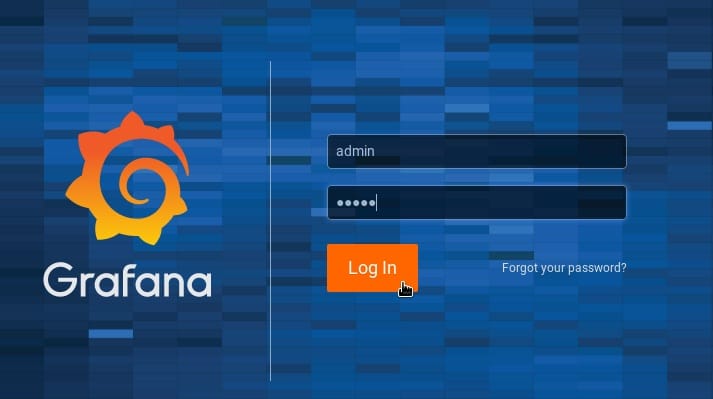
Default logins are:
Username: admin Password: admin
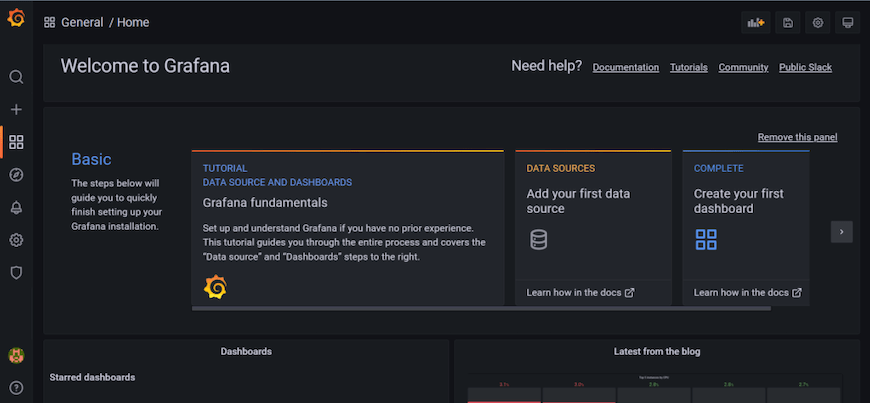
Congratulations! You have successfully installed Grafana. Thanks for using this tutorial for installing the Grafana monitoring and visualization software on Ubuntu 22.04 LTS Jammy Jellyfish system. For additional help or useful information, we recommend you check the official Grafana website.