
In this tutorial, we will show you how to install Grafana on Debian 11. For those of you who didn’t know, Grafana is the open-source analytics and monitoring solution for every database. Grafana provides charts, graphs, and alerts, usually when it is connected to supported data sources (Graphite, Elasticsearch, OpenTSDB, Prometheus, and InfluxDB). You can also create your own dashboard for your own apps or infrastructure performance monitoring.
This article assumes you have at least basic knowledge of Linux, know how to use the shell, and most importantly, you host your site on your own VPS. The installation is quite simple and assumes you are running in the root account, if not you may need to add ‘sudo‘ to the commands to get root privileges. I will show you through the step-by-step installation of the Grafana monitoring on a Debian 11 (Bullseye).
Prerequisites
- A server running one of the following operating systems: Debian 11 (Bullseye).
- It’s recommended that you use a fresh OS install to prevent any potential issues.
- A
non-root sudo useror access to theroot user. We recommend acting as anon-root sudo user, however, as you can harm your system if you’re not careful when acting as the root.
Install Grafana on Debian 11 Bullseye
Step 1. Before we install any software, it’s important to make sure your system is up to date by running the following apt commands in the terminal:
sudo apt update sudo apt upgrade sudo apt install apt-transport-https software-properties-common wget
Step 2. Installing Grafana on Debian 11.
By default, Grafana is not available on Debian 11 base repository. Now we add the Grafana repository to your Debian system using the following command below:
echo "deb https://packages.grafana.com/oss/deb stable main" | sudo tee -a /etc/apt/sources.list.d/grafana.list
Next, import the Grafana GPG key:
wget -q -O - https://packages.grafana.com/gpg.key | sudo apt-key add -
After that, update the Grafana repository and install Grafana using the following command:
sudo apt update sudo apt install grafana
Verify Grafana installation:
grafana-cli -v grafana-server -v
Next, start the Grafana server and enable it to start on boot time with the following command:
sudo systemctl enable grafana-server sudo systemctl start grafana-server
Step 3. Accessing Grafana Web Interface.
Once successfully installed, open your web browser and access the Grafana using the URL http://your-server-ip-address:3000. You will be redirected to the Grafana login page:
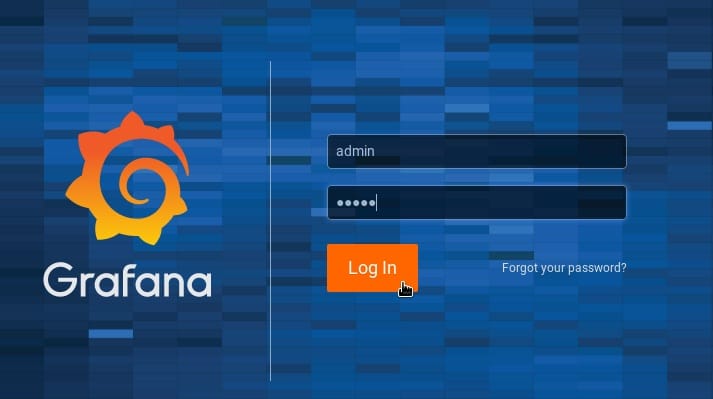
The default credential for login is :
User name : admin Password : admin
Congratulations! You have successfully installed Grafana. Thanks for using this tutorial for installing the latest version of Grafana analytics & monitoring on Debian 11 Bullseye. For additional help or useful information, we recommend you check the official Grafana website.