
In this tutorial, we will show you how to install Grav CMS on Ubuntu 20.04 LTS. For those of you who didn’t know, Grav is a modern, crazy fast, ridiculously easy, and amazingly powerful flat-file CMS. Grav uses a flat-file database for both its back-end and front-end. The main focus is on speed and simplicity instead of on integrated built-in features, which would increase the complexity of the application.
This article assumes you have at least basic knowledge of Linux, know how to use the shell, and most importantly, you host your site on your own VPS. The installation is quite simple and assumes you are running in the root account, if not you may need to add ‘sudo‘ to the commands to get root privileges. I will show you the step-by-step installation of the Grav Content Management System on Ubuntu 20.04 (Focal Fossa). You can follow the same instructions for Ubuntu 18.04, 16.04, and any other Debian-based distribution like Linux Mint.
Prerequisites
- A server running one of the following operating systems: Ubuntu 20.04, 18.04, and any other Debian-based distribution like Linux Mint or elementary OS.
- It’s recommended that you use a fresh OS install to prevent any potential issues.
- A
non-root sudo useror access to theroot user. We recommend acting as anon-root sudo user, however, as you can harm your system if you’re not careful when acting as the root.
Install Grav CMS on Ubuntu 20.04 LTS Focal Fossa
Step 1. First, make sure that all your system packages are up-to-date by running the following apt commands in the terminal.
sudo apt update sudo apt upgrade
Step 2. Install the LAMP stack.
A Ubuntu 20.04 LAMP server is required. If you do not have LAMP installed, you can follow our guide here.
Step 3. Installing Grav CMS on Ubuntu 20.04.
Now we run the commands below to download the latest version of Grav CMS:
cd /var/www/html wget https://getgrav.org/download/core/grav-admin/1.7.18 unzip 1.7.18 mv grav-admin grav
We will need to change some folders permissions:
chown -R www-data:www-data /var/www/html/grav
Step 5. Configuring Apache.
Now we create a new virtual host directive in Apache. For example, create a new Apache configuration file named ‘grav.conf’ on your virtual server:
touch /etc/apache2/sites-available/grav.conf ln -s /etc/apache2/sites-available/grav.conf /etc/apache2/sites-enabled/grav.conf nano /etc/apache2/sites-available/grav.conf
Add the following lines:
<VirtualHost *:80> ServerAdmin admin@your-domain.com DocumentRoot /var/www/html/grav/ ServerName your-domain.com ServerAlias www.your-domain.com <Directory /var/www/html/grav/> Options FollowSymLinks AllowOverride All Order allow,deny allow from all </Directory> ErrorLog /var/log/apache2/your-domain.com-error_log CustomLog /var/log/apache2/your-domain.com-access_log common </VirtualHost>
Now, we can restart the Apache webserver so that the changes take place:
sudo a2enmod rewrite sudo a2ensite grav.conf sudo systemctl restart apache2.service
Step 6. Set up HTTPS.
We should enable a secure HTTPS connection on PrestaShop. We can obtain a free TLS certificate from Let’s Encrypt. Install Let’s Encrypt client (Certbot) from Ubuntu 20.04 repository:
sudo apt install certbot python3-certbot-apache
Next, run the following command to obtain a free TLS certificate using the Apache plugin:
sudo certbot --apache --agree-tos --redirect --staple-ocsp --email you@example.com -d example.com
If the test is successful, reload Apache for the change to take effect:
sudo apache2ctl -t sudo systemctl reload apache2
Step 7. Accessing Grav CMS Web Interface.
Elgg will be available on HTTP port 80 by default. Open your favorite browser and navigate to https://your-domain.com/ or https://server-ip-address/ and complete the required steps to finish the installation. If you are using a firewall, please open port 80 to enable access to the control panel.
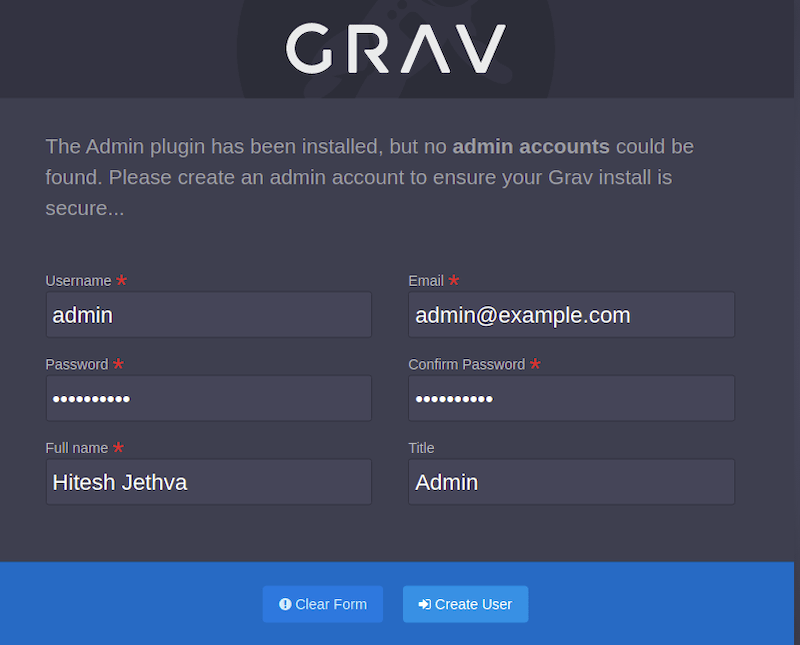
Congratulations! You have successfully installed Grav. Thanks for using this tutorial for installing Grav Content Management System on Ubuntu 20.04 LTS Focal Fossa. For additional help or useful information, we recommend you check the official Grav website.