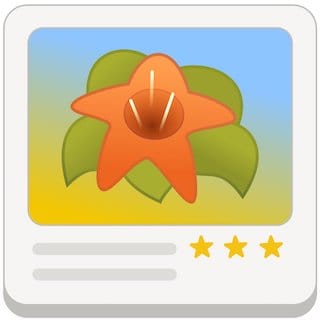
In this tutorial, we will show you how to install gThumb on Ubuntu 20.04 LTS. For those of you who didn’t know, gThumb is an image viewer and browser for the GNOME Desktop. gThumb provides many useful features, such as filesystem browsing, slide show, image catalogs, web album creation, camera import, image CD burning, batch file operations, and much more.
This article assumes you have at least basic knowledge of Linux, know how to use the shell, and most importantly, you host your site on your own VPS. The installation is quite simple and assumes you are running in the root account, if not you may need to add ‘sudo‘ to the commands to get root privileges. I will show you the step-by-step installation of the gThumb image viewer on Ubuntu 20.04 (Focal Fossa). You can follow the same instructions for Ubuntu 18.04, 16.04, and any other Debian-based distribution like Linux Mint.
Prerequisites
- A server running one of the following operating systems: Ubuntu 20.04, 18.04, and any other Debian-based distribution like Linux Mint or elementary OS.
- It’s recommended that you use a fresh OS install to prevent any potential issues.
- SSH access to the server (or just open Terminal if you’re on a desktop).
- A
non-root sudo useror access to theroot user. We recommend acting as anon-root sudo user, however, as you can harm your system if you’re not careful when acting as the root.
Install gThumb on Ubuntu 20.04 LTS Focal Fossa
Step 1. First, make sure that all your system packages are up-to-date by running the following apt commands in the terminal.
sudo apt update sudo apt upgrade
Step 2. Installing gThumb on Ubuntu 20.04.
By default, gThumb is available on Ubuntu 20.04 base repository. Now run the following command below to install the latest gThumb to your Ubuntu system:
sudo apt install gthumb
Step 3. Accessing gThumb on Ubuntu.
Once successfully installed, run the following path on your desktop to open the path: Activities -> Show Applications -> gThumb or launching it through the terminal with the command shown below:
gthumb
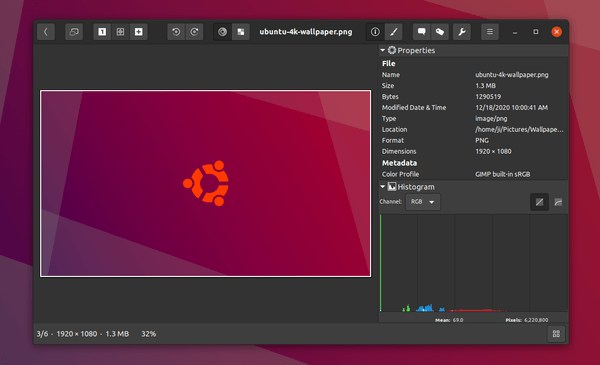
Congratulations! You have successfully installed gThumb. Thanks for using this tutorial for installing the gThumb photo manager and image viewer on Ubuntu 20.04 LTS Focal Fossa system. For additional help or useful information, we recommend you check the official gThumb website.