How To Install Gulp.js on Ubuntu 24.04 LTS
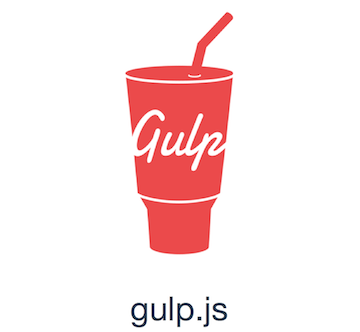
Gulp.js has revolutionized the way web developers handle repetitive tasks in their workflows. This powerful JavaScript toolkit automates time-consuming processes like minification, compilation, unit testing, and linting, allowing developers to focus on more critical aspects of development. Built on Node.js, Gulp.js uses a code-over-configuration approach that leverages the streaming capabilities of Node to process files efficiently.
Ubuntu 24.04 LTS, the latest long-term support release from Canonical, provides an excellent platform for web development. Installing Gulp.js on this distribution enables you to create efficient build systems that can significantly enhance your productivity.
In this comprehensive guide, you’ll learn multiple approaches to installing Gulp.js on Ubuntu 24.04 LTS, from using the default package manager to more flexible methods that allow for version control. Whether you’re a seasoned developer or just starting with task runners, this tutorial will provide you with the knowledge to get Gulp.js up and running on your Ubuntu system.
Understanding Gulp.js
Gulp.js is a JavaScript task runner that uses Node.js as its foundation. Unlike other build tools that rely heavily on configuration files, Gulp.js leverages the power of JavaScript code to define tasks. This code-over-configuration approach gives developers greater flexibility and control over their build processes.
What Makes Gulp.js Special?
The core functionality of Gulp.js revolves around four primary concepts: gulp.task(), gulp.src(), gulp.dest(), and gulp.watch(). These functions allow you to define tasks, specify input files, determine output destinations, and watch files for changes, respectively.
What truly sets Gulp.js apart from other task runners like Grunt is its use of Node.js streams. Instead of writing temporary files at each processing step, Gulp.js keeps everything in memory and pipes data from one plugin to another. This approach significantly reduces I/O operations, making Gulp.js builds notably faster than those of competitors.
Common Use Cases for Gulp.js
Developers typically use Gulp.js for:
- CSS preprocessing (Sass, Less, Stylus)
- JavaScript transpilation (Babel, TypeScript)
- Bundling and minification
- Image optimization
- Browser synchronization and live reloading
- Unit testing and linting
- Deployment to production servers
This versatility makes Gulp.js an essential tool in modern web development workflows, regardless of whether you’re working with PHP, .NET, Node.js, or Java platforms.
Prerequisites for Installing Gulp.js
Before diving into the installation process, ensure your Ubuntu 24.04 system meets the following requirements:
System Requirements
- Ubuntu 24.04 LTS (Noble Numbat)
- Sufficient disk space (at least 500MB for Node.js, npm, and Gulp.js)
- A user account with sudo privileges
- Internet connection to download packages
Required Knowledge
- Basic familiarity with terminal commands
- Understanding of package management in Ubuntu
- Basic knowledge of JavaScript (helpful but not required)
Preparing Your Terminal Environment
Open your terminal using the keyboard shortcut Ctrl+Alt+T or by searching for “Terminal” in the application launcher. This terminal interface will be your primary tool throughout this installation process.
Preparing Your Ubuntu 24.04 System
Before installing any new software, it’s essential to update your system’s package repository and upgrade existing packages. This ensures compatibility and security.
Updating System Packages
sudo apt update
sudo apt upgrade -yThe first command refreshes your package lists, while the second upgrades all installed packages to their latest versions. The -y flag automatically confirms any prompts during the upgrade process.
Installing Essential Build Tools
sudo apt install build-essential python3-software-properties curl wget gnupg2 -yThis command installs the C/C++ compiler and associated tools, along with utilities needed for downloading files and managing repositories.
Creating a Work Directory
mkdir -p ~/gulp-projects
cd ~/gulp-projectsThe -p flag creates parent directories if they don’t exist. This structure keeps your Gulp.js projects organized and separate from other work.
Method 1: Installing Node.js Using APT
The simplest way to install Node.js (which is required for Gulp.js) is through Ubuntu’s default package repositories using APT.
Installing Node.js and npm
Execute the following command:
sudo apt install nodejs npm -yThis installs both Node.js and npm (Node Package Manager) from the Ubuntu repositories.
Verifying the Installation
Check that both Node.js and npm installed correctly by verifying their versions:
node --version
npm --versionYou should see version numbers displayed for both. Note that the Node.js version in Ubuntu’s repositories might not be the latest available.
Understanding the Limitations
While this method is straightforward, it has limitations. The Node.js version available in Ubuntu’s repositories is often not the most recent. If you need the latest features or specific version compatibility, consider the alternative methods detailed below.
Method 2: Installing Node.js Using NodeSource PPA
For more recent Node.js versions, the NodeSource PPA (Personal Package Archive) provides up-to-date packages specifically built for Ubuntu.
Adding the NodeSource Repository
First, download and run the NodeSource setup script:
curl -fsSL https://deb.nodesource.com/setup_18.x | sudo -E bash -This script adds the NodeSource repository to your system and updates your package lists. Replace 18.x with your desired Node.js version (e.g., 20.x for Node.js 20).
Installing Node.js from the PPA
After adding the repository, install Node.js:
sudo apt install nodejs -yThis command installs both Node.js and npm from the NodeSource repository.
Confirming the Installation
Verify the installation by checking the versions:
node --version
npm --versionThe version numbers should match your expected Node.js version from the NodeSource repository.
Benefits of This Approach
Using the NodeSource PPA provides several advantages:
- Access to more recent Node.js versions
- Regular updates as new versions are released
- Better compatibility with modern JavaScript frameworks and tools
- Installation still managed through Ubuntu’s package system
Method 3: Using Node Version Manager (NVM)
For developers who need to work with multiple Node.js versions simultaneously, Node Version Manager (NVM) offers the most flexibility.
Installing NVM
Download and install NVM with:
curl -o- https://raw.githubusercontent.com/nvm-sh/nvm/v0.39.3/install.sh | bashAfter installation, close and reopen your terminal, or source your profile:
source ~/.bashrcInstalling Node.js with NVM
With NVM installed, you can install any Node.js version:
nvm install 18.16.0Replace 18.16.0 with your desired Node.js version.
Managing Multiple Node.js Versions
NVM allows you to install multiple versions and switch between them easily:
nvm install 16.20.0 # Install Node.js 16
nvm install 20.0.0 # Install Node.js 20
nvm use 18.16.0 # Switch to Node.js 18Setting a Default Node.js Version
To make a specific Node.js version your default across terminal sessions:
nvm alias default 18.16.0This ensures that your preferred Node.js version is automatically activated in new terminal sessions.
Method 4: Using Official Node.js Binary
For complete control over the installation process, you can manually install Node.js from the official binary distribution.
Downloading the Binary
First, download the Node.js binary for your system architecture:
wget https://nodejs.org/dist/v18.16.0/node-v18.16.0-linux-x64.tar.xzAdjust the URL to match your desired version and architecture.
Extracting and Installing
Extract the archive and move it to a suitable location:
tar -xf node-v18.16.0-linux-x64.tar.xz
sudo mv node-v18.16.0-linux-x64 /usr/local/nodeConfiguring Environment Variables
Add Node.js to your PATH by editing your .bashrc file:
echo 'export PATH="/usr/local/node/bin:$PATH"' >> ~/.bashrc
source ~/.bashrcVerifying the Manual Installation
Confirm that Node.js and npm are correctly installed:
node --version
npm --versionInstalling Gulp CLI Globally
After successfully installing Node.js using any of the methods above, you can proceed to install the Gulp command-line interface (CLI) globally.
Understanding Global Installation
Global installation makes the gulp command available throughout your system, allowing you to run it from any directory.
Installing Gulp CLI
Execute the following command:
sudo npm install --global gulp-cliThe --global flag (or its shorthand -g) instructs npm to install the package globally rather than in the current project.
Verifying the Installation
Confirm that Gulp CLI installed correctly:
gulp --versionThis should display the CLI version. Note that you won’t see a local Gulp version until you install Gulp locally in a project.
Understanding Permissions
If you encounter permission errors during global installation, consider using NVM instead of adjusting npm’s default directory, as NVM avoids permission issues entirely.
Creating a Node.js Project for Gulp
Before installing Gulp locally, you need to set up a Node.js project.
Creating a Project Directory
Create and navigate to a new project directory:
mkdir my-gulp-project
cd my-gulp-projectInitializing the Node.js Project
Initialize a new Node.js project with npm:
npm initThis command launches an interactive prompt asking for project details like name, version, description, and entry point. You can press Enter to accept the default values or provide your own information.
For a non-interactive setup with default values, use:
npm init -yUnderstanding package.json
The initialization process creates a package.json file, which serves several important functions:
- Tracks project metadata
- Lists dependencies and their versions
- Defines npm scripts for automation
- Documents project information
This file is essential for managing dependencies and sharing your project with others.
Installing Gulp Locally in Your Project
After setting up your Node.js project, install Gulp as a development dependency.
Local vs. Global Installation
While the Gulp CLI is installed globally to provide the gulp command, the actual Gulp package should be installed locally in each project. This approach allows different projects to use different Gulp versions.
Installing Gulp as a Development Dependency
In your project directory, run:
npm install --save-dev gulpThe --save-dev flag adds Gulp to your package.json file’s devDependencies section, indicating that it’s used only during development, not in production.
Verifying the Local Installation
Check both global CLI and local Gulp versions:
gulp --versionThis should now show both the CLI version and the local Gulp version.
Understanding node_modules
The installation creates a node_modules directory in your project, containing Gulp and its dependencies. This directory should typically be excluded from version control systems like Git by adding it to .gitignore.
Creating Your First Gulpfile
The gulpfile is the configuration file that defines your Gulp tasks.
Creating the Basic File Structure
In your project directory, create a file named gulpfile.js:
touch gulpfile.jsWriting Your First Gulp Task
Open gulpfile.js in your preferred text editor and add this basic content:
// Import gulp from gulp package
const gulp = require('gulp');
// Create a simple task
function helloWorld(cb) {
console.log('Hello from Gulp!');
cb(); // Signal task completion
}
// Export the task to make it available from the command line
exports.hello = helloWorld;Understanding Task Structure
Each Gulp task follows a similar pattern:
- Define a JavaScript function that performs the desired operations
- Export the function to make it available to Gulp CLI
- Use callback functions (
cb) to signal asynchronous task completion
Running Your First Task
Execute your new task with:
gulp helloYou should see “Hello from Gulp!” in the console, along with timing information from Gulp.
Basic Gulp Tasks Examples
Now that you understand the fundamentals, let’s create some practical tasks for common web development scenarios.
CSS Processing with Sass
First, install the required plugins:
npm install --save-dev gulp-sass sass gulp-autoprefixer gulp-clean-cssThen, add this task to your gulpfile.js:
const gulp = require('gulp');
const sass = require('gulp-sass')(require('sass'));
const autoprefixer = require('gulp-autoprefixer');
const cleanCSS = require('gulp-clean-css');
// Process SCSS files
function styles() {
return gulp.src('./src/scss/**/*.scss')
.pipe(sass().on('error', sass.logError))
.pipe(autoprefixer())
.pipe(cleanCSS())
.pipe(gulp.dest('./dist/css'));
}
exports.styles = styles;JavaScript Processing
Install JavaScript processing plugins:
npm install --save-dev gulp-uglify gulp-babel @babel/core @babel/preset-env gulp-concatAdd this task to your gulpfile.js:
const uglify = require('gulp-uglify');
const babel = require('gulp-babel');
const concat = require('gulp-concat');
function scripts() {
return gulp.src('./src/js/**/*.js')
.pipe(babel({
presets: ['@babel/preset-env']
}))
.pipe(concat('main.js'))
.pipe(uglify())
.pipe(gulp.dest('./dist/js'));
}
exports.scripts = scripts;Image Optimization
Install image processing plugins:
npm install --save-dev gulp-imageminAdd this task to your gulpfile.js:
const imagemin = require('gulp-imagemin');
function images() {
return gulp.src('./src/images/**/*')
.pipe(imagemin())
.pipe(gulp.dest('./dist/images'));
}
exports.images = images;Watching for File Changes
Implement a watch task that monitors your source files and rebuilds when changes occur:
function watch() {
gulp.watch('./src/scss/**/*.scss', styles);
gulp.watch('./src/js/**/*.js', scripts);
gulp.watch('./src/images/**/*', images);
}
exports.watch = watch;Advanced Gulp Configuration
As your projects grow more complex, you’ll need more sophisticated Gulp configurations.
Creating Task Series and Parallels
Gulp allows you to compose tasks using series() and parallel():
const { series, parallel } = require('gulp');
// Run tasks in sequence
const build = series(clean, parallel(styles, scripts, images));
// Export the combined task
exports.build = build;Environment-Specific Configurations
For different environments (development vs. production):
const isProduction = process.env.NODE_ENV === 'production';
function styles() {
return gulp.src('./src/scss/**/*.scss')
.pipe(sass().on('error', sass.logError))
.pipe(autoprefixer())
// Only minify in production
.pipe(isProduction ? cleanCSS() : gulp.dest('./dist/css'))
.pipe(gulp.dest('./dist/css'));
}Source Maps for Debugging
Add source maps for easier debugging:
npm install --save-dev gulp-sourcemapsThen update your tasks:
const sourcemaps = require('gulp-sourcemaps');
function scripts() {
return gulp.src('./src/js/**/*.js')
.pipe(sourcemaps.init())
.pipe(babel({
presets: ['@babel/preset-env']
}))
.pipe(concat('main.js'))
.pipe(uglify())
.pipe(sourcemaps.write('.'))
.pipe(gulp.dest('./dist/js'));
}Troubleshooting Common Issues
Even with careful setup, you might encounter issues with Gulp. Here are solutions for common problems:
“No Local Gulp Install Found”
This error occurs when you run gulp in a directory without a local Gulp installation.
Solution: Install Gulp locally in your project:
npm install --save-dev gulpPermission Denied Errors
Permission issues often occur with global npm installations.
Solution: Use NVM instead, or adjust npm’s global installation directory:
mkdir ~/.npm-global
npm config set prefix '~/.npm-global'
echo 'export PATH=~/.npm-global/bin:$PATH' >> ~/.bashrc
source ~/.bashrcTask Never Completes
Tasks that don’t signal completion will hang indefinitely.
Solution: Ensure all tasks either return a stream, promise, or call the callback function:
function taskWithCallback(cb) {
// Do something
cb(); // Signal completion
}
function taskWithStream() {
return gulp.src('./src/*.js')
.pipe(gulp.dest('./dist'));
}“Cannot Find Module” Errors
Missing dependencies cause these errors.
Solution: Install the required package:
npm install --save-dev missing-module-nameBest Practices When Using Gulp.js
To get the most out of Gulp.js, follow these industry best practices:
Modular Task Structure
Split complex tasks into smaller, focused functions:
function lintJS() { /* ... */ }
function transpileJS() { /* ... */ }
function bundleJS() { /* ... */ }
exports.scripts = series(lintJS, transpileJS, bundleJS);Documentation
Comment your gulpfile.js thoroughly for future reference:
/**
* Processes SCSS files:
* 1. Compiles Sass to CSS
* 2. Adds vendor prefixes with Autoprefixer
* 3. Minifies CSS for production
* 4. Writes source maps for development
*/
function styles() { /* ... */ }Error Handling
Implement proper error handling to prevent task crashes:
function styles() {
return gulp.src('./src/scss/**/*.scss')
.pipe(sass().on('error', function(err) {
console.log(err.message);
this.emit('end');
}))
.pipe(gulp.dest('./dist/css'));
}Keep Dependencies Updated
Regularly update your Gulp plugins to benefit from bug fixes and new features:
npm updateOr for major version updates:
npx npm-check-updates -u
npm installCongratulations! You have successfully installed Gulp.js. Thanks for using this tutorial for installing Gulp.js on Ubuntu 24.04 LTS system. For additional help or useful information, we recommend you check the official Gulp.js website.