How To Install HandBrake on Fedora 38
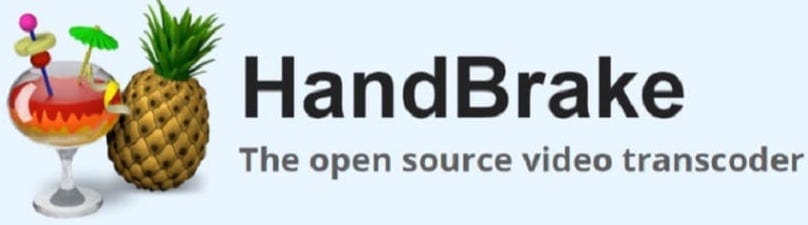
In this tutorial, we will show you how to install HandBrake on Fedora 38. For those of you who didn’t know, HandBrake is a versatile and powerful open-source video transcoder that allows users to convert video files into various formats. Whether you need to convert videos for playback on different devices or reduce their file size, HandBrake provides a user-friendly interface and advanced features to meet your needs
This article assumes you have at least basic knowledge of Linux, know how to use the shell, and most importantly, you host your site on your own VPS. The installation is quite simple and assumes you are running in the root account, if not you may need to add ‘sudo‘ to the commands to get root privileges. I will show you the step-by-step installation of the HandBrake open-source video transcoder on a Fedora 38.
Prerequisites
- A server running one of the following operating systems: Fedora 38.
- It’s recommended that you use a fresh OS install to prevent any potential issues.
- SSH access to the server (or just open Terminal if you’re on a desktop).
- An active internet connection. You’ll need an internet connection to download the necessary packages and dependencies for HandBrake.
- A
non-root sudo useror access to theroot user. We recommend acting as anon-root sudo user, however, as you can harm your system if you’re not careful when acting as the root.
Install HandBrake on Fedora 38
Step 1. Before we can install HandBrake on Fedora 38, it’s important to ensure that our system is up-to-date with the latest packages. This will ensure that we have access to the latest features and bug fixes and that we can install HandBrake without any issues:
sudo dnf upgrade --refresh
Step 2. Enabling the RPM Fusion Repository.
HandBrake is not available in the official Fedora repositories. However, we can enable the RPM Fusion repository, which provides access to a wide range of additional software packages, including HandBrake. To enable the RPM Fusion repository, open a terminal and execute the following command:
sudo dnf install -y https://download1.rpmfusion.org/free/fedora/rpmfusion-free-release-$(rpm -E %fedora).noarch.rpm https://download1.rpmfusion.org/nonfree/fedora/rpmfusion-nonfree-release-$(rpm -E %fedora).noarch.rpm
Step 3. Installing HandBrake on Fedora 38.
Now that the RPM Fusion repository is enabled, we can proceed with the installation of HandBrake. Execute the following command in the terminal:
sudo dnf install HandBrake-gui
This command will install the graphical user interface (GUI) package of HandBrake, which provides a user-friendly interface for video conversion.
Step 4. Accessing HandBrake on Fedora.
Once the installation is complete, you can launch HandBrake by searching for it in the applications menu or by executing the following command in the terminal:
ghb
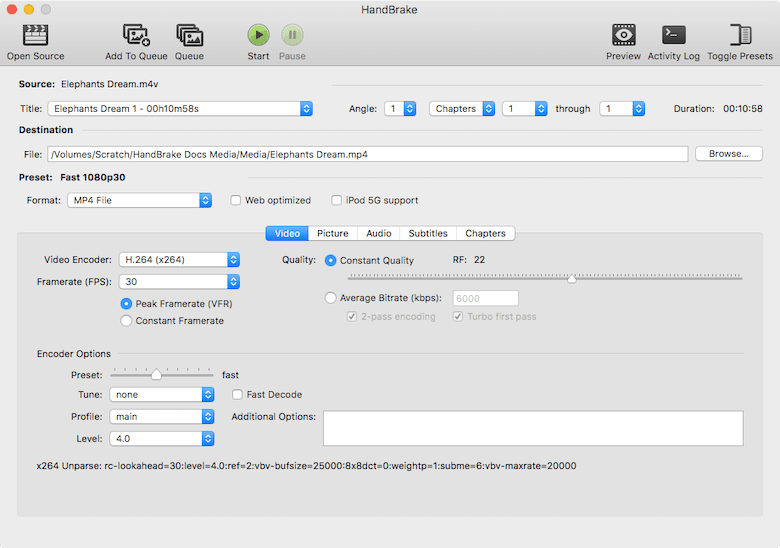
Congratulations! You have successfully installed HandBrake. Thanks for using this tutorial for installing HandBrake open-source video transcoder on your Fedora 38 system. For additional help or useful information, we recommend you check the official HandBrake website.