How To Install HandBrake on Manjaro
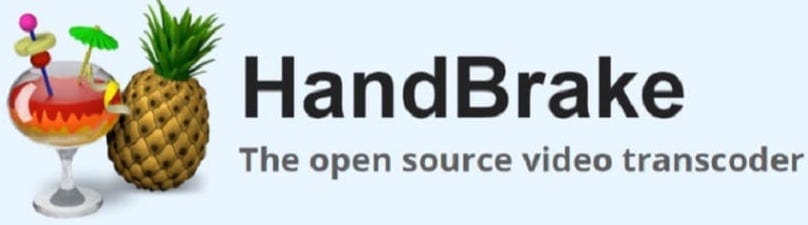
In this tutorial, we will show you how to install HandBrake on Manjaro. HandBrake is a powerful, open-source software tool that has gained popularity for its ability to convert video from nearly any format to a selection of modern, widely supported codecs. Whether you’re a video editing novice or a seasoned professional, HandBrake is a must-have tool in your digital arsenal.
This article assumes you have at least basic knowledge of Linux, know how to use the shell, and most importantly, you host your site on your own VPS. The installation is quite simple and assumes you are running in the root account, if not you may need to add ‘sudo‘ to the commands to get root privileges. I will show you the step-by-step installation of the HandBrake video converter on a Manjaro Linux.
Prerequisites
- A server or desktop running one of the following operating systems: Manjaro, and other Arch-based distributions.
- It’s recommended that you use a fresh OS install to prevent any potential issues.
- SSH access to the server (or just open Terminal if you’re on a desktop).
- A stable internet connection is crucial for downloading and installing packages. Verify your connection before proceeding.
- Access to a Manjaro Linux system with a non-root sudo user or root user.
Install HandBrake on Manjaro
Step 1. Before installing any new software on your Linux system, it’s a good practice to update your system packages. This ensures that you have the latest versions of packages and their dependencies, which can help prevent potential conflicts during the installation process. To update your system packages, open the terminal and run the following command:
sudo pacman -Syu sudo pacman -S base-devel
This command prompts the system to search for updates and install them. You may be asked to enter your password to grant the necessary permissions.
Step 2. Installing HandBrake on Manjaro.
With your system packages updated, you’re ready to install HandBrake. Manjaro Linux uses the pamac package manager, a powerful tool that simplifies the process of managing software on your system. To install HandBrake, run the following command in the terminal:
pamac install handbrake
This command tells pamac to install the HandBrake software on your Manjaro Linux system. The installation process may take a few minutes, depending on your system and internet speed.
After the installation process is complete, it’s important to verify that HandBrake has been installed successfully. To do this, you can check the installed version of HandBrake by running the following command:
handbrake --version
This command should return the installed version of HandBrake, confirming that the installation process was successful.
Step 3. Accessing HandBrake on Manjaro.
While HandBrake does offer a graphical user interface (GUI), this guide focuses on using the command-line interface (CLI) for greater control and efficiency.
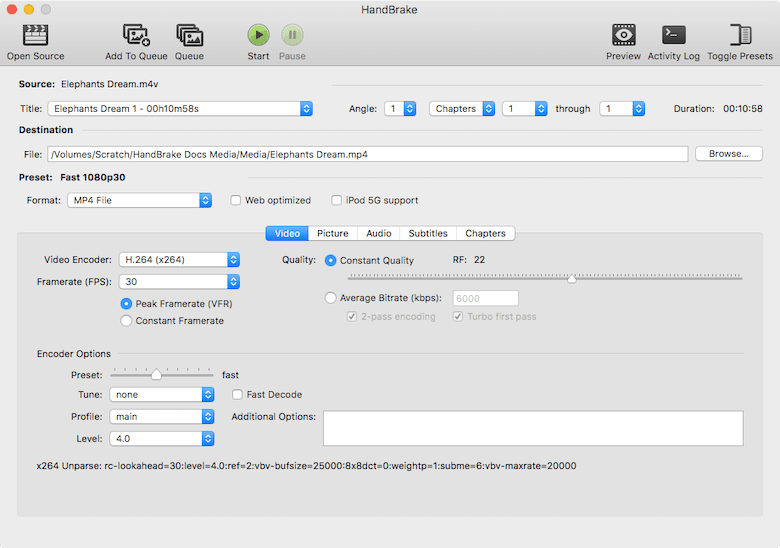
To access the HandBrake CLI, simply type HandBrakeCLI in the terminal. This command launches the HandBrake CLI, ready for your commands.
The HandBrake CLI offers a plethora of options for video conversion, providing you with the flexibility to tailor the conversion process to your specific needs. The basic command for converting a video file is as follows:
HandBrakeCLI -i source -o destination
In this command, source is the path to the input video file, and destination is the path where the converted video file will be saved. This command is the foundation of video conversion with HandBrake, and understanding it is key to mastering the HandBrake CLI.
HandBrake offers a wide range of options that allow you to customize the video conversion process. For instance, you can specify the output format of the video file using the -f option followed by the format name. Here is an example command:
HandBrakeCLI -i source -o destination -f mp4
This command converts the input video file to the MP4 format. The HandBrake CLI offers many more options, allowing you to control aspects such as video quality, frame rate, and audio settings. Feel free to explore the HandBrake CLI documentation to learn more about these options.
Congratulations! You have successfully installed HandBrake. Thanks for using this tutorial to install the latest version of the HandBrake video converter on the Manjaro system. For additional help or useful information, we recommend you check the official HandBrake website.