
In this tutorial, we will show you how to install Hestia Control Panel on Ubuntu 20.04 LTS. For those of you who didn’t know, Hestia Control Panel is designed to provide administrators with an easy-to-use web and command-line interface, enabling them to quickly deploy and manage web domains, mail accounts, DNS zones, and databases from one central dashboard without the hassle of manually deploying and configuring individual components or services.
This article assumes you have at least basic knowledge of Linux, know how to use the shell, and most importantly, you host your site on your own VPS. The installation is quite simple and assumes you are running in the root account, if not you may need to add ‘sudo‘ to the commands to get root privileges. I will show you the step-by-step installation of the Hestia Control Panel on Ubuntu 20.04 (Focal Fossa). You can follow the same instructions for Ubuntu 18.04, 16.04, and any other Debian-based distribution like Linux Mint.
Prerequisites
- A server running one of the following operating systems: Ubuntu 20.04, 18.04, and any other Debian-based distribution like Linux Mint or elementary OS.
- It’s recommended that you use a fresh OS install to prevent any potential issues.
- The system should have at least 1 CPU core, 1GB RAM, and 10GB disk space.
- A
non-root sudo useror access to theroot user. We recommend acting as anon-root sudo user, however, as you can harm your system if you’re not careful when acting as the root.
Install Hestia Control Panel Ubuntu 20.04 LTS Focal Fossa
Step 1. First, make sure that all your system packages are up-to-date by running the following apt commands in the terminal.
sudo apt update sudo apt upgrade sudo apt install ca-certificates
Step 2. Installing Hestia Control Panel on Ubuntu 20.04.
Now we download the installation script for the latest release:
wget https://raw.githubusercontent.com/hestiacp/hestiacp/release/install/hst-install.sh
Now let’s run to automatically install all dependencies and packages we need to set up Hestia open-source control panel on our Linux:
bash hst-install.sh
Step 3. Accessing the HestiaCP Web Interface.
Once successfully installed, open a web browser on your computer and point it to your HestiaCP domain (for example: http://hestiacp.idroot.us:8083). Enter the login admin and the password displayed during the installation. Click Log in to connect yourself to the Hestia control panel. The Hestia control panel login screen displays:
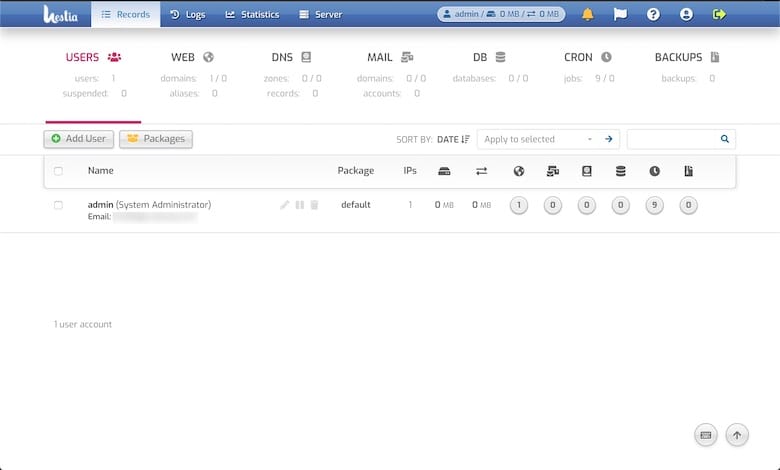
Congratulations! You have successfully installed Hestia. Thanks for using this tutorial for installing the Hestia Control Panel on your Ubuntu 20.04 LTS Focal Fossa system. For additional help or useful information, we recommend you check the official Hestia website.