
In this tutorial, we will show you how to install HestiaCP on Debian 10. For those of you who didn’t know, HestiaCP is a free and open-source web server control panel and is a fork of the popular Vesta Control Panel. It provides a simple and clean web interface, and it offers the possibility for administrators to easily manage core features of their web server, including managing and deploying websites, mail accounts, DNS zones, and databases.
This article assumes you have at least basic knowledge of Linux, know how to use the shell, and most importantly, you host your site on your own VPS. The installation is quite simple and assumes you are running in the root account, if not you may need to add ‘sudo‘ to the commands to get root privileges. I will show you through the step-by-step installation of the Hestia Control Panel on a Debian 10 (Buster).
Prerequisites
- A server running one of the following operating systems: Debian 10 (Buster).
- It’s recommended that you use a fresh OS install to prevent any potential issues.
- A
non-root sudo useror access to theroot user. We recommend acting as anon-root sudo user, however, as you can harm your system if you’re not careful when acting as the root.
Install HestiaCP on Debian 10 Buster
Step 1. Before running the tutorial below, it’s important to make sure your system is up to date by running the following apt commands in the terminal:
sudo apt update sudo apt install ca-certificates
Step 2. Installing HestiaCP on Debian 10.
Now we download the HestiaCP installer file using the following command:
wget https://raw.githubusercontent.com/hestiacp/hestiacp/release/install/hst-install.sh
To begin the installation process, simply run the script and follow the on-screen prompts:
bash hst-install.sh
Once the installation process is completed, it will show detailed information about the HestiaCP panel. You have to take the credentials of HestiaCP from here. Now you need to reboot the server. Enter the y to reboot the server.
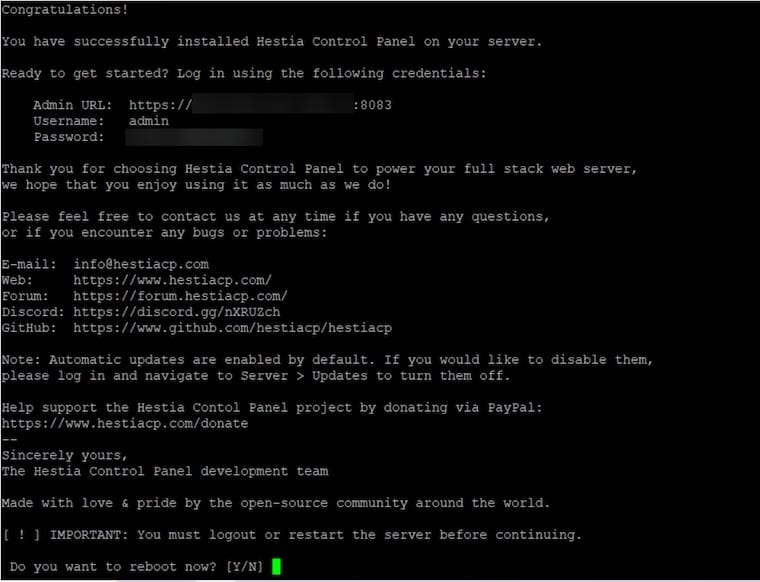
Step 3. Accessing the HestiaCP Web Interface.
After you’ve rebooted you should be ready to visit your HestiaCP panel URL. The output above it shows the Admin URL as being https://your-domain.com:8083. Enter the login admin and the password displayed during the installation. Click Log in to connect yourself to the Hestia control panel. The Hestia control panel login screen displays:
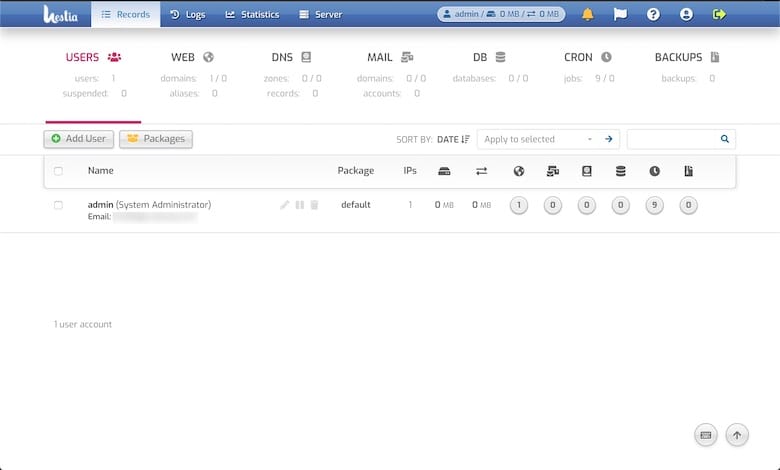
Congratulations! You have successfully installed Hestia. Thanks for using this tutorial for installing the latest version of the Hestia Control Panel on the Debian system. For additional help or useful information, we recommend you check the official HestiaCP website.