
In this tutorial, we will show you how to install Hugo on Debian 11. For those of you who didn’t know, Hugo is a free and open-source website framework written in developed in Go. Hugo provides a reliable and modern static site generator. It is capable of generating a site at a speed of less than 1 ms per page. It works by shipping pre-made templates to make a quick work of SEO, analytics, commenting e.t.c. Hugo sites can run without any expensive run times like PHP, Python, or Ruby and don’t need any database.
This article assumes you have at least basic knowledge of Linux, know how to use the shell, and most importantly, you host your site on your own VPS. The installation is quite simple and assumes you are running in the root account, if not you may need to add ‘sudo‘ to the commands to get root privileges. I will show you the step-by-step installation of the Hugo static site generator on a Debian 11 (Bullseye).
Prerequisites
- A server running one of the following operating systems: Debian 11 (Bullseye).
- It’s recommended that you use a fresh OS install to prevent any potential issues.
- SSH access to the server (or just open Terminal if you’re on a desktop).
- A
non-root sudo useror access to theroot user. We recommend acting as anon-root sudo user, however, as you can harm your system if you’re not careful when acting as the root.
Install Hugo on Debian 11 Bullseye
Step 1. Before we install any software, it’s important to make sure your system is up to date by running the following apt commands in the terminal:
sudo apt update sudo apt upgrade
Step 2. Installing Hugo on Debian 11.
By default, Hugo is available on Debian 11 base repository. Now we install Hugo using the following command to your Debian system:
sudo apt install hugo
Verify Hugo installation using the which command:
hugo version
Step 3. Create a Website Using Hugo on Debian 11.
Now set to start creating website content. First, you will need to create a new website let’s name it hugo.idroot.us so that our command will look as such:
hugo new site hugo.idroot.us
Output:
Congratulations! Your new Hugo site is created in /root/hugo.idroot.us. Just a few more steps and you're ready to go: 1. Download a theme into the same-named folder. Choose a theme from https://themes.gohugo.io/ or create your own with the "hugo new theme " command. 2. Perhaps you want to add some content. You can add single files with "hugo new /.". 3. Start the built-in live server via "hugo server". Visit https://gohugo.io/ for quickstart guide and full documentation.
List all the created files under the website:
ls -l hugo.idroot.us
Output:
drwxr-xr-x 2 root root 4096 Nov 17 09:46 archetypes -rw-r--r-- 1 root root 82 Nov 17 09:46 config.toml drwxr-xr-x 2 root root 4096 Nov 17 09:46 content drwxr-xr-x 2 root root 4096 Nov 17 09:46 data drwxr-xr-x 2 root root 4096 Nov 17 09:46 layouts drwxr-xr-x 2 root root 4096 Nov 17 09:46 static drwxr-xr-x 2 root root 4096 Nov 17 09:46 themes
Step 4. Create an About page and Sample Blog Post.
First, change the directory to your website using the following command below:
cd hugo.idroot.us hugo new about.md
Output:
/root/hugo.idroot.us/content/about.md created
We need to add some content to the about file:
nano content/about.md
Change the file as shown below:
--- title: "About Us" date: 2021-11-17T09:46:18Z draft: false --- This is About Us page for this website.
Next, create a sample post using the following command below:
hugo new post/page.md
Output:
/root/hugo.idroot.us/content/post/page.md created
Open the created file and add some content to it:
nano content/post/page.md
Change the file as shown below:
--- title: "Page" date: 2021-11-17T09:46:29Z draft: true --- # Hugo Page This is my first hugo website page!
Now, you will need to build your website to use it. You can build it by running the following command below:
hugo
Output:
{{ with .OutputFormats.Get "RSS" }}{{ .RelPermalink }}{{ end }}
| EN
-------------------+-----
Pages | 6
Paginator pages | 0
Non-page files | 0
Static files | 36
Processed images | 0
Aliases | 2
Sitemaps | 1
Cleaned | 0
Total in 46 ms
With the website built, start your Hugo server and bind it to your server IP address as below:
hugo server --bind=0.0.0.0 --baseUrl=http://192.168.77.21 -D -F
Step 5. Accessing the Hugo Website.
Once successfully installed, open your web browser and access your website using the URL http://your-server-ip-address:1313. You should see the Hugo default page:
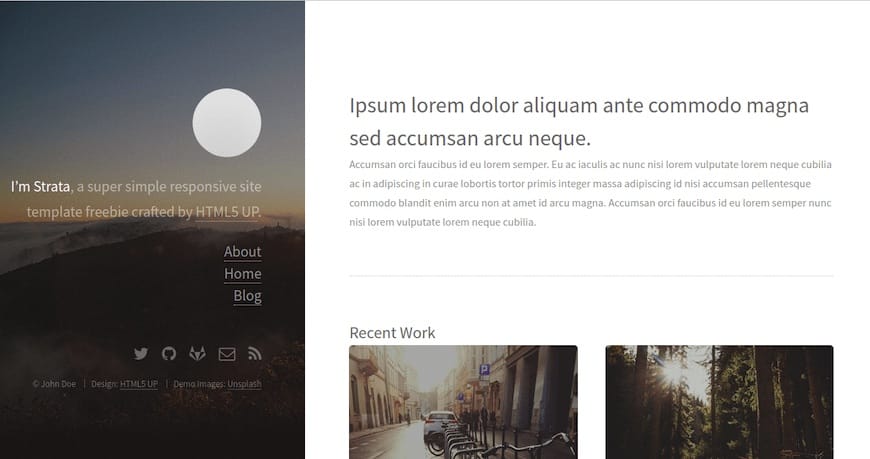
Congratulations! You have successfully installed Hugo. Thanks for using this tutorial for installing the latest version of the Hugo static site generator on Debian 11 Bullseye. For additional help or useful information, we recommend you check the official Hugo website.