How To Install Icinga 2 on Ubuntu 22.04 LTS

In this tutorial, we will show you how to install Icinga 2 on Ubuntu 22.04 LTS. For those of you who didn’t know, Are you looking to monitor your network and infrastructure for issues and potential problems? Then Icinga might be just what you need. Icinga is a powerful open-source monitoring and alerting tool that allows you to keep a close eye on the health and performance of your systems. And the good news is that it’s easy to install and configure on Ubuntu 22.04.
This article assumes you have at least basic knowledge of Linux, know how to use the shell, and most importantly, you host your site on your own VPS. The installation is quite simple and assumes you are running in the root account, if not you may need to add ‘sudo‘ to the commands to get root privileges. I will show you the step-by-step installation of the Icinga 2 on Ubuntu 22.04 (Jammy Jellyfish). You can follow the same instructions for Ubuntu 22.04 and any other Debian-based distribution like Linux Mint, Elementary OS, Pop!_OS, and more as well.
Prerequisites
- A server running one of the following operating systems: Ubuntu 22.04, 20.04, and any other Debian-based distribution like Linux Mint.
- It’s recommended that you use a fresh OS install to prevent any potential issues.
- SSH access to the server (or just open Terminal if you’re on a desktop).
- An active internet connection. You’ll need an internet connection to download the necessary packages and dependencies for Icinga 2.
- A
non-root sudo useror access to theroot user. We recommend acting as anon-root sudo user, however, as you can harm your system if you’re not careful when acting as the root.
Install Icinga 2 on Ubuntu 22.04 LTS Jammy Jellyfish
Step 1. First, make sure that all your system packages are up-to-date by running the following apt commands in the terminal.
sudo apt update sudo apt upgrade
Step 2. Installing LAMP Stack on Ubuntu.
Before installing Icinga, the LAMP server must be installed on your server. If you do not have LAMP Stack installed, you can follow our guide here.
Step 3. Installing Icinga 2 on Ubuntu 22.04.
By default, Icinga packages are not available in the default Ubuntu 22.04 repository, so you need to add the Icinga repository to your system. Run the following command to add the Icinga repository:
curl -s https://packages.icinga.com/icinga.key | sudo apt-key add - sudo echo "deb http://packages.icinga.com/ubuntu icinga-focal main" > /etc/apt/sources.list.d/icinga.list
After adding the Icinga repository, update your system and install the Icinga2 package by running the following command:
sudo apt update sudo apt install icinga2
Step 4. Installing Icinga2 Plugins.
Icinga2 plugins provide a set of scripts that are used by Icinga to monitor the hosts and services. You can install the Icinga2 plugins by running the following command:
sudo apt install icinga2-plugins
Step 5. Installing Icinga Web.
Icinga Web 2 is the web interface used to view the Icinga monitoring data. Now we add the Icinga web 2 repositories by running the following command:
curl -s https://packages.icinga.com/icinga.key | sudo apt-key add - sudo echo "deb http://packages.icinga.com/ubuntu icingaweb2-focal main" > /etc/apt/sources.list.d/icingaweb2.list
After adding the Icinga Web 2 repository, update your system and install the Icinga Web 2 package by running the following command:
sudo apt update sudo apt install icingaweb2 icingacli
Step 6. Configure Firewall.
Now we set up an Uncomplicated Firewall (UFW) with Apache to allow public access on default web ports for HTTP and HTTPS:
sudo ufw allow OpenSSH sudo ufw allow 'Apache Full' sudo ufw enable
Step 7. Accessing Icinga 2 Web Interface.
Once successfully installed, open your web browser and access the Icinga 2 Web UI using the URL http://your-IP-address/icingaweb2. You will be redirected to the following page:
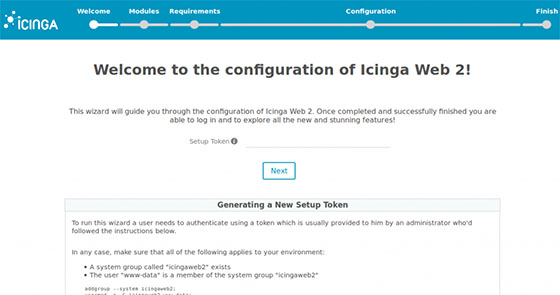
Congratulations! You have successfully installed Icinga. Thanks for using this tutorial for installing Icinga 2 on Ubuntu 22.04 LTS Jammy Jellyfish system. For additional help or useful information, we recommend you check the Icinga website.