How To Install ImageMagick on AlmaLinux 10
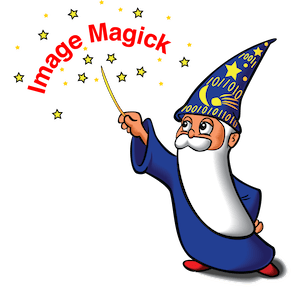
ImageMagick stands as one of the most powerful and versatile image manipulation software suites available for Linux systems. This comprehensive toolkit enables users to create, edit, compose, and convert bitmap images across more than 200 different file formats, including JPEG, PNG, GIF, TIFF, and Ultra HDR. For system administrators, web developers, and content creators working with AlmaLinux 10, ImageMagick provides essential functionality for automated image processing tasks.
AlmaLinux 10, being an enterprise-grade Linux distribution, offers multiple pathways for ImageMagick installation. The robust nature of this operating system makes it an ideal platform for running ImageMagick in production environments. Whether you’re integrating ImageMagick with WordPress installations, content management systems, or forum software, proper installation ensures optimal performance and security.
This comprehensive guide covers three distinct installation methods, each tailored to specific use cases and system requirements. You’ll discover step-by-step instructions for package manager installation, source compilation, and binary package deployment. Additionally, we’ll explore post-installation configuration, security best practices, and troubleshooting techniques to ensure your ImageMagick installation operates flawlessly.
Prerequisites and System Requirements
System Requirements
Before installing ImageMagick on AlmaLinux 10, verify your system meets the minimum specifications. A standard AlmaLinux 10 installation requires at least 2GB of RAM, though 4GB is recommended for optimal ImageMagick performance. Ensure you have sufficient disk space, with at least 500MB available for the installation and additional space for temporary image processing files.
Root or sudo access is mandatory for all installation methods. Regular users cannot install system-wide packages or modify system configurations. If you’re working on a shared server, contact your administrator to obtain necessary privileges.
Required Dependencies
ImageMagick relies on various system libraries and development tools. The EPEL (Extra Packages for Enterprise Linux) repository provides essential packages not included in the base AlmaLinux repositories. Development tools, including GCC compiler and related libraries, are crucial for source compilation methods.
Common dependencies include image format libraries such as libjpeg-dev, libpng-dev, and libtiff-dev. XML parsing capabilities require libxml2-dev, while modern web formats need libwebp-dev support. These dependencies ensure ImageMagick can handle diverse image formats efficiently.
Pre-Installation Checklist
Start by updating your system packages to prevent compatibility issues:
sudo dnf update -yVerify network connectivity to download packages and dependencies. Check available disk space using the df -h command. For production systems, create a system backup before proceeding with the installation.
Confirm your AlmaLinux version:
cat /etc/os-releaseThis command displays detailed version information, ensuring compatibility with ImageMagick installation procedures.
Installation Method 1: Using DNF Package Manager (EPEL Repository)
Enable EPEL Repository
The DNF package manager approach offers the simplest ImageMagick installation method. Begin by installing the EPEL release package, which provides access to additional software repositories:
sudo dnf install epel-release -yVerify the EPEL repository activation:
sudo dnf repolist enabled | grep epelThis command should display active EPEL repositories, confirming successful configuration. Update the package database to include EPEL packages:
sudo dnf update -yInstall ImageMagick via DNF
Execute the main ImageMagick installation command:
sudo dnf install ImageMagick -yThe DNF package manager automatically resolves dependencies and downloads required packages. Monitor the installation progress, which typically takes 2-5 minutes depending on your network speed.
View available ImageMagick packages:
dnf list available | grep -i imagemagickThis command reveals additional ImageMagick components and extensions available for installation.
Install Additional Components
Install development libraries for programming language integration:
sudo dnf install ImageMagick-devel -yAdd supporting packages for enhanced functionality:
sudo dnf install ImageMagick-libs ImageMagick-perl -yThese additional components provide C/C++ development headers and Perl bindings, essential for custom applications and advanced scripting capabilities.
Verification of Installation
Confirm successful installation by checking the ImageMagick version:
magick --versionThis command displays version information, compilation details, and supported features. Test basic functionality:
magick logo: test_image.gifThis creates a sample GIF image using ImageMagick’s built-in logo, verifying core functionality.
Installation Method 2: Compiling from Source
Download Source Code
Source compilation provides maximum control over ImageMagick features and optimization. Clone the official repository:
git clone --depth 1 --branch main https://github.com/ImageMagick/ImageMagick.git
cd ImageMagickAlternatively, download the latest stable release archive:
wget https://imagemagick.org/archive/ImageMagick.tar.gz
tar -xzf ImageMagick.tar.gz
cd ImageMagick-*Install Build Dependencies
Install essential development tools:
sudo dnf groupinstall "Development Tools" -yAdd image format libraries:
sudo dnf install libjpeg-turbo-devel libpng-devel libtiff-devel libwebp-devel -yInstall additional dependencies:
sudo dnf install libxml2-devel freetype-devel fontconfig-devel -yThese packages ensure comprehensive image format support and text rendering capabilities.
Configure Build Options
Execute the configuration script with recommended options:
./configure --prefix=/usr/local --with-modules --enable-shared --enable-staticFor enhanced performance, add optimization flags:
./configure --prefix=/usr/local --with-modules --enable-shared --enable-static --with-quantum-depth=16 --with-openmpThe --with-quantum-depth=16 option provides better image quality, while --with-openmp enables multi-threading support.
Compilation Process
Begin compilation:
make -j$(nproc)The -j$(nproc) flag utilizes all available CPU cores, significantly reducing compilation time. This process typically takes 10-30 minutes depending on your system specifications.
Run the test suite to verify compilation integrity:
make checkInstall the compiled binaries:
sudo make installPost-Compilation Setup
Configure the dynamic linker:
sudo ldconfig /usr/local/libAdd ImageMagick to your system PATH by editing your shell profile:
echo 'export PATH="/usr/local/bin:$PATH"' >> ~/.bashrc
source ~/.bashrcVerify the installation:
/usr/local/bin/magick --versionInstallation Method 3: Using Pre-compiled Binary Packages
Official Binary Downloads
Pre-compiled binaries offer quick installation for specific requirements. Visit the official ImageMagick website to download architecture-specific packages. Select the appropriate x86_64 binary for AlmaLinux 10 compatibility.
Download directly using wget:
wget https://imagemagick.org/archive/binaries/ImageMagick-x86_64-pc-linux-gnu.tar.gzExtract the archive:
tar -xzf ImageMagick-x86_64-pc-linux-gnu.tar.gzRPM Package Installation
For RPM-based installations, download the appropriate package:
wget https://example.com/imagemagick-latest.rpm
sudo dnf install ./imagemagick-latest.rpm -yHandle dependency resolution by installing required libraries manually if automatic resolution fails.
Handling Dependency Issues
Common dependency problems include GLIBC version mismatches. Check your system’s GLIBC version:
ldd --versionResolve library compatibility issues by installing compatibility packages:
sudo dnf install glibc-devel compat-glibc -yWhen to Use Binary Packages
Choose binary packages when you need specific ImageMagick versions not available in repositories. This method suits environments with strict version requirements or custom build configurations. Legacy system compatibility often necessitates binary package deployment.
Post-Installation Configuration
System Path Configuration
Ensure ImageMagick binaries are accessible system-wide. Edit the global environment file:
sudo nano /etc/environmentAdd ImageMagick paths:
PATH="/usr/local/bin:/usr/bin:/bin"
LD_LIBRARY_PATH="/usr/local/lib:/usr/lib:/lib"Policy Configuration
ImageMagick includes security policies that restrict certain operations. Edit the policy file:
sudo nano /etc/ImageMagick-7/policy.xmlCommon policy modifications include increasing memory limits:
<policy domain="resource" name="memory" value="512MiB"/>
<policy domain="resource" name="map" value="1GiB"/>
<policy domain="resource" name="area" value="16KP"/>Integration with Web Services
For web server integration, configure proper permissions:
sudo chown -R apache:apache /var/www/html/uploads
sudo chmod 755 /var/www/html/uploadsAdd ImageMagick to the web server’s PATH in the service configuration or virtual host settings.
Performance Optimization
Optimize ImageMagick for your specific use case by adjusting resource limits. Edit the policy file to increase thread limits:
<policy domain="resource" name="thread" value="4"/>
<policy domain="resource" name="throttle" value="2"/>Configure temporary directory location for better I/O performance:
export MAGICK_TMPDIR=/tmp/imagemagick
mkdir -p /tmp/imagemagick
chmod 1777 /tmp/imagemagickTesting and Verification
Basic Functionality Tests
Perform comprehensive testing to ensure proper installation. Create a simple test image:
magick -size 100x100 xc:red test_red.pngConvert between formats:
magick test_red.png test_red.jpgTest resizing capabilities:
magick test_red.png -resize 50x50 test_small.pngAdvanced Testing
Execute the complete test suite for thorough verification:
make checkTest memory usage with large images:
magick -list resourceThis command displays current resource limits and usage statistics.
Integration Testing
For PHP integration, test the Imagick extension:
php -m | grep imagickCreate a simple PHP test script:
<?php
$imagick = new Imagick();
$imagick->newImage(100, 100, new ImagickPixel('red'));
$imagick->setImageFormat('png');
$imagick->writeImage('php_test.png');
echo "ImageMagick PHP integration successful\n";
?>Validation Methods
Verify all installed components:
magick -list configureCheck supported formats:
magick -list formatReview error logs for any issues:
journalctl -u imagemagick --no-pagerCommon Issues and Troubleshooting
Installation Problems
EPEL repository access issues often occur due to network restrictions. Verify connectivity:
ping download.fedoraproject.orgPackage dependency conflicts may arise with existing installations. Clean package cache:
sudo dnf clean allPermission errors typically result from insufficient privileges. Ensure sudo access:
sudo -lRuntime Errors
Library loading failures manifest as “shared object” errors. Check library paths:
ldd /usr/local/bin/magickDynamic library path issues require LD_LIBRARY_PATH configuration:
export LD_LIBRARY_PATH=/usr/local/lib:$LD_LIBRARY_PATHPolicy restriction problems prevent certain operations. Review policy.xml for restrictive settings.
Performance Issues
Memory consumption problems affect large image processing. Monitor usage:
magick -list resourceIncrease memory limits in policy configuration:
<policy domain="resource" name="memory" value="1GiB"/>Compatibility Problems
GLIBC version mismatches cause runtime failures. Check compatibility:
strings /lib64/libc.so.6 | grep GLIBCLibrary version conflicts require specific version installation or compatibility packages.
Resolution Strategies
Analyze log files for detailed error information:
tail -f /var/log/messages | grep -i imagemagickCommunity support resources include the ImageMagick forums and Stack Overflow. Official documentation provides comprehensive troubleshooting guides.
Security Best Practices
Security Policy Configuration
ImageMagick has faced security vulnerabilities in the past. Configure restrictive policies:
<policy domain="coder" rights="none" pattern="EPHEMERAL" />
<policy domain="coder" rights="none" pattern="URL" />
<policy domain="coder" rights="none" pattern="HTTPS" />
<policy domain="coder" rights="none" pattern="MVG" />
<policy domain="coder" rights="none" pattern="MSL" />File System Security
Set proper permissions for ImageMagick directories:
sudo chmod 755 /usr/local/bin/magick
sudo chown root:root /usr/local/bin/magickRestrict access to configuration files:
sudo chmod 644 /etc/ImageMagick-7/policy.xmlNetwork Security
Disable network access for ImageMagick operations:
<policy domain="coder" rights="none" pattern="HTTP" />
<policy domain="coder" rights="none" pattern="FTP" />Advanced Usage Examples
Common Command-Line Operations
Batch resize images:
for img in *.jpg; do
magick "$img" -resize 800x600 "resized_$img"
doneCreate image thumbnails:
magick input.jpg -thumbnail 150x150 thumbnail.jpgIntegration Examples
WordPress integration requires proper file permissions and PHP configuration. Configure upload directory permissions:
sudo chown -R www-data:www-data /var/www/html/wp-content/uploadsScripting and Automation
Create automated image processing scripts:
#!/bin/bash
INPUT_DIR="/path/to/input"
OUTPUT_DIR="/path/to/output"
for file in "$INPUT_DIR"/*.jpg; do
filename=$(basename "$file")
magick "$file" -resize 1920x1080 "$OUTPUT_DIR/processed_$filename"
doneSchedule automated processing with cron:
0 2 * * * /usr/local/bin/process_images.shMaintenance and Updates
Update Procedures
For DNF installations, update regularly:
sudo dnf update ImageMagick -ySource installations require manual updates:
cd ImageMagick
git pull origin main
make clean && make && sudo make installMonitoring and Maintenance
Monitor ImageMagick performance:
magick -list resourceConfigure log rotation:
sudo nano /etc/logrotate.d/imagemagickBackup and Recovery
Create configuration backups:
sudo cp /etc/ImageMagick-7/policy.xml /etc/ImageMagick-7/policy.xml.backupDocument custom configurations for easy recovery.
Congratulations! You have successfully installed ImageMagick. Thanks for using this tutorial for installing ImageMagick on your AlmaLinux OS 10 system. For additional help or useful information, we recommend you check the official ImageMagick website.