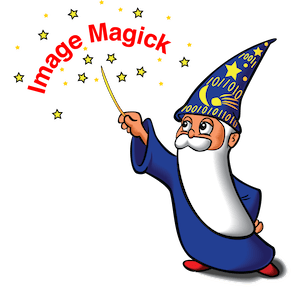
In this tutorial, we will show you how to install ImageMagick on CentOS 8. For those of you who didn’t know, ImageMagick is a free open source simple software suite for any kind of image manipulation that is used for creating, editing, converting, displaying image files. ImageMagick is typically used from the command line. Also, we can use it from any programming language by using its interface like Magick.NET (.Net), IMagick (PHP), PerlMagick (Perl), etc.
This article assumes you have at least basic knowledge of Linux, know how to use the shell, and most importantly, you host your site on your own VPS. The installation is quite simple and assumes you are running in the root account, if not you may need to add ‘sudo‘ to the commands to get root privileges. I will show you the step-by-step installation of ImageMagick on a CentOS 8 server.
Prerequisites
- A server running one of the following operating systems: CentOS 8.
- It’s recommended that you use a fresh OS install to prevent any potential issues.
- A
non-root sudo useror access to theroot user. We recommend acting as anon-root sudo user, however, as you can harm your system if you’re not careful when acting as the root.
Install ImageMagick on CentOS 8
Step 1. First, let’s start by ensuring your system is up-to-date.
sudo dnf install epel-release sudo dnf config-manager --set-enabled PowerTools sudo dnf update
Step 2. Installing ImageMagick on CentOS 8.
To install GraphicsMagick on CentOS 8, run the following command:
sudo dnf install ImageMagick ImageMagick-devel
Step 3. Installing ImageMagick PHP Extension.
Now we install PHP, PHP development, and PHP Pear, which helps to install and manage PHP extensions:
sudo dnf install php php-devel php-pear make
Next, install PHP Imagick with pecl command:
echo "extension=imagick.so" > /etc/php.d/20-imagick.ini
You need to reload the apache service to enable PHP extension using the following command:
sudo systemctl restart httpd
Congratulations! You have successfully installed ImageMagick. Thanks for using this tutorial for installing ImageMagick on CentOS 8 systems. For additional help or useful information, we recommend you to check the official ImageMagick website.