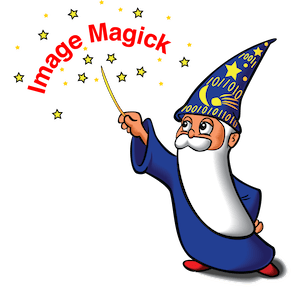
In this tutorial, we will show you how to install Install ImageMagick on Ubuntu 20.04 LTS. For those of you who didn’t know, ImageMagick is a free and open-source application through which we can manage (i.e. create/edit/convert, etc.) raster graphics. ImageMagick is typically used from the command line. Also, we can use it from any programming language by using its interface like Magick.NET (.Net), IMagick (PHP), PerlMagick (Perl), etc.
This article assumes you have at least basic knowledge of Linux, know how to use the shell, and most importantly, you host your site on your own VPS. The installation is quite simple and assumes you are running in the root account, if not you may need to add ‘sudo‘ to the commands to get root privileges. I will show you the step-by-step installation of ImageMagick on the Ubuntu 20.04 (Focal Fossa) server. You can follow the same instructions for Ubuntu 18.04, 16.04, and any other Debian-based distribution like Linux Mint.
Prerequisites
- A server running one of the following operating systems: Ubuntu 20.04, 18.04, and any other Debian-based distribution like Linux Mint or elementary OS.
- It’s recommended that you use a fresh OS install to prevent any potential issues.
- A
non-root sudo useror access to theroot user. We recommend acting as anon-root sudo user, however, as you can harm your system if you’re not careful when acting as the root.
Install ImageMagick on Ubuntu 20.04 LTS Focal Fossa
Step 1. First, make sure that all your system packages are up-to-date by running the following apt commands in the terminal.
sudo apt update sudo apt upgrade
Step 2. Installing ImageMagick on Ubuntu 20.04.
The installation of ImageMagick on the Ubuntu system is a rather simple process. From your terminal window execute the following command:
sudo apt install imagemagick
It will install all the required dependencies as well. Lastly, to verify if it’s working:
convert logo: logo.gif
- Another way to install ImageMagick on Ubuntu is by compiling the source code:
First, download the source code from the official website of ImageMagick
tar -xvf ImageMagick.tar.gz cd ImageMagick-7.0.10-11/
Next, compile ImageMagick using the following command:
./configure make sudo make install
Then, configure dynamic linker runtime bindings:
sudo ldconfig /usr/local/lib
Congratulations! You have successfully installed ImageMagick. Thanks for using this tutorial for installing ImageMagick on Ubuntu 20.04 (Focal Fossa) systems. For additional help or useful information, we recommend you to check the official ImageMagick website.