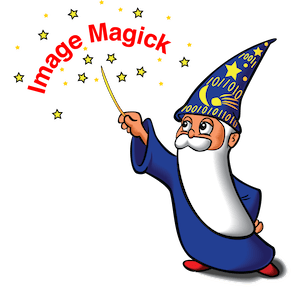
In this tutorial, we will show you how to install ImageMagick on Debian 11. For those of you who didn’t know, Imagemagick is a very useful free and open-source image editing tool. Imagemagick can read and write images in a variety of formats like GIF, JPEG, PNG, and TIFF. We can also use ImageMagick to resize, flip, mirror, rotate, distort, and transform images, adjust image colors, and many more. ImageMagick is also available across all major platforms, including Android, BSD, Linux, Windows, macOS, iOS, and many others.
This article assumes you have at least basic knowledge of Linux, know how to use the shell, and most importantly, you host your site on your own VPS. The installation is quite simple and assumes you are running in the root account, if not you may need to add ‘sudo‘ to the commands to get root privileges. I will show you through the step-by-step installation of ImageMagick on a Debian 11 (Bullseye).
Prerequisites
- A server running one of the following operating systems: Debian 11 (Bullseye).
- It’s recommended that you use a fresh OS install to prevent any potential issues.
- A
non-root sudo useror access to theroot user. We recommend acting as anon-root sudo user, however, as you can harm your system if you’re not careful when acting as the root.
Install ImageMagick on Debian 11 Bullseye
Step 1. Before we install any software, it’s important to make sure your system is up to date by running the following apt commands in the terminal:
sudo apt update sudo apt upgrade sudo apt install make build-essential automake
Step 2. Installing ImageMagick on Debian 11.
- Install ImageMagick from Default Repository.
Now we run the following command to install ImageMagick to your system:
sudo apt install imagemagick
- Install ImageMagick from the Official Source.
Run the following command to clone the script from GitHub:
git clone https://github.com/ImageMagick/ImageMagick.git /usr/local/src/ImageMagick cd /usr/local/src/ImageMagick ./configure ./configure --with-modules make make -j 6 sudo make install
After that, you need to configure the dynamic linker run-time bindings:
sudo ldconfig /usr/local/lib
You can confirm the successful installation of Imagemagick on your system with the command shown below:
magick --version
Step 3. Installing ImageMagick PHP Extension.
Once successfully installed ImageMagick. Now, you need to install the Imagick PHP extension, So that we can use it through PHP code:
sudo apt install php-imagick
Congratulations! You have successfully installed ImageMagick. Thanks for using this tutorial for installing the latest version of the ImageMagick on Debian 11 Bullseye. For additional help or useful information, we recommend you to check the official ImageMagick website.