How To Install Immich on Manjaro

In this tutorial, we will show you how to install Immich on Manjaro. In today’s digital age, preserving and organizing our cherished memories in the form of photos and videos has become increasingly important. Immich, a self-hosted photo and video backup solution, offers a secure and efficient way to store and access your media files.
This article assumes you have at least basic knowledge of Linux, know how to use the shell, and most importantly, you host your site on your own VPS. The installation is quite simple and assumes you are running in the root account, if not you may need to add ‘sudo‘ to the commands to get root privileges. I will show you the step-by-step installation of the Immich Google Photos alternative on a Manjaro Linux.
Prerequisites
Before proceeding with the installation, ensure you have:
- A server or desktop running one of the following operating systems: Manjaro, and other Arch-based distributions.
- It’s recommended that you use a fresh OS install to prevent any potential issues.
- SSH access to the server (or just open Terminal if you’re on a desktop).
- A stable internet connection is crucial for downloading and installing packages. Verify your connection before proceeding.
- Access to a Manjaro Linux system with a non-root sudo user or root user.
Install Immich on Manjaro
Step 1. To prepare your Manjaro system for the Immich installation, start by updating all the installed packages to their latest versions. Open a terminal and run the following command:
sudo pacman -Syu
This command will synchronize the package databases and upgrade any outdated packages to their latest versions, ensuring that your system is up-to-date and ready for the Immich installation.
Step 2. Installing Docker on Manjaro.
Immich relies on Docker, a popular containerization platform, to run its various components in isolated environments. To install Immich on Manjaro, you’ll first need to install Docker on your system. Follow these steps to install Docker:
sudo pacman -S docker
Once the installation is complete, start the Docker service and enable it to run at system startup:
sudo systemctl start docker sudo systemctl enable docker
Verify that Docker is running correctly by executing the following command:
sudo docker run hello-world
If Docker is set up properly, you should see a message confirming that the installation is working as expected.
Step 3. Installing Immich on Manjaro.
To set up Immich on your Manjaro system, you’ll use Docker to run the Immich server and its associated components. Follow these steps to configure and start the Immich Docker container:
mkdir immich && cd immich
Download the Immich Docker Compose file using the following command:
wget https://raw.githubusercontent.com/immich-app/immich/main/docker/docker-compose.yml
This file contains the necessary configuration to run Immich and its related services.
Open the docker-compose.yml file in a text editor and customize the following settings according to your preferences:
IMMICH_WEB_URL: Set the URL where you’ll access the Immich web interface.IMMICH_MACHINE_LEARNING_URL: Set the URL for the machine learning service.IMMICH_SERVER_URL: Set the URL for the Immich server.IMMICH_WEB_UPLOAD_LIMIT: Specify the maximum file size allowed for uploads.
Save the file, then start the Immich Docker container using Docker Compose:
sudo docker-compose up -d
Wait for a few moments while Docker sets up the Immich environment. You can monitor the progress by running:
sudo docker-compose logs -f
Once you see log messages indicating that the services are running, Immich is ready to use.
Step 4. Accessing Immich Web Interface.
With the Immich server up and running, you can now access the web interface to start managing your photo and video backups. Enter the URL you specified for IMMICH_WEB_URL in the docker-compose.yml file. For example, if you set it to http://immich.local, enter that URL in your browser’s address bar.
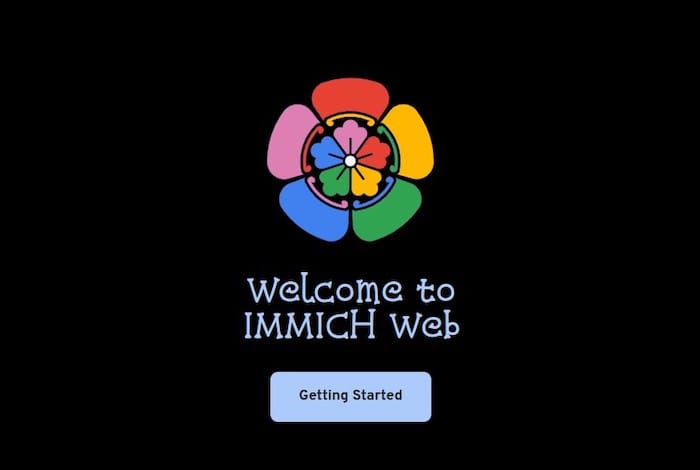
Congratulations! You have successfully installed Immich. Thanks for using this tutorial to install the latest version of the Immich ultimate photo backup on the Manjaro system. For additional help or useful information, we recommend you check the official Immich website.